Windows 10 features a completely overhauled Start menu if you compare it with the Windows 7 Start menu. In Windows 10, it is a Universal (Metro) app bundled with the Explorer shell which mixes Tiles and classic app shortcuts. Here is a quick way to troubleshoot various issues with the Start menu with just one click.
For some users, the Start menu does not open. For others, it shows blank tiles or gives a number of other issues. Many people get the now infamous error "Start Menu and Cortana aren't working." Microsoft is aware about these problems and has released a special troubleshooter to resolve them.
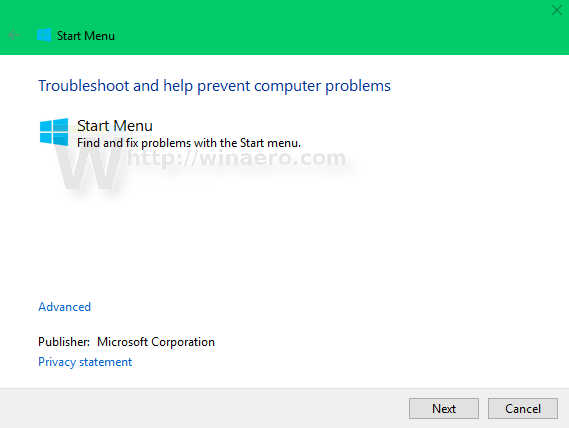 If you face any issues with the Windows 10 Start menu, you should try this troubleshooter. Here is how.
If you face any issues with the Windows 10 Start menu, you should try this troubleshooter. Here is how.
- Download Windows 10 Start menu troubleshooter using the following link:Windows 10 Start menu troubleshooter
- Your browser will download the file named startmenu.diagcab. Double click it in File Explorer to run it.
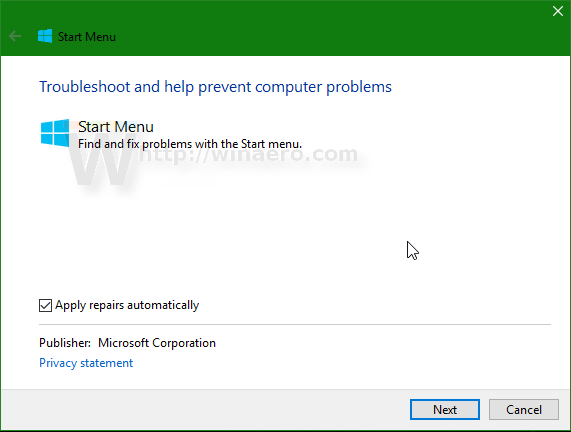
- Follow the instructions which appear on the screen.
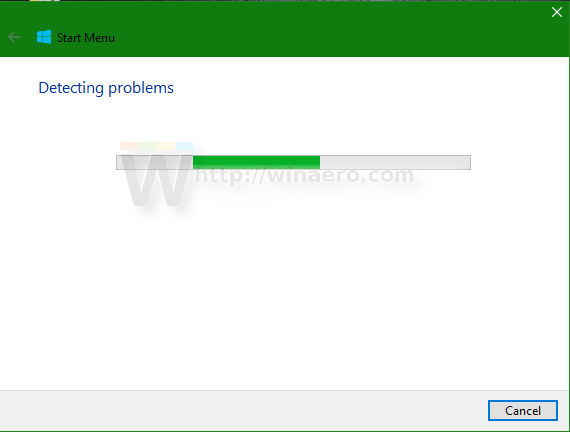
Once this is done, it should automatically fix all the Start Menu related issues it finds. The troubleshooter will check for the following conditions required to get the Start menu working:
- Correct permissions for Registry keys and files related to the Start menu app.
- Installed apps like Search and Cortana which are required for the Start menu.
- Tile cache to show tiles correctly.
- The application will validate the Universal app meta data.
If it finds any of these issues, it will try to resolve them.
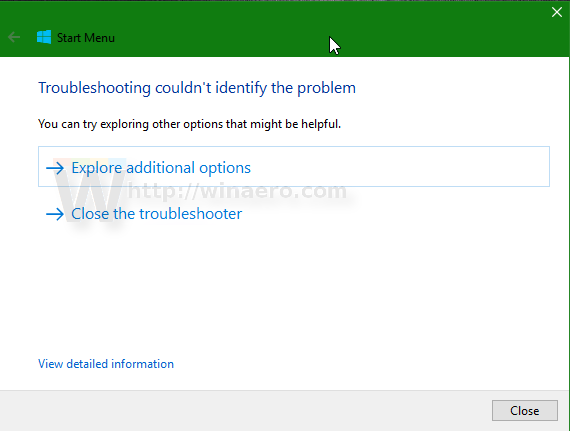 The troubleshooter reports the results on the final page.
The troubleshooter reports the results on the final page.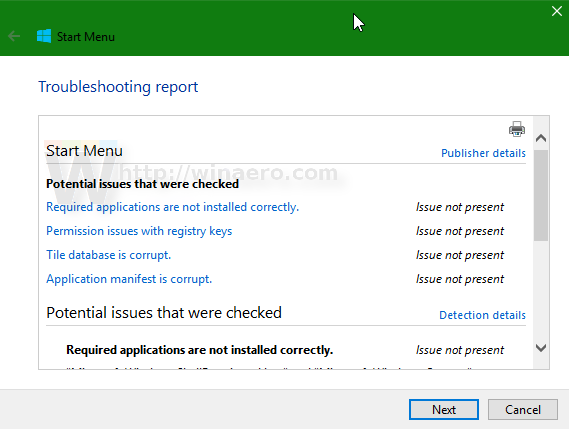
Did this troubleshooter fix your Start menu issue? What issue were you facing with the Windows 10 Start menu?
Support us
Winaero greatly relies on your support. You can help the site keep bringing you interesting and useful content and software by using these options:

that was about time
i never have problems with start menu on Windows 7 OS
Because in Windows 7, the Start menu is a part of the native Explorer shell and it gives no issues.
Windows 7 is more reliable OS as of this writing than Windows 10.
So I have had the issue for some time where after doing anything that requires much video processing, whether it be playing a game or watching an hd stream, or playing a hd file the start menu no longer works, as well clicking things on the right of the task bar such as the notifications icon will no longer work. also at the same time any of the new apps that come with windows 10 also fail to function.
at first it didn’t happen often and I would restart my pc to fix it, however this isn’t always an ideal option as this happens often when I cannot conveniently stop and save everything that I am doing and take 5+ minutes to get back to work.
As this issue continued to happen more frequently I looked into ways to fix it. I found the option to run the command prompt, enter PowerShell and enter the command “Get-AppXPackage -AllUsers | Foreach {Add-AppxPackage -DisableDevelopmentMode -Register “$($_.InstallLocation)\AppXManifest.xml”}”
This worked 3 or 4 times and after that it would lock up during execution and fail to do anything further or fix the problem in any way.
Again I just dealt with it even though it basically happens within an hour of restarting every time now.
Today I found an article with a link to startmenu.diagcab. I tried downloading and running it got to “Registering Application” and has been there for a few hours now and isn’t doing anything. the icon still shows the sweeping colors like it is doing something but this has been going on for hours now.
Any advice on how to further try to correct this issue that doesn’t involve telling me to reset my pc?