Several Windows 10 users face this unexpected behavior of Windows 10 which is that when searching in the Start Menu or in the Settings app, the search returns no results. If you face this issue, follow the instructions below to fix it.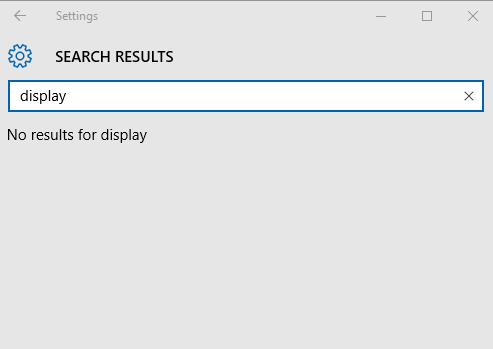
To fix search in the Settings app and Start Menu in Windows 10, you need to do the following:
- Press Win + R shortcut keys together on the keyboard to open the Run dialog.
Tip: see Shortcuts with Windows (Win) key every Windows 10 user should know. - Paste the following text into the Run box and press Enter:
%LocalAppData%\Packages\windows.immersivecontrolpanel_cw5n1h2txyewy\LocalState
- A new Explorer window will be opened. You will see the Indexed folder.
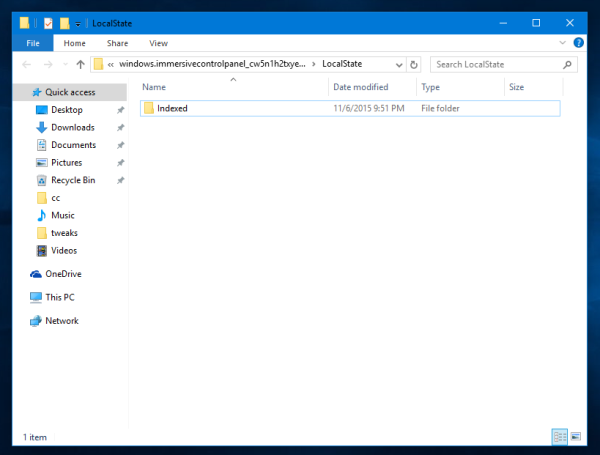
- Right click it and open its Properties.
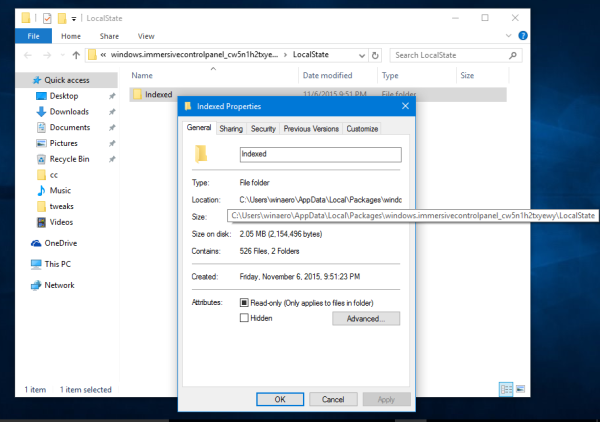
- In Properties, click the Advanced button on the General tab. The following dialog will appear:
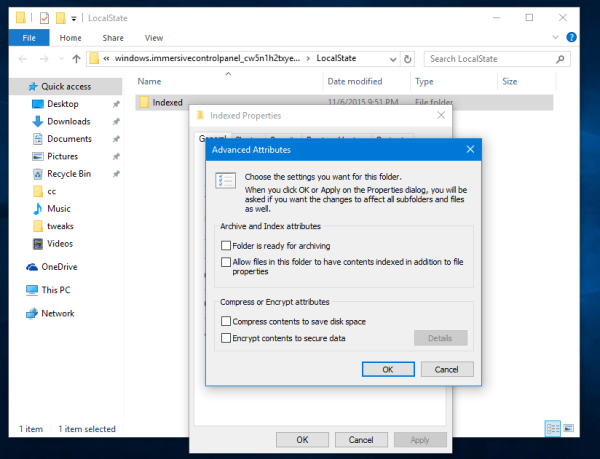
- There, tick the option named "Allow files in this folder to have contents indexed in addition to file properties" as shown below:
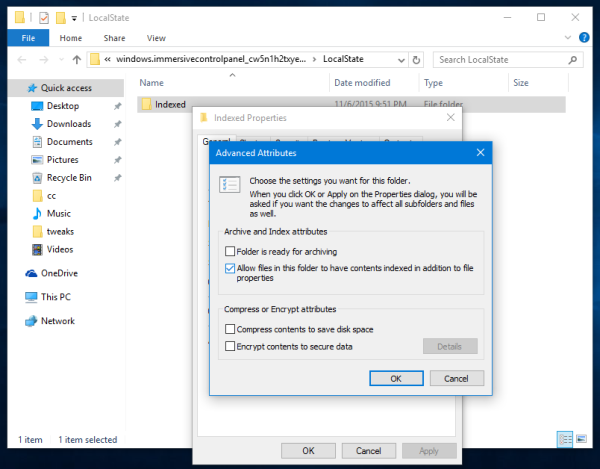
If it is already checked, uncheck it, click Apply and check it again and click Apply again. Finally, click OK and close all dialog windows.
You are done. Wait for a few minutes until the indexing service checks all the files in the folder. After that, the search in the Settings app and in the Start Menu should start working again.
Support us
Winaero greatly relies on your support. You can help the site keep bringing you interesting and useful content and software by using these options:
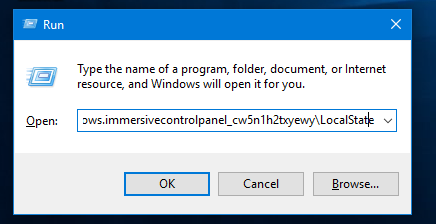

Thanks. So simple a solution to a frustrating problem. Worked in seconds.
Thanks for solving a very frustrating problem with a simple solution…I would never have found the solution on my own
Straight forward and easy to follow, will be recommending this page…thanks
thanks SO much! i’ve been hating on this issue for a LONG time now
you are welcome
Hey, I dont have a folder inside of this file. I cleared out my temp folders and did a disk clean before this issue occured, you think that might be the cause? if so how would i fix it?
This actually worked. Also, even though I have windows 10, the search gui looked quite a bit different. This made me worried that I had a slightly different problem. Nevertheless, the steps still were relevant. Must’ve been a different system version. Thanks!
you are welcome.
Really want to try this fix for myself but for some reason I don’t have the Indexed folder in that location. The folder where the Indexed folder should be is entirely empty. I have the latest insider preview installed (14316) from a clean install. I am going to maybe try to just create the folder and see what happens.
Worked like a charm. Thanks a lot :)
You are welcome.
Can’t search for Windows Update. Any idea how to fix it.
i have the same Problem. Anybody has an idea to fix?
thanks
Thanks! Finds a lot now, but no content from the “settings” application.
My major malfunction of the ever-buggy Windows OS is the search never ends while never finding anything.
Previously, you would see the list of search results popping up as the green progress bar moves from zero to done. For months, the green bar stops moving when it gets a bit into the “refresh” box. No results appear. Leaving it overnight makes no difference.
Tried the fix, the folder was already allowed for indexing so I UN-checked it and applied and then re-checked the indexing option. Restarted. No change.
Is there a more advanced option before I just download someone’s archived version of the last Google Desktop? I continued to use Google Desktop on to my Windows 7 machine, and found that it OFTEN found things that Windows Search did not.
Thanks!
C
For file-name only fast searches, use “Everything Search” by voidtools. For searching inside files, use “FileLocator Lite”.
Thank you for this. I searched for a long time and finally found your description and it is working fine!!!
you are welcome
Thanks a lot – it seems it even worked here, on windows 8.1 … :)
Thankyou thankyou thankyou!!! This drove me nuts for weeks now and somehow I never came across this solution, before now. NOW I can finally leave office and go home :-) Really important for my part was the “if checked already, uncheck – apply – check again – apply” bit of information. That indeed fixed it.
I’m one step away from trying this fix for my computer, but I was prompted with one more window.
This next window asks “Do you want to apply this change to this folder only, or do you want to apply it to all sub-folders and files as well?”
Which should I pick, and a quick reasoning why would be insightful!
Thanks
Pick “apply to all sub-folder and files”.
That solution DOES fix the problem.
Unfortunately, the problem just returns every few days… and I have to apply the solution again and again forever.
Ugh.
Did MS test W10 at all????
Check this reg path and verify your profile is int he path and not another
HKCU\Software\Microsoft\Windows\CurrentVersion\Search\Microsoft.Windows.Cortana_cw5n1h2txyewy\SettingsConstraintIndex\CurrentConstraintIndexCabPath
HKCU\Software\Microsoft\Windows\CurrentVersion\Search\Microsoft.Windows.Cortana_cw5n1h2txyewy\SettingsConstraintIndex\LatestConstraintIndexFolder
ie: c:\users\YOURUSERPROFILE\….
That good, I fix it ! Thank you !
Because I changed the name of user’s home folder , in that reg path find the old user’s folder name ,change it to new , and all find !
Thanks again
hi, there is no indexed folder in mine what will i do
My LocalState folder is empty and there’s no “Indexed” folder in it. I created another local user to see if he has that folder so I could copy it, but he also doesn’t have it (hidden and system protected files are set to shown). And yet the search IS working for that local user, even though he doesn’t have the above mentioned “Indexed” folder. What kind of witchcraft is that?
Yeah I have no indexed folder too. I set up a fresh Win10 virtual machine to look for another Indexed folder but I didn’t find anything at all as well. But weirdly enough, I could search for settings just fine.
I don’t know if anyone is ever gonna read this but, I am using Windows 10 IoT LTSC 21H2. Perhaps its the version?