With recent builds of Windows 10 which represent the Redstone 4 branch, Microsoft has implemented new options to fix apps that become blurry on your high resolution displays. Even if some app appears properly scaled right after you open it, it can become blurry when you dock/undock, use RDP, or change display settings.
Advertisеment
Starting with build 17063, you can enable a new feature that will automatically fix these apps. At the moment of this writing, it won’t apply to all desktop apps, so some of them will remain broken until you restart them manually. Also, the new feature only improves blurry desktop apps while they're on the main display. Let's see how to enable this fix.
There are three ways to enable the new scaling workaround for such apps.
Fix Scaling for Blurry Apps
- Open the Settings app.
- Go to System -> Display and click the Advanced scaling settings link of the right.
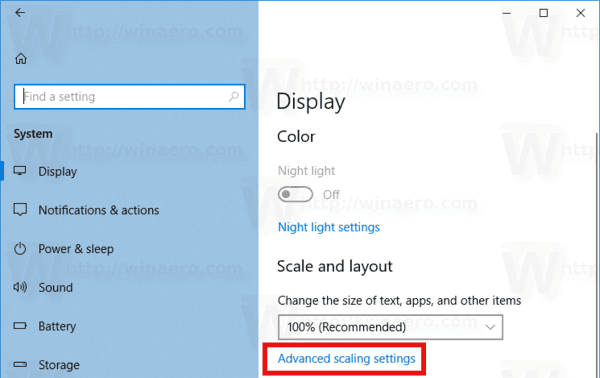
- One the Advanced scaling page, enable the option Fix scaling for apps.
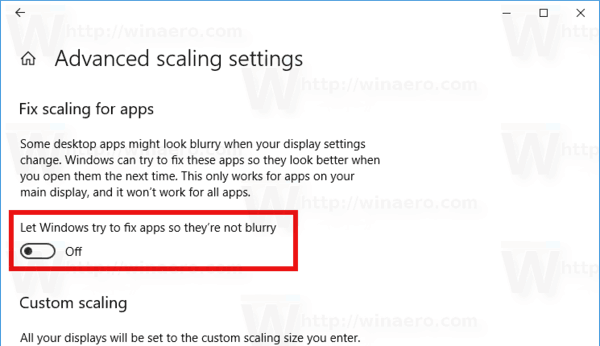
You are done. The scaling fix will be applied automatically for all supported apps.
Another way is to enable the fix quickly from a pop-up notification.
Fix Scaling for Apps using Notification
A toast pops up when the OS detects that you might have blurry apps on your main display.
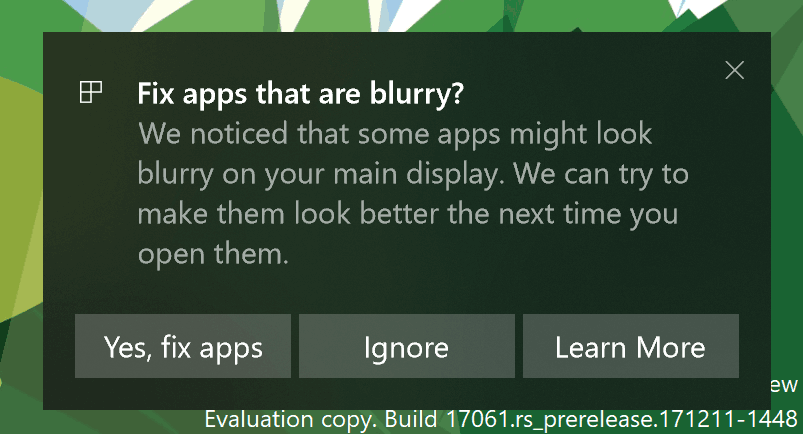
Do the following.
- When you see this notification, click on the Yes, fix apps button.
- Windows 10 will try to resolve the issue automatically.
Finally, the last method requires enabling an option using the compatibility tab in the app's properties. This way, you can enable the fix for apps which are not detected by Windows properly.
Fix Scaling for Apps using the Compatibility tab
- Right-click the app's executable file and select Properties from the context menu.
- Click on the Change high DPI settings.
- Turn on the Override System DPI check box.
- Select "Windows logon" or "Application start" in the drop down list below.
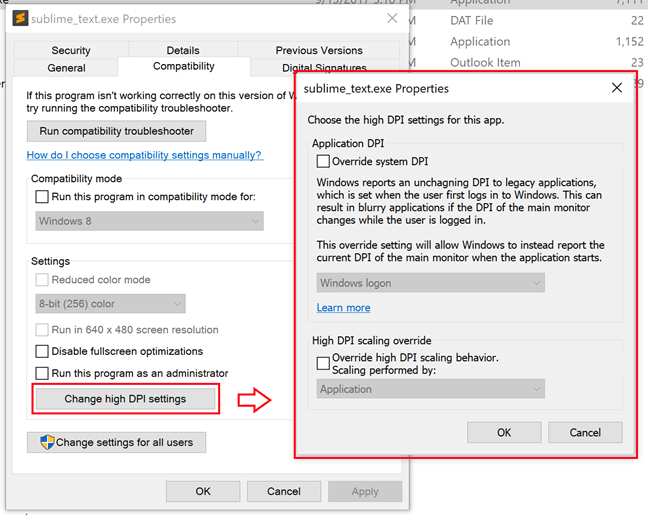
That's it!
Articles of interest:
- How to Set Display Custom Scaling in Windows 10
- How to fix apps that look small on high DPI and high resolution displays
- Fix blurry fonts in Windows 10
Support us
Winaero greatly relies on your support. You can help the site keep bringing you interesting and useful content and software by using these options:

Brilliant fix for Microsoft Money 2005 on Windows 10.