By default, Windows 10 comes with a useful print to PDF feature which allows you to create PDF files without using third party software. However, some users are already asking me what to do if the default PDF printer is missing from their Windows 10 system. In this article, we will see how to get it back.
The default Microsoft Print to PDF feature is a virtual printer in the system folder "Printers". The user is able to delete it using the context menu: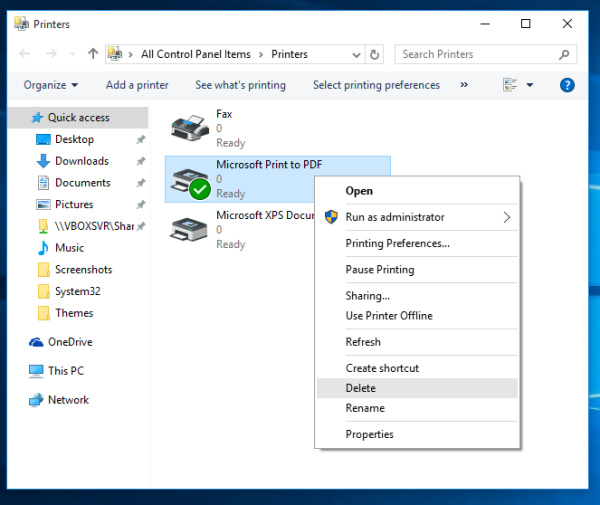
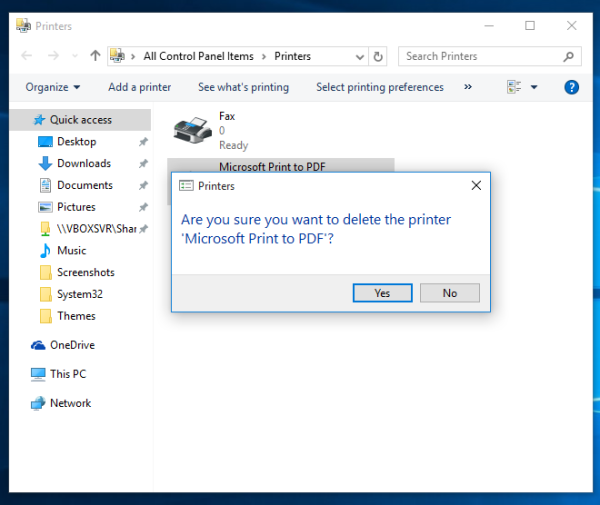 It is quite possible that in some editions of Windows 10, the built-in PDF printer is missing out of the box. Or it may have been deleted.
It is quite possible that in some editions of Windows 10, the built-in PDF printer is missing out of the box. Or it may have been deleted.
Here is how to restore Microsoft Print to PDF feature back in Windows 10.
Fix PDF printer is missing in Windows 10
To fix this issue, do the following:
- Press Win + R shortcut keys together on the keyboard. See the ultimate list of all Windows keyboard shortcuts with Win keys.
- Type the following in the Run box and hit Enter:
optionalfeatures
- The Windows Features dialog will appear. Locate the item in the list named "Microsoft Print to PDF".
- If checkbox is ticked, untick it and press OK. Then open Windows Features once again and tick the checkbox again.
- If checkbox is not ticked, tick it. Press the OK button.
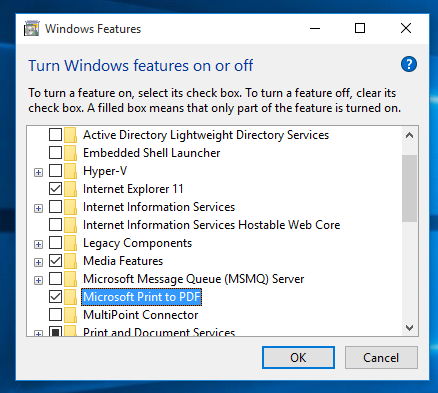
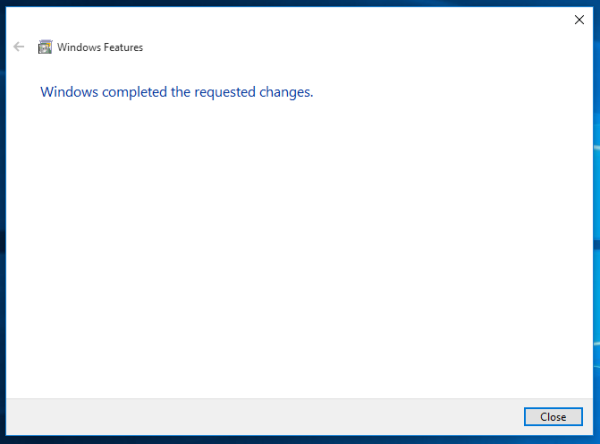
After you do this, the built-in PDF printer will be restored. You are done.
Support us
Winaero greatly relies on your support. You can help the site keep bringing you interesting and useful content and software by using these options:
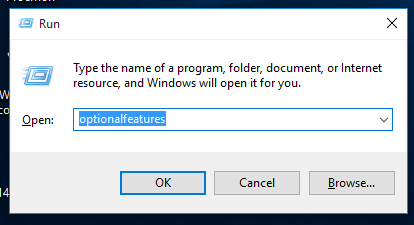

can you make the classic microsoft paint the one in windows vista please? thank you
“Microsoft Print to PDF” is not listed in optional features. Where did it go?
Thank you for saving me from the brain dead morons at Microsoft
Yes