If you are the lucky owner of a Windows 10 device which has a fingerprint reader, then you might want to set up fingerprint login in Windows 10. However when you go to the Settings app to set it up, you face the issue that the Fingerprint set up button is grayed out in Windows 10. This is confusing if you do it for the first time because Windows gives no instructions about why it is disabled. Here is how to resolve it.
It is not so obvious, but in Windows 10, the fingerprint login feature depends on the PIN. If you have not created a PIN, the operating system won't allow you to use the fingerprint login. This is different from Windows 8.1 where you could register your fingerprint without setting up a PIN. For Windows 10, you need to do the following.
To enable Fingerprint set up in Windows 10, follow these simple instructions.
- In taskbar search box (Cortana), type "fingerprint" as shown below:
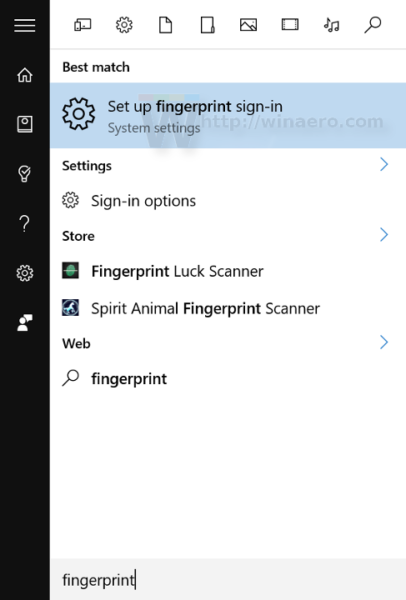
Click on Setup Fingerprint sign-in (system settings) - The appropriate Settings page will be opened. As you can see, the Set up button under Windows Hello Fingerprint login is greyed out:
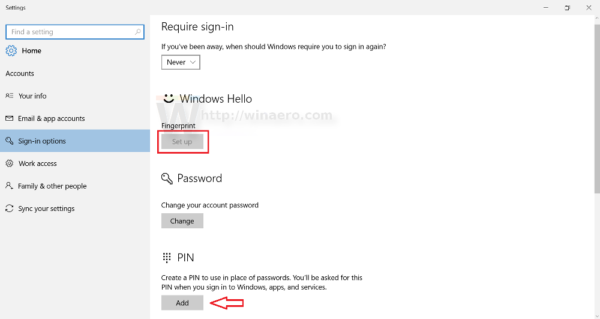 You need to click the Pin button below to set up a PIN.
You need to click the Pin button below to set up a PIN. - Windows will request you to re-enter your account password:
Enter it.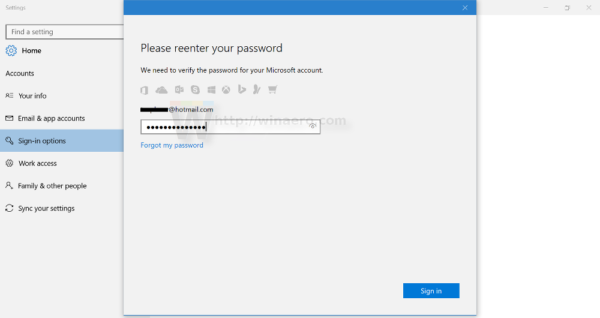
- Now, set up the PIN. You will be prompted to enter 4 digits:
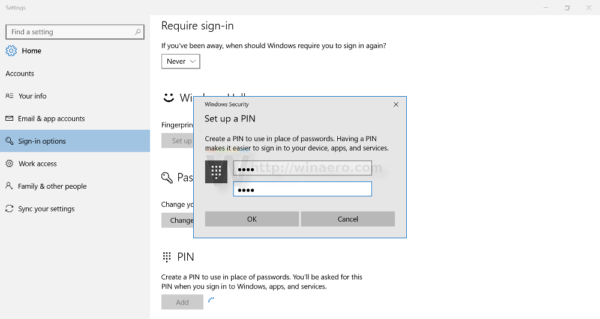
- Now, you can continue with enrolling your fingerprint. Click the Set up button under Fingerprint and follow the instructions:
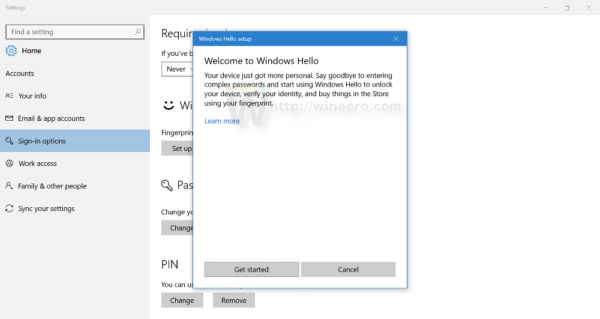
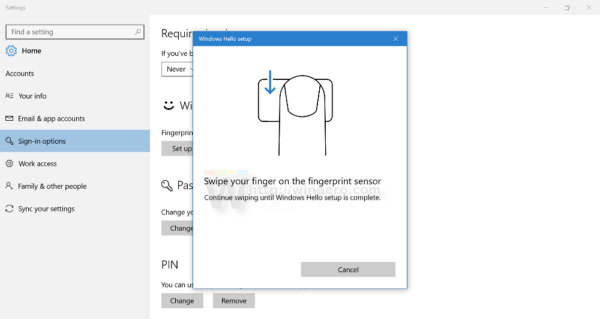
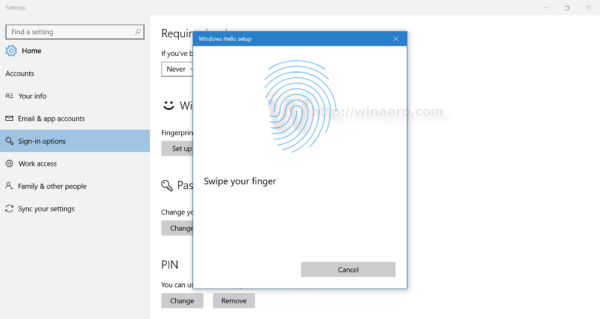
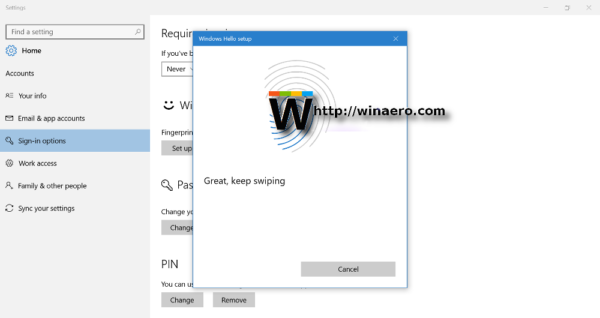
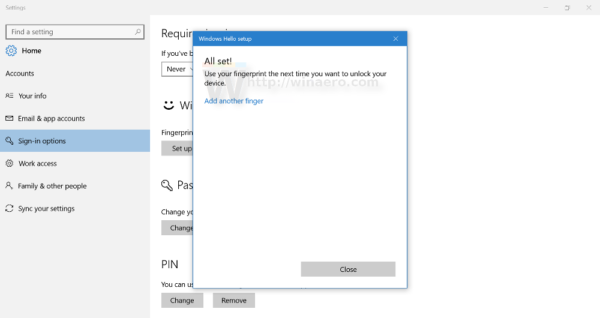
- Once this is done, the Settings page will look as follows:
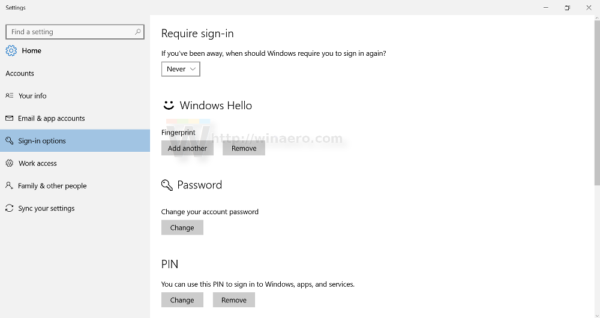 Later, you can add more fingerprints for sign-in if you required.
Later, you can add more fingerprints for sign-in if you required.
That's it.
Support us
Winaero greatly relies on your support. You can help the site keep bringing you interesting and useful content and software by using these options:
