Many users who have installed Windows 10 build 11099 are facing an issue with the Windows Store. An annoying error message pop-ups every time you sign in into your account. It says: Error in WSClient.dll. Missing entry: RefreshBannedAppsList. If you are affected by this issue, here is what you should do.
Advertisеment
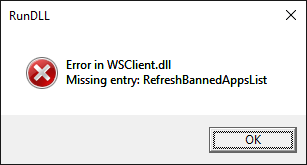 Windows Store maintains and updates a list of banned apps in the Store from time to time. Due to this procedure, Windows 10 knows which apps are unsafe and should not be installed on the end user's PC. The error message indicates that the banned apps list was not retrieved properly.
Windows Store maintains and updates a list of banned apps in the Store from time to time. Due to this procedure, Windows 10 knows which apps are unsafe and should not be installed on the end user's PC. The error message indicates that the banned apps list was not retrieved properly.There are two known ways to prevent the error message. To fix error in WSClient.dll: missing entry: RefreshBannedAppsList, first, you can try to reset the Windows Store.
I already covered how to reset Windows Store in detail in the article Reset Windows Store cache in Windows 10 to fix issues with Universal apps. So here it is in short:
- Press Win + R keys together on your keyboard to open the Run dialog.
Tip: See the Shortcuts with Windows (Win) key every Windows 10 user should know - Type the following in the Run box:
wsreset
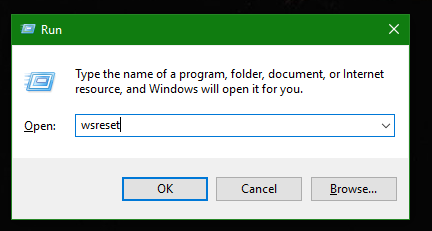
Press Enter.
The WSReset tool will clean up the Store cache. It may take a few minutes, so be patient. If this does not help, try the second method.
The second way is to prevent the list of banned apps from synchronizing. While it should not be disabled on a production machine or in stable builds of Windows 10, you can use this trick as a workaround for the pre-release Windows 10 build 11099.
Follow these instructions:
- Open Control Panel.
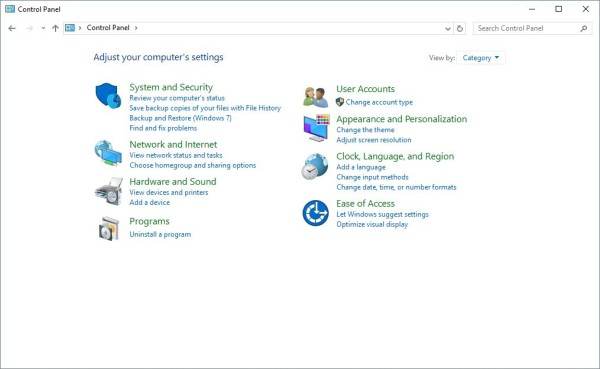
- Go to Control Panel\System and Security\Administrative Tools. Click the Task Scheduler icon:
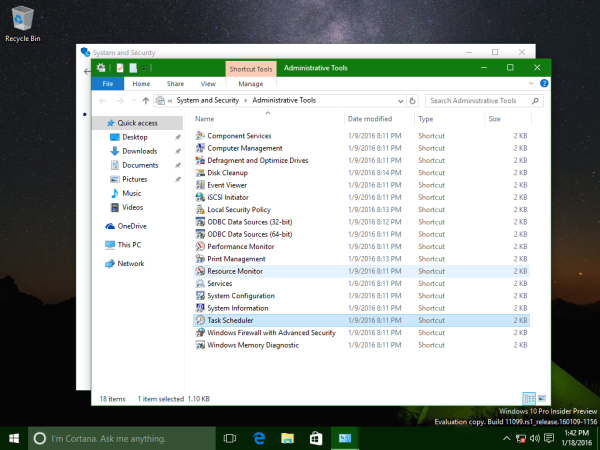
- In the left pane, open the following path:
Task Scheduler Library \ Microsoft \ Windows \ WS
- In the right pane, find the WSRefreshBannedAppsListTask task. Right click it and select "Disable" from its context menu.
This will disable the error message because the list of banned apps will no longer be synchronized. You can enable sync back at any moment you want by enabling the task in Task Scheduler.
That's it.
Support us
Winaero greatly relies on your support. You can help the site keep bringing you interesting and useful content and software by using these options:
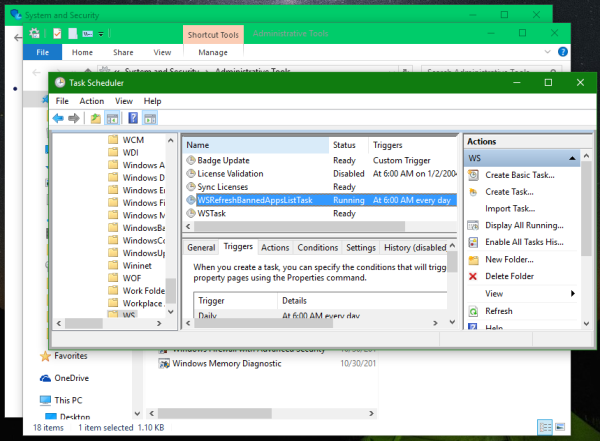

Thank you. Problem solved using the 1st Method. Appreciate the help.
TB
Great!
Thanks, this procedure solved the problem caused by build 11099. The WSRESET.EXE seems to haven’t produced any result but disable the task in task manager solved the statup error message.
Great
or a quicker way would be to do this:
open a command prompt with admin priviledges and type in the following:
schtasks /delete /TN “\Microsoft\Windows\WS\WSRefreshBannedAppsListTask” /F
Winblogs posted this solution in the announcement of14251.