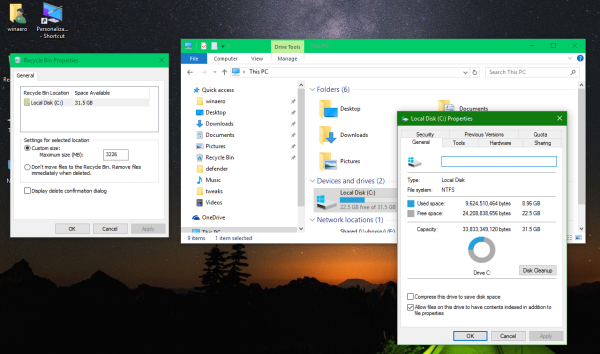If you open the Disk Properties dialog in Windows 10, you might find that the "Disk Cleanup" button is missing on the General tab. In this article, I will explain why it disappears and how to restore it back to where it was originally.
You might be surprised to know that the visibility of the "Disk Cleanup" button depends on the settings of the Recycle Bin! If you disable the Recycle Bin, that is, if you configure Windows such that deleted files bypass the Recycle Bin and directly get deleted, then the "Disk Cleanup" button will disappear from Drive Properties. This does not make any sense, because the Disk Cleanup utility includes plenty of other options to clean up the drive besides Recycle Bin files. Which developer at Microsoft implemented this weird behavior and why remains a mystery to me. I think it's is completely unnecessary.
To make the Disk Cleanup button visible again in the Drive Properties dialog in Windows 10, right click the Recycle Bin icon on your Desktop. In its Properties, you need to enable the option called "Custom size:".
This is how things look when it is set to the option that says "Don't move files to the Recycle Bin. Remove files immediately when deleted.":
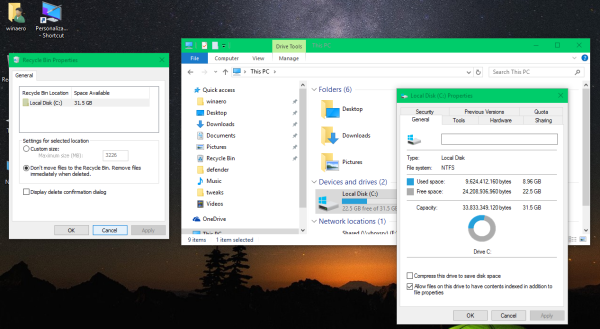 Once you enable the "Custom size:" option and click the "Apply" button, the missing Disk Cleanup button will reappear as if by magic:
Once you enable the "Custom size:" option and click the "Apply" button, the missing Disk Cleanup button will reappear as if by magic:
That's it. Remember, regardless of this button's visibility, you can always launch Disk Cleanup using the cleanmgr command. Read the following article to understand how in Windows 10 especially, this command is typically required to free up disk space after every Windows 10 build upgrade: Delete Windows.old folder in Windows 10.
Support us
Winaero greatly relies on your support. You can help the site keep bringing you interesting and useful content and software by using these options: