The Recycle Bin is a system folder which holds deleted files. It provides an extra safety layer when you have deleted files or folders. If you are unable to empty the Recycle Bin or restore or delete a file or a folder from the Recycle Bin, this may indicate that your Recycle Bin is corrupted. Here is how to fix it.
Advertisеment
If you have not deleted some file or folder permanently and have not disabled the Recycle Bin feature, then the deleted object will be stored in the Recycle bin folder until you empty it. When some files are stored in Recycle Bin, its icon changes from empty to full. The Recycle bin was first introduced in Windows 95.
The Recycle Bin feature works as follows. For each drive letter, i.e. for drives and their partitions available on your device, Windows creates a hidden $Recycle.Bin folder. That folder contains subfolders which are named after the user's SID. In that subfolder, the operating system stores file deleted by the appropriate user. External hard drives connected to your computer will also have the $Recycle.Bin folder. However, USB flash drives and memory cards (SD/MMC) will not have a Recycle Bin. Files deleted from removable drives will be permanently deleted.
To fix a corrupted Recycle Bin, you need to remove its folders. This will permanently delete all files stored in the Recycle Bin for all users! Please proceed carefully.
To fix a corrupted Recycle Bin in Windows 10, do the following.
- Open the This PC folder in File Explorer.
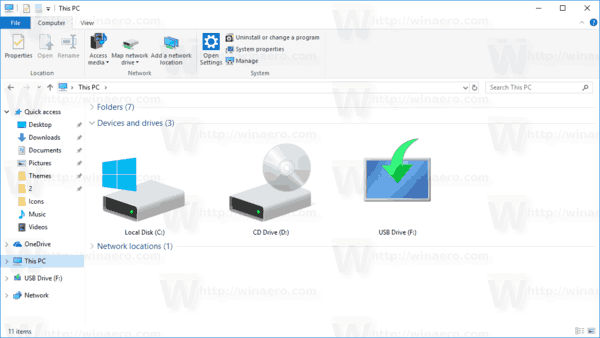
- Note each letter you have assigned for your hard drives. For example, C:, D:, E:, and so on.
- Now, open an elevated command prompt.
- Type the following command:
rd /s /q C:\$Recycle.bin. This will remove the Recycle Bin folder and its settings from your C: drive.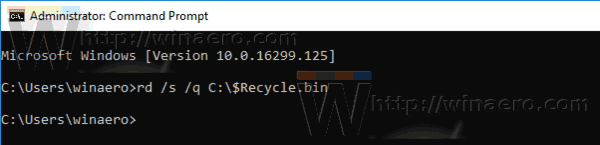
- Repeat the command for all the drive letters.
You are done. The Recycle Bin now appears empty.
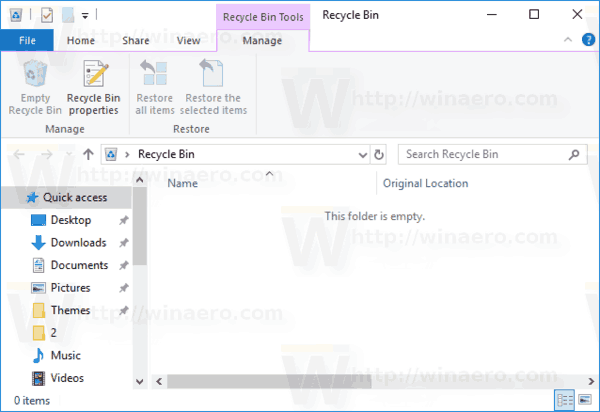
Now, try to remove a file or a folder. It should be moved to the Recycle Bin without issues.
Tip: There is a way to list your drive letters right in the elevated command prompt. Type diskpart to open the console disk management tool. In diskpart, type list volume. In the output, you'll see the list of drives and their assigned letters.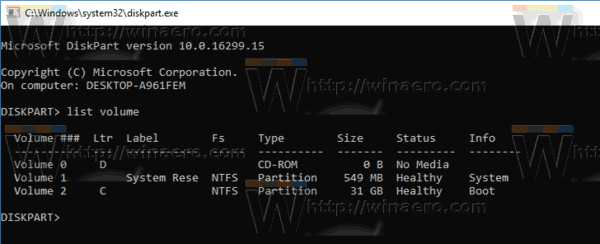
Articles of interest
- How to Pin Recycle Bin to Taskbar in Windows 10
- How to pin Recycle Bin to Quick Access in Windows 10
- How to add Recycle Bin icon to navigation pane in Windows 10 File Explorer
That's it.
Support us
Winaero greatly relies on your support. You can help the site keep bringing you interesting and useful content and software by using these options:

In article Fix Corrupted Recycle Bin in Windows 10 is something wrong.
Error message :
PS C:\> rd /s /q C:\$Recycle.bin
Remove-Item : A positional parameter cannot be found that accepts argument ‘/q’.
At line:1 char:1
+ rd /s /q C:\$Recycle.bin
+ ~~~~~~~~~~~~~~~~~~~~~~~~
+ CategoryInfo : InvalidArgument: (:) [Remove-Item], ParameterBindingExc
eption
+ FullyQualifiedErrorId : PositionalParameterNotFound,Microsoft.PowerShell.Comman
ds.RemoveItemCommand
Any idea ?
Thank You
MAx
You have opened PowerShell instead of the command prompt.
Please follow the instructions carefully.