How to Fix Blurry Open Save File Dialog in Google Chrome and Microsoft Edge
With the release of Chrome 80, users run into an issue with the Open File dialog. Its fonts appear blurry, making it harder to read. If you are affected, here is a quick fix for you. Also, this issue is known to be affecting users of Microsoft Edge Canary.
Advertisеment
Google Chrome 80 is a major release of the world's most popular web browser. It introduced features like Scroll-to-Text, Tab Grouping, Privacy Improvements, and better notification handling. You can learn about its new features from the following articles:
- Enable Heavy Ad Intervention In Google Chrome
- Enable Quieter Notification Permission Prompts in Google Chrome
- Enable Tab Groups In Google Chrome
- Google Chrome 80 Is Out, Here Are The Changes
A number of Chrome users have noticed that after installing Google Chrome 80, the File Open dialog (and File Save dialog) is blurry. The issue is caused by how Windows 10 renders its content on HiDPI displays. For some reason, the OS applies the incorrect scaling factor, so fonts look poor.
The issue appears to be common with the Chromium-based Microsoft Edge. If you are running Edge Canary on a device with a HiDPI screen, you might have already notices that its file dialog boxes are also blurry. To resolve the issue, you should stop Windows 10 from adjusting the font scaling for the browser.
To Fix Blurry Open File Dialog in Chrome and Edge,
- Close all Google Chrome windows.
- Right-click on the app shortcut, and select Properties from the context menu.
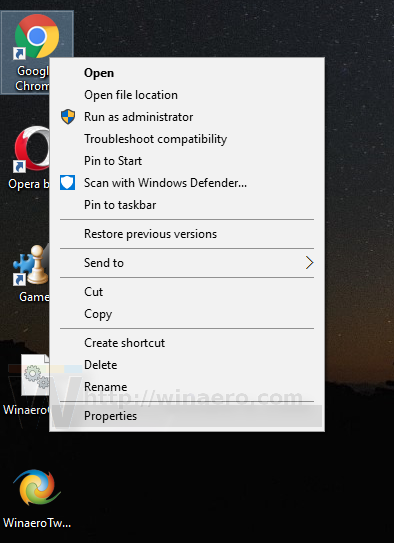
- In properties, go to the Compatibility tab.
- Click on the Change high DPI settings button.
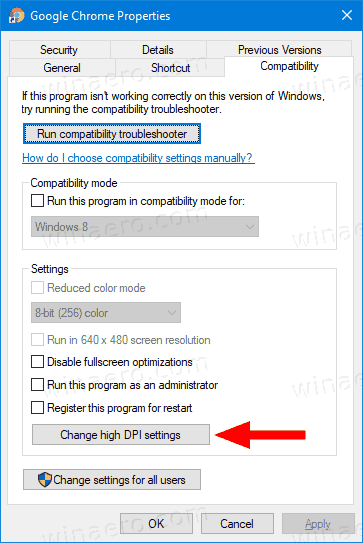
- In the next dialog, enable the option Override high DPI scaling behavior.
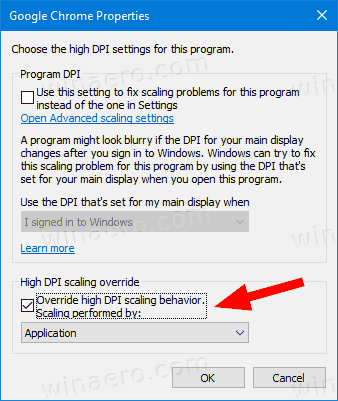
- The Scaling performed by: drop down menu must be set to Application.
You are done!
For the Edge app, repeat the same, but right-click on the Edge Canary shortcut.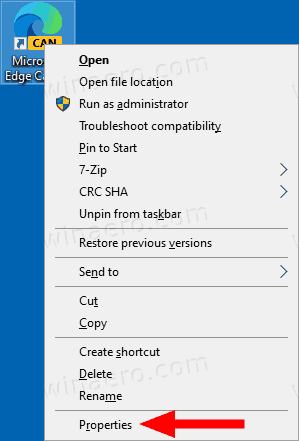
If you don't have a desktop shortcut for Edge or Chrome, you can find it in the Start menu. There, right-click the app entry, and select More > Open file location. This will open the Start menu directory with Edge/Chrome shortcut selected.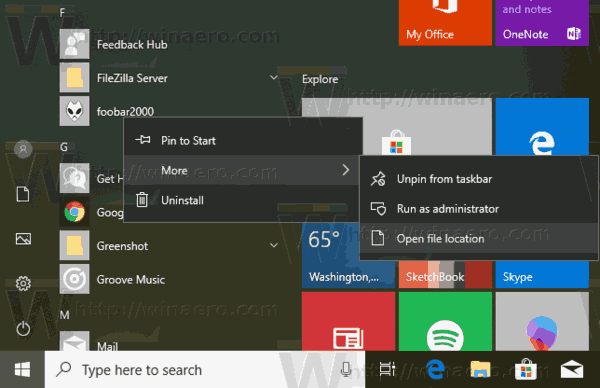
Open Chrome/Edge shortcut properties from the taskbar
Also, you can right-click Chrome or Edge icon in the taskbar, then right-click the Google Chrome/Microsoft Edge entry in the context menu, and finally select Properties from the menu.
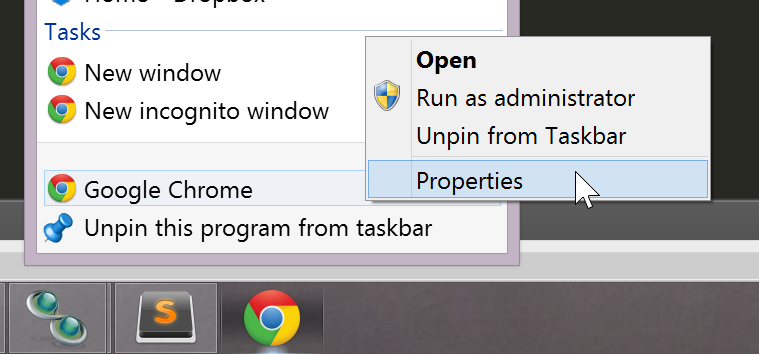
That's it.
Support us
Winaero greatly relies on your support. You can help the site keep bringing you interesting and useful content and software by using these options:

I always thought Chromium browsers had worse font sharpness then other browsers when using a scaling options. It seems that scaling conflicts exist between Chromium and Windows 10. It’s probably why Chrome forums tend to suggest disabling hardware acceleration when users encounter issues with Chrome which most likely are experienced with any Chromium browser.
Thank you! It really bothered me how on my new PC the ‘save as’ window had such low resolution – although i have an another browser (Brave) this solution worked perfectly fine. My eyes can rest now. :D