Windows 10 Build 15031, the latest build of Creators Update released for Fast Ring Insiders, comes with a bug which prevents Bluetooth from being enabled using Settings. Here is how to fix Bluetooth and get it working in that build.
Advertisеment
This issue affects the ability to pair devices. It is broken and doesn't allow you to pair your phone if you want to try the new Dynamic Lock feature. As a workaround, you could try with Control Panel, from where the pairing procedure works as expected. If you prefer Settings and are looking for a way to fix the Settings issue, here is what you have to do.
To Fix Bluetooth In Windows 10 Build 15031, you need to replace the file DeviceFlows.DataModel.dll in build 15031 using files from an older build, which is Windows 10 Build 15025.
This will require taking ownership and getting full access to the file C:\Windows\System32\DeviceFlows.DataModel.dll. Let's see in detail how it can be done.
- Obtain a copy of the DeviceFlows.DataModel.dll file from Windows 10 Build 15025. Luckily, I still have Windows 10 Build 15025 installed in a VM and can share the required files with you.
Click here to download DeviceFlows.DataModel.dll from Windows 10 Build 15025
If you are running the 64-bit Windows 10 version, you need files from both x64 and x86 folders. If you are running the 32-bit version, you only have to use the file from the folder "x86". - Alternatively, you can grab the files yourself. As of this writing, Windows 10 build 15025 is still available for download at Microsoft's official download page. You can extract the required files yourself from the downloaded ISO file.
Double click the ISO file you downloaded to mount it and navigate to the folder "Sources". Open the huge file called "install.wim" with an archiver like 7-Zip. There you will find the file you need. - Take ownership of the original file C:\Windows\System32\DeviceFlows.DataModel.dll. Please refer to this detailed guide:If you are running Windows 10 64-bit, also take ownership of the file C:\Windows\SysWow64\DeviceFlows.DataModel.dll.
I will use my TakeOwnershipEx app to do this.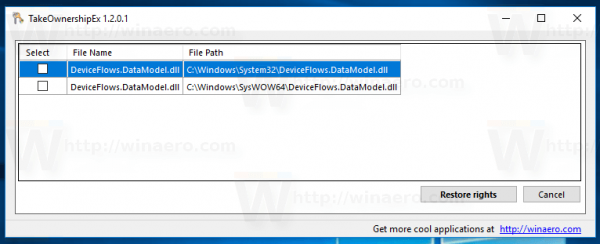
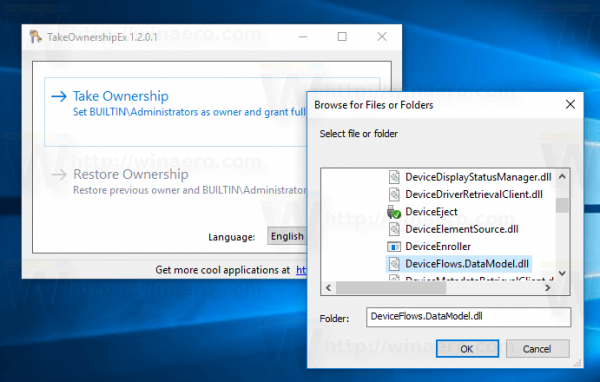
- After that, rename C:\Windows\System32\DeviceFlows.DataModel.dll to C:\Windows\System32\DeviceFlows.DataModel.bak.
If you are running Windows 10 64-bit, also rename C:\Windows\SysWow64\DeviceFlows.DataModel.dll to C:\Windows\SysWow64\DeviceFlows.DataModel.bak
Confirm the UAC prompt if prompted.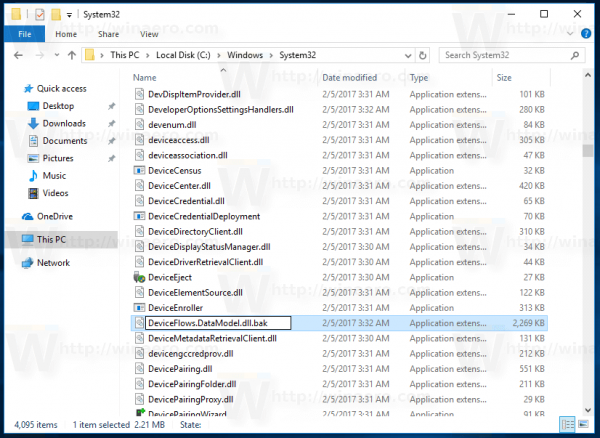
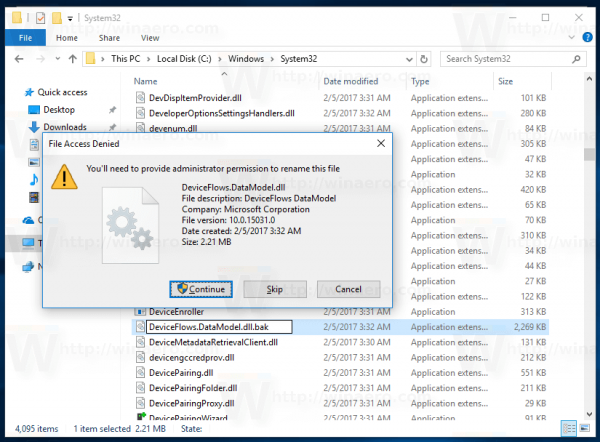
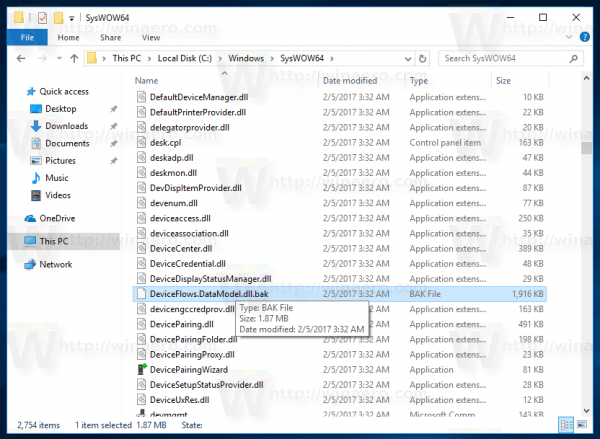
- Copy the file from Windows 10 Build 15025 in its place. In case of 64-bit Windows 10, copy the file from the folder x86 to the SysWOW64 folder.
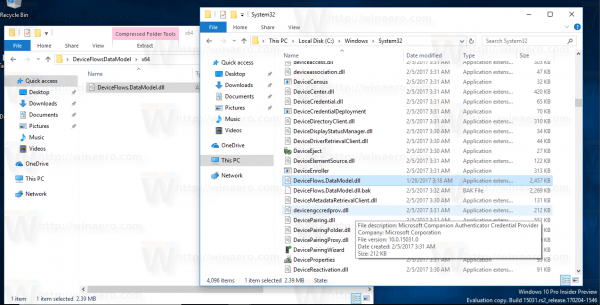
- Restart Windows 10.
Now, open Settings. You should be able to pair your Bluetooth devices in Devices \ Bluetooth and other devices as well if you want to try the new Dynamic Lock feature.
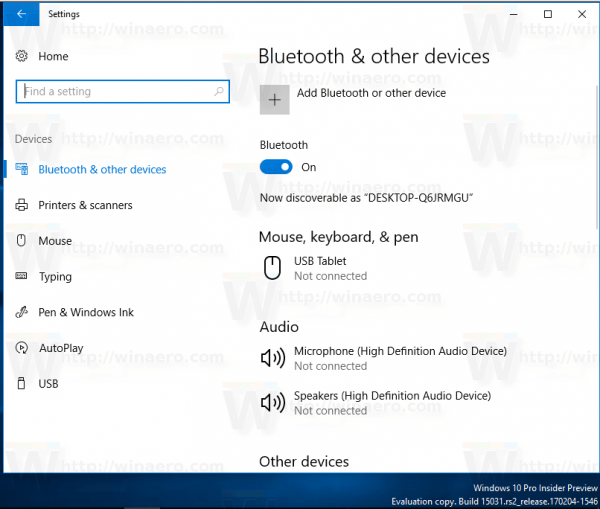 That's it. Credits for this tip go to Rafael Rivera for his original findings via Inside Windows.
That's it. Credits for this tip go to Rafael Rivera for his original findings via Inside Windows.
Support us
Winaero greatly relies on your support. You can help the site keep bringing you interesting and useful content and software by using these options:

thx it worked only needed to read carefully that x86 folder goes to syswow 64 and x64 in system32 mind games lol thx again
Um, “syswow64” utilizes the x64 bit dll’s and bits. “system32” is for x86 dll’s and bits,
You got it switched mate, mind games indeed.
No.
SysWOW64 is for 32-bit files.
System32 in 64-bit Windows is for 64-bit files.
You can check it yourself. Check out the following article:
How to find only 32-bit or 64-bit files in a folder
It worked, but now I cannot open Devices settings for Bluetooth…
With my x64 install I only copied the dll to System32, and it worked just fine. Is there a reason I should also copy to the SysWOW64 folder also? The original article never mentioned this.
TBH, I don’t know. The file exists in BOTH folders. So in SOME cases, it may be used from the SysWOW64 folder.