As you may already know, Windows 10 allows the user to install Store apps to an SD card so that free space on the drive where the operating system is installed is not used up. Some users who turned on this option faced the issue that their SD card apps do not update from the Store any more. Windows Store shows updates are available, but when installing, it gives an error. Here is how to fix this.
In one of our previous articles, Move apps to another drive or partition in Windows 10, we covered how you can move apps to an SD card.
To get it working, the user needs to open Settings and go to System -> Storage. There, it is possible to pick which storage device to use for installed apps.
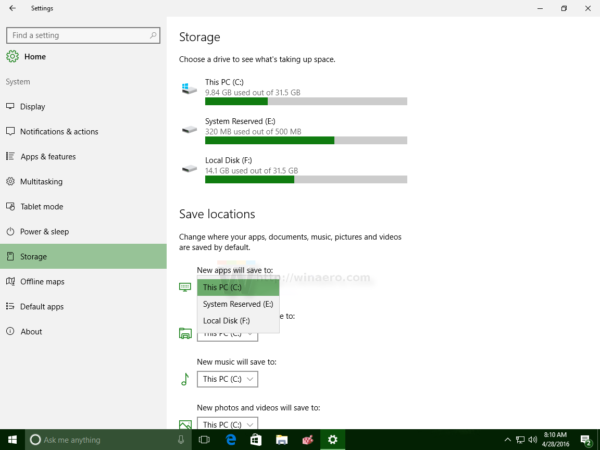 If you did this and faced the app update issue, then the most probably cause of it is that the new storage device is not formatted with the NTFS file system. To fix the issue, you need to re-format your SD card or drive partition using the NTFS file system. Most SD cards come pre-formatted with the exFAT file system. This file system is not suitable for installing Windows Store apps.
If you did this and faced the app update issue, then the most probably cause of it is that the new storage device is not formatted with the NTFS file system. To fix the issue, you need to re-format your SD card or drive partition using the NTFS file system. Most SD cards come pre-formatted with the exFAT file system. This file system is not suitable for installing Windows Store apps.
To format an SD card, right click its drive letter in This PC and choose Format from the context menu. You can Quick Format it, just be sure to choose NTFS.
Unfortunately, you will need to re-install all apps you have installed on that storage device. Once this is done, Store apps will be updated properly. (via Winbeta)
Support us
Winaero greatly relies on your support. You can help the site keep bringing you interesting and useful content and software by using these options:

This is a great information