Recently one user of our own Ribbon Disabler app faced an issue with Explorer: after disabling the ribbon, there was an unwanted extra line showing below the address bar:
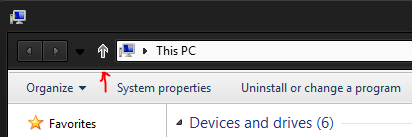 In the screenshot above, you can see a custom theme installed on Windows 8.1, the Base VS. So the question arises whether the line appeared due to a bug in Ribbon Disabler or it was some Windows Explorer issue. Being eager to fix the issue myself and make sure there was no bug in Winaero Ribbon Disabler, I investigated further.
In the screenshot above, you can see a custom theme installed on Windows 8.1, the Base VS. So the question arises whether the line appeared due to a bug in Ribbon Disabler or it was some Windows Explorer issue. Being eager to fix the issue myself and make sure there was no bug in Winaero Ribbon Disabler, I investigated further.
The problem was due to the option 'Lock the toolbars' being disabled. To get rid of the unwanted line, you must follow these simple steps:
- Disable Ribbon with Ribbon Disabler.
- Open the Control Panel and go to Control Panel\Appearance and Personalization\Folder Options.
- Switch to the 'View' tab and tick 'Always show menus':
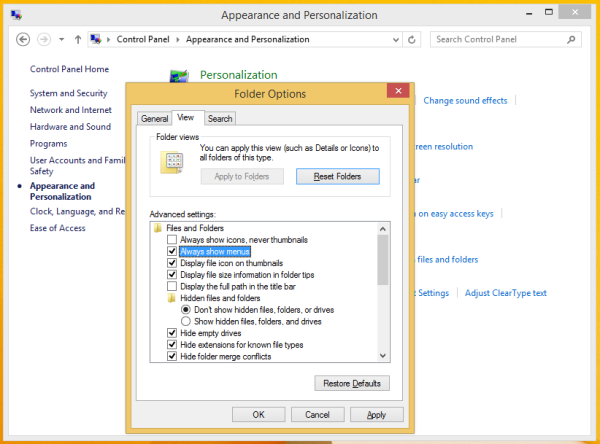
- Now run File Explorer and right click the menu bar. The following context menu will appear on the screen:
-
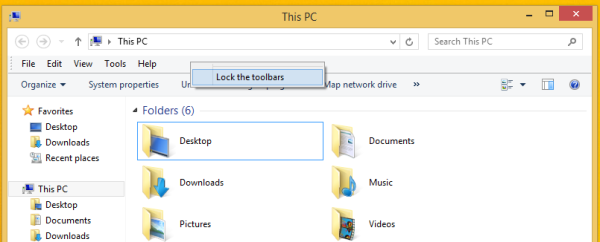 Click the 'Lock the toolbars' item if its unchecked.
Click the 'Lock the toolbars' item if its unchecked.
That's it! That gap between the address bar and the command bar will be removed. Now if you wish, you can hide the menu bar again.
Support us
Winaero greatly relies on your support. You can help the site keep bringing you interesting and useful content and software by using these options:

Actually there is another way to remove the line. Just start Internet Explorer, press Alt+Space and lock the toolbars. When line also disappears from Windows Explorer :D
Thank you for this tip!