Mozilla has announced full support for the WebGPU API and its shading language, WGSL, in Firefox. Starting with Firefox 141, set for release on July 22, WebGPU will be enabled by default for Windows users. Support for Linux and macOS builds will follow in the coming months. Finally, Android integration expected at a later stage.
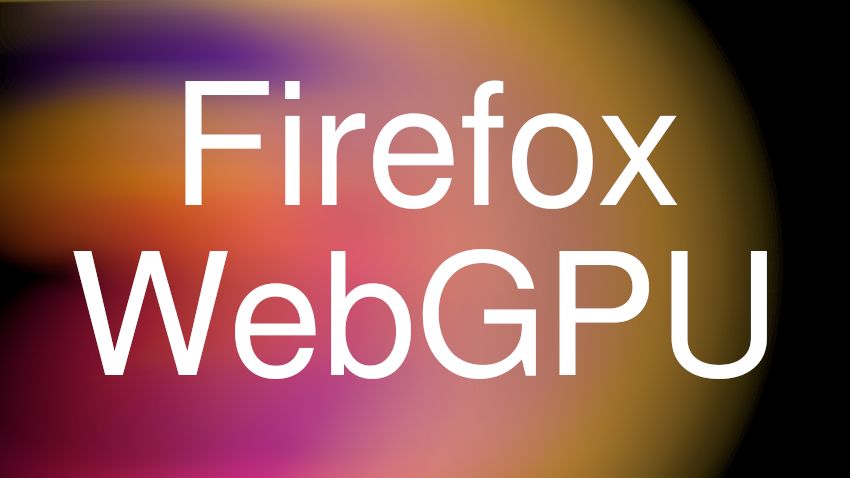
This move puts Firefox on par with major browsers, including Chrome, which introduced default WebGPU support in version 113 (May 2023), and Safari, which plans full activation in the upcoming fall update. Firefox’s implementation relies on the WGPU project, a Rust-based framework that interfaces with Direct3D 12, Vulkan, OpenGL, and Metal APIs.
Advertisеment
WebGPU delivers a modern, low-level interface for GPU operations, offering capabilities beyond traditional WebGL. It enables efficient execution of complex 3D graphics and general-purpose GPU computations. Unlike WebGL, which mirrors the older OpenGL paradigm, WebGPU reflects the architectural improvements seen in Vulkan and Metal, offering better performance through reduced driver overhead and fine-grained control over GPU resources.
Users who wish to activate the feature ahead of official rollouts can do so manually via configuration flags in the about:config menu.
How to Manually Enable WebGPU in Firefox
Follow these steps to enable WebGPU support in Firefox using the browser’s configuration settings.
- Launch Firefox and navigate to the address bar.
- Type about:config and press Enter.
- Click the Accept the Risk and Continue button to access advanced settings.
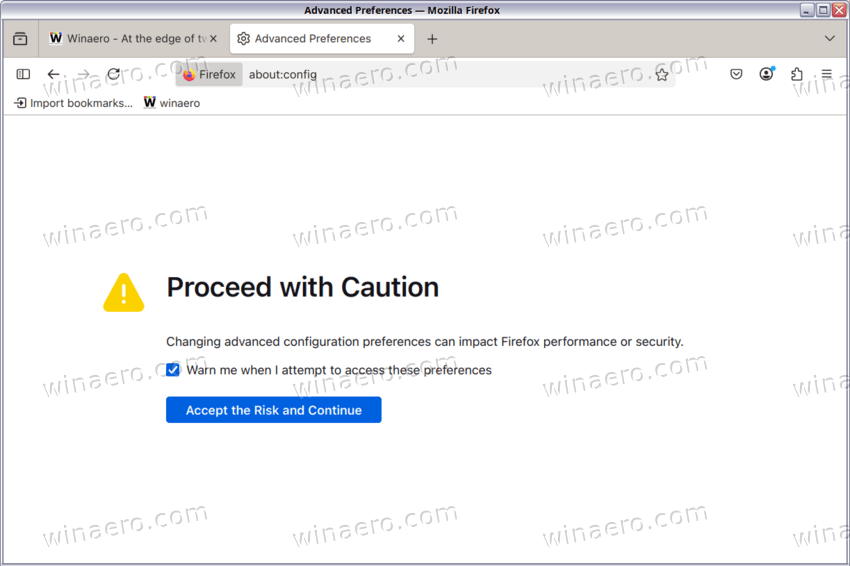
- In the search bar, type dom.webgpu.enabled to locate the preference.
- Double-click the dom.webgpu.enabled entry to change its value from false to true.
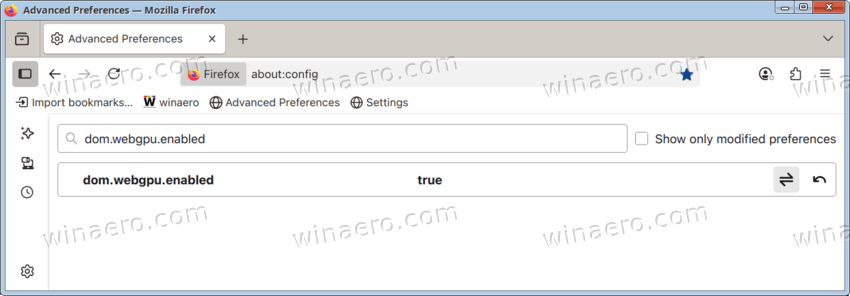
- Repeat the search process for gfx.webrender.all.
- Double-click gfx.webrender.all to set its value to true.
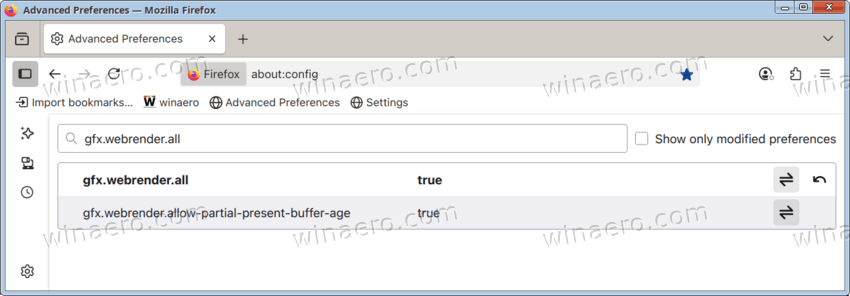
- Close the configuration tab and restart Firefox to apply the changes.
After completing these steps, WebGPU functionality will be active in your Firefox browser. You can now explore and test web applications that utilize the WebGPU API.
Support us
Winaero greatly relies on your support. You can help the site keep bringing you interesting and useful content and software by using these options:
