Firefox developers have added a new controversial feature to the browser. It can now show search terms in the address bar for the default search engine instead of the actual URL.
Advertisеment
The change has landed in the Nightly branch of the browser that currently hosts Firefox 110 and is scheduled for release on February 14.
There is now the ability to show the entered search term in the address bar instead of showing the search engine URL. The keywords will be visible in the address bar not only during the typing but also all the time when the search result page is open in the tab.
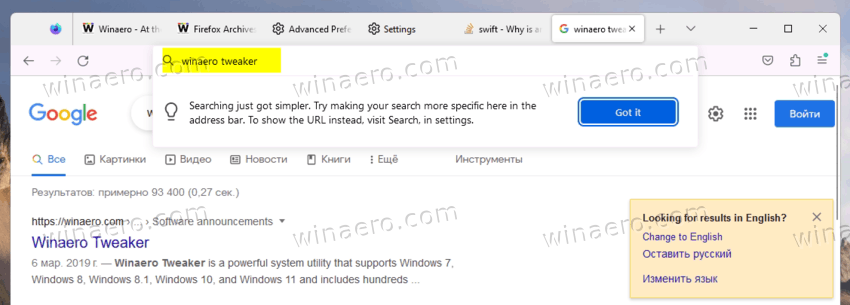
This only works with the default search engine, and when the search was initiated from the the URL box.
Obviously, not everyone will be happy with this novelty. Luckily, developers made it optional. To disable the new behavior and restore the actual URL, you can use a new option in Settings > Search.
Also, Firefox shows a tip when you search for something for the first time using the address bar.
Finally, one can use an about:config option called browser.urlbar.showSearchTerms.featureGate. The latter is currently available in Firefox Beta, version 109, but it lacks the UI.
Enable or Disable Search Terms instead of URL in Firefox Address Bar
- In Firefox, click the menu icon and select Settings.
- On the left, click the Search section.
- Uncheck the "Show search terms instead of URL on default search engine results page" option. From now, Firefox will only show the URL of the search engine, and not the keywords you entered.
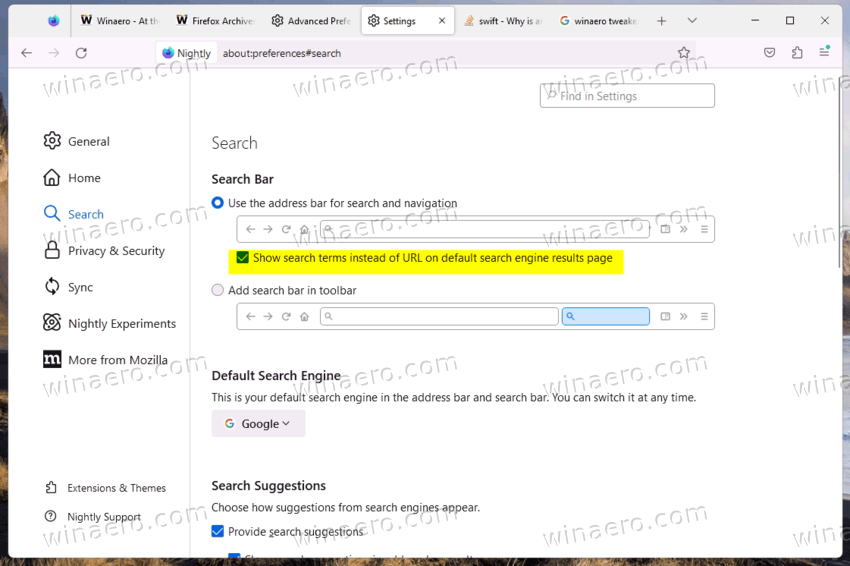
The above applies to Firefox 110 and any other version that has the appropriate checkbox in settings.
However, of your browser doesn't yet include the UI, e.g. you are running Firefox 109 Beta, or you prefer user.js/about config tweaking, here is an alternative method.
Disable Search Terms in Address Bar via about:config
- Type about:config in Firefox's address bar, and press Enter to open the Advanced Preferences page.
- Confirm that you accept the risk by clicking on the big blue button.
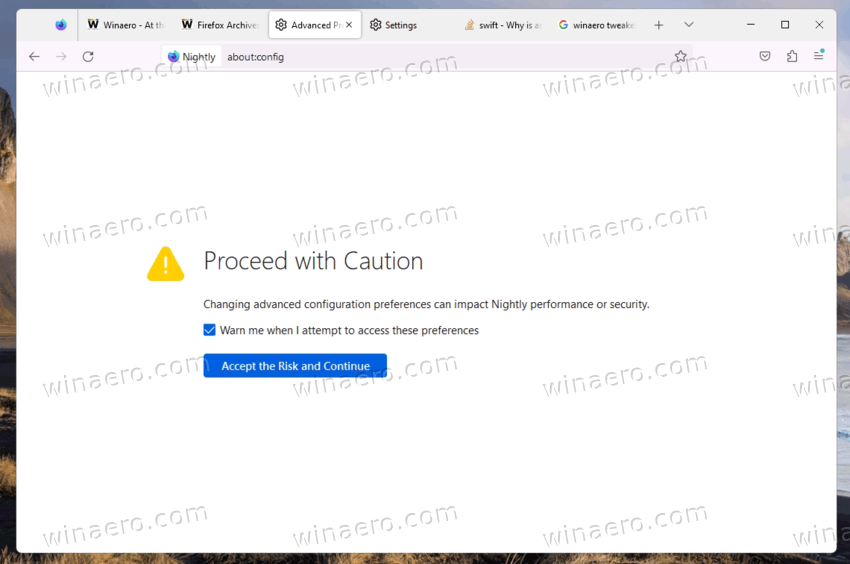
- In the search box, type or copy-paste the following line: browser.urlbar.showSearchTerms.featureGate.
- Now, in the value list, switch the browser.urlbar.showSearchTerms.featureGate value to true if you want to see the search terms instead of the URL. Otherwise, set it to false to make Firefox display the URL address instead of your search terms.
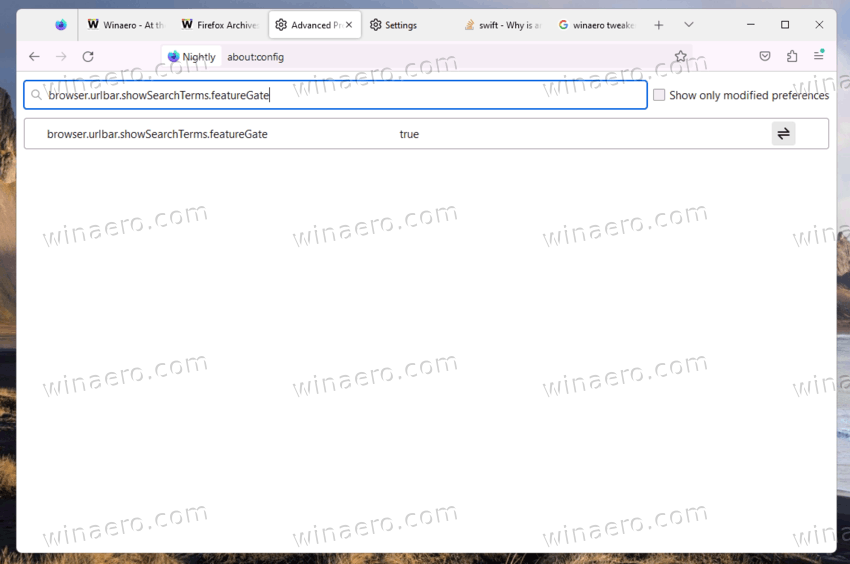
- You can now close the Advanced Preferences tab. The change goes live instantly.
You are done.
The search terms in the address bar is not the only change Firefox received this month. There is also a feature that automatically rejects Cookies in the cookie consent banner and makes the banner disappear to save your time. Learn how to enable it in a dedicated guide.
Support us
Winaero greatly relies on your support. You can help the site keep bringing you interesting and useful content and software by using these options:

As long as I can have my separated search box and a dedicated address bar, I’ll be happy. FF is one of the last browsers to allow this.