Mozilla is today releasing Firefox 65 to the stable branch. Let's see what is new in this version of the popular browser.
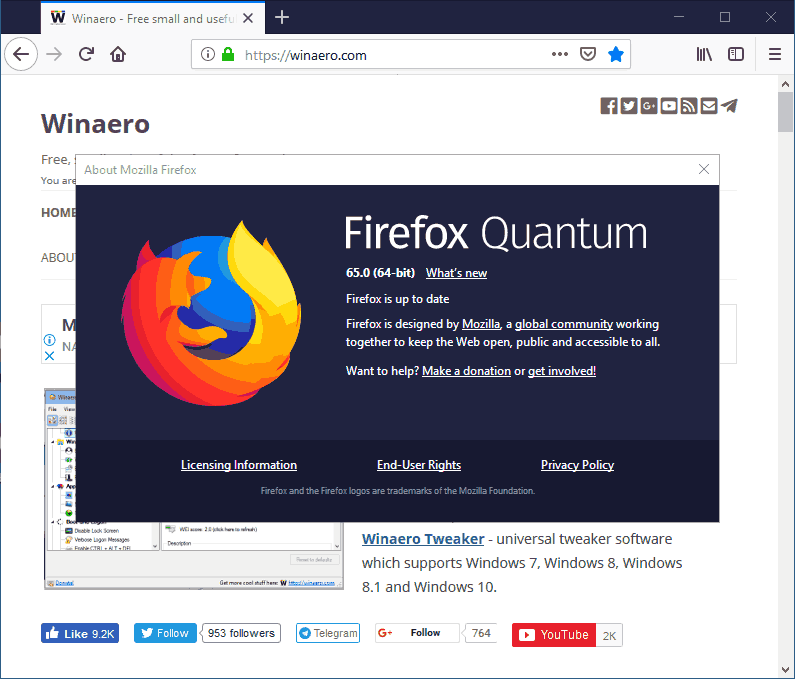
MSI Installer
An MSI installer for Firefox is available starting in version 65. Windows Installer is a software component of the OS. It allows installing, changing, and removing applications packaged as MSI files. MSI packages can be easily adjusted for an administrative installation. The platform supports unattended installations and patches that can modify certain properties of a package. These options can be useful to both consumers and enterprise users.
Advertisеment
To learn more about Firefox 65 MSI installer, see this article: Firefox 65: MSI Installer, and more.
WebP Format Support
WebP is a modern image format created by Google. It was made especially for the Web, providing a high compression ratio than JPEG without affecting image quality. Finally, the Mozilla Firefox browser has got support for this format out of the box. The user can disable or enabled WebP format support in Firefox 65 by changing the about:config option image.webp.enabled.
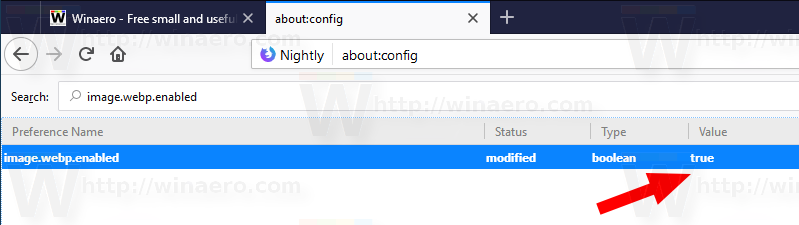
New Content Blocking Settings
Here is how it looks:
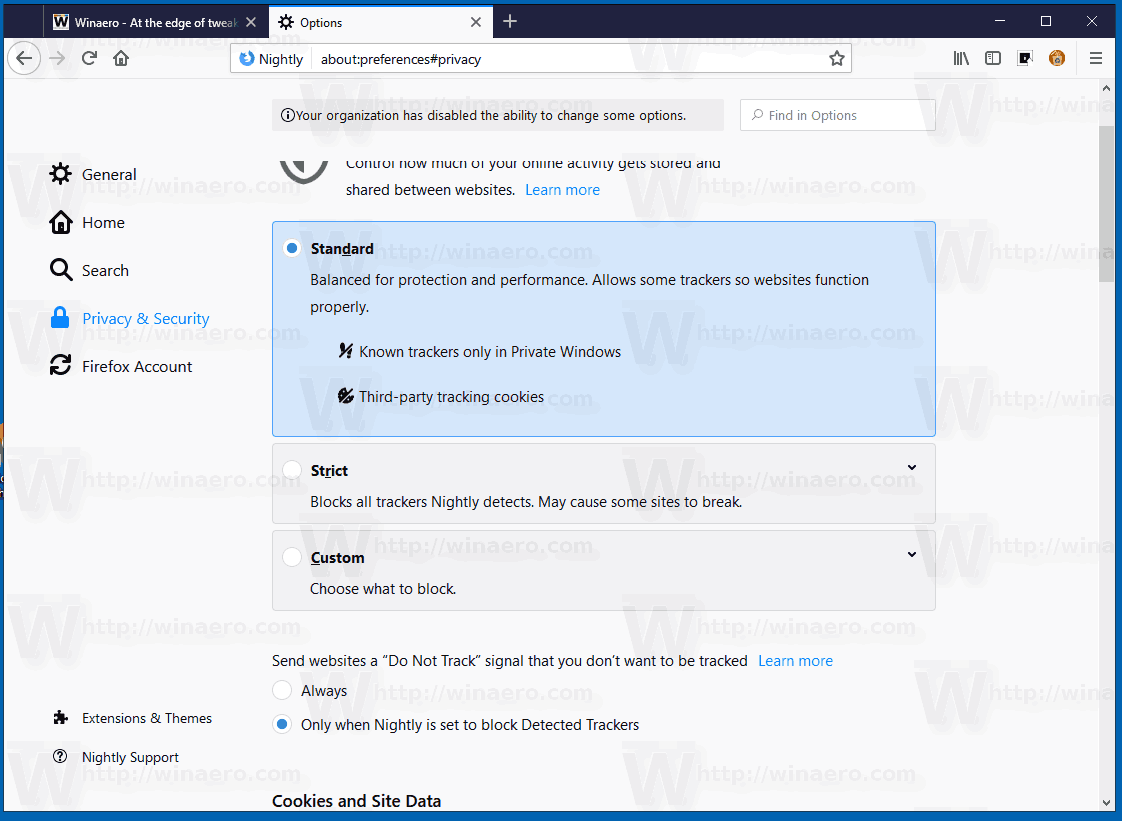
Standard mode
The Standard mode is balanced for protection and performance. It permits some trackers to be executed, so websites function properly. The browser will block third-party tracking cookies, and known trackers will be blocked in Private browsing mode.
Strict mode
In Strict mode, the browser will block all trackers and third-party cookies for both regular and private sessions. This mode may break certain sites. For those sites, you can manually allow the blocked content.
Custom mode
The Custom mode allows the user to permit or deny individual trackers and cookies. By enabling this mode, you can specify which trackers should be blocked and how, which block list the browser should use, and what cookies you want to block.
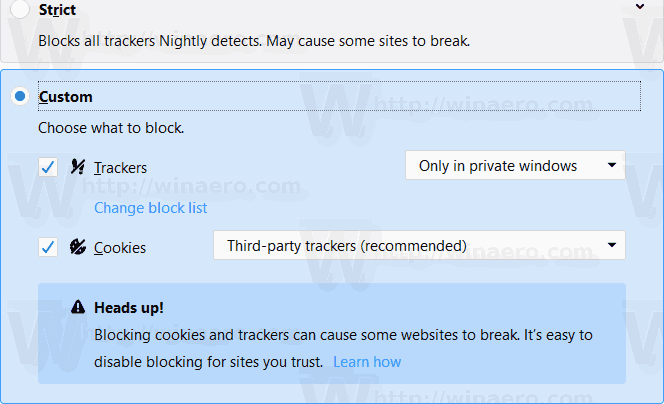
In Strict and Custom modes, the browser shows a warning that these modes may break certain sites. It also displays a link to a help page that explains how to configure the options for trusted web sites.
Also, you can adjust the privacy and content blocking options for a web site directly by clicking the information icon next to the site's URL in the address bar.
![]()
This will open the Site Information flyout. Under Content Blocking, you can turn off trackers or cookies blocking individually, or turn off the content blocking feature for this web site completely by clicking on the Turn off blocking for this site button.
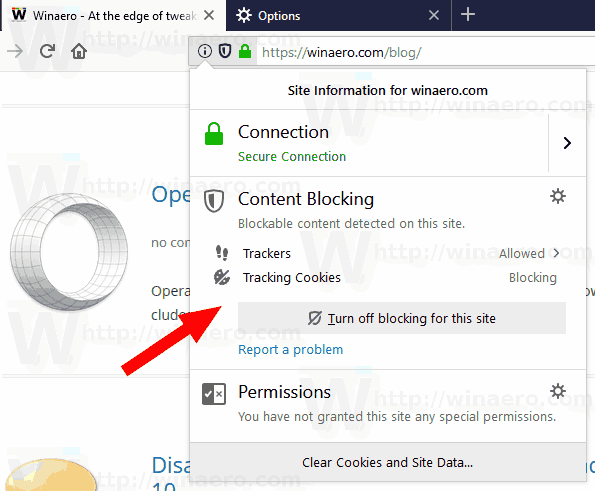
Memory Column in Built-in Task Manager
Starting in version 65, the about:performance tool includes a new memory column. It shows the amount of memory for each tab and extension.
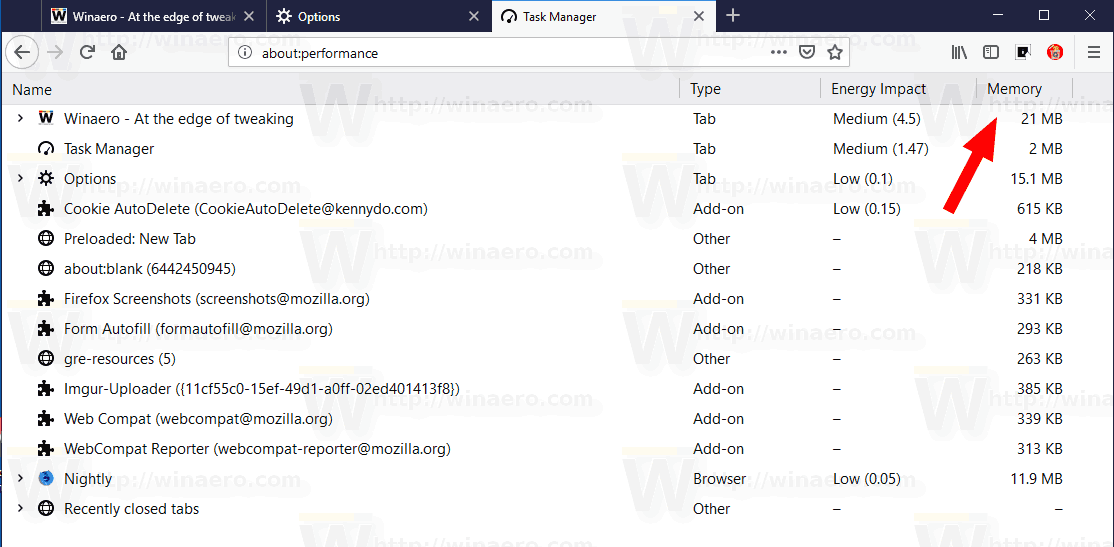
Change Display Language for the Firefox Application UI
A couple of new options can be found under General > Language.
The browser allows easily switching its display language via a new drop-down list. Firefox will download language packs automatically when you select a new language. So, it is not required to download a language pack manually anymore. Instead, you need to select Search for more languages... in the drop down list:
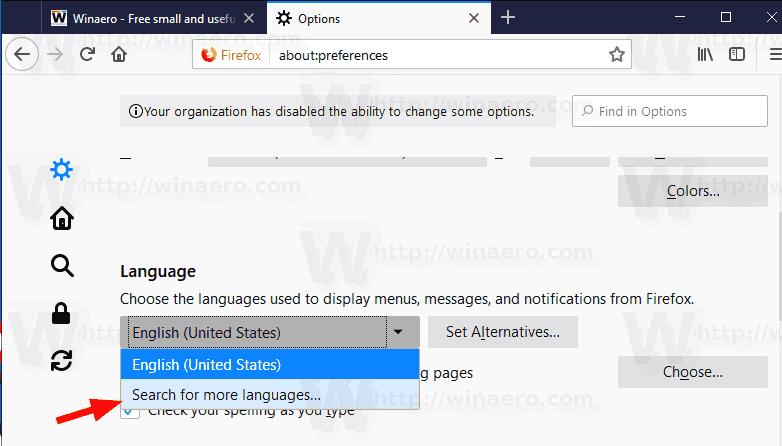
In the next dialog, select the desired language from the Select a new language to add drop-down list:
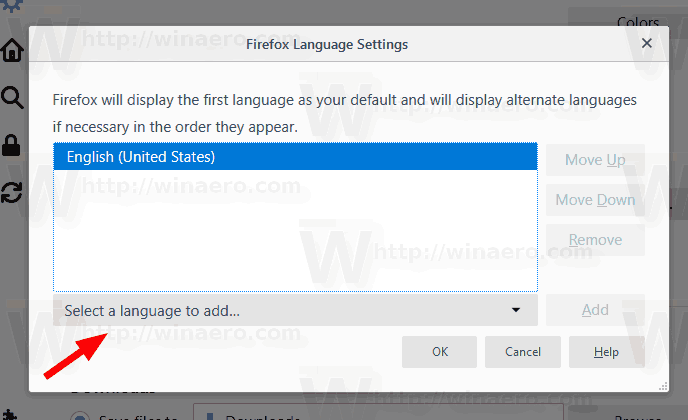
Click on the Add button. The browser will download extra files and install them automatically.
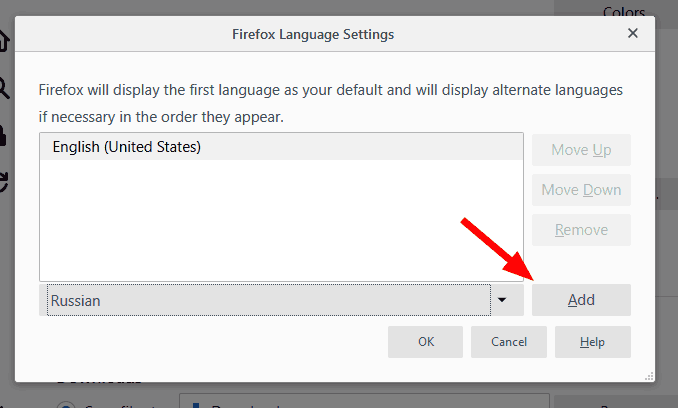
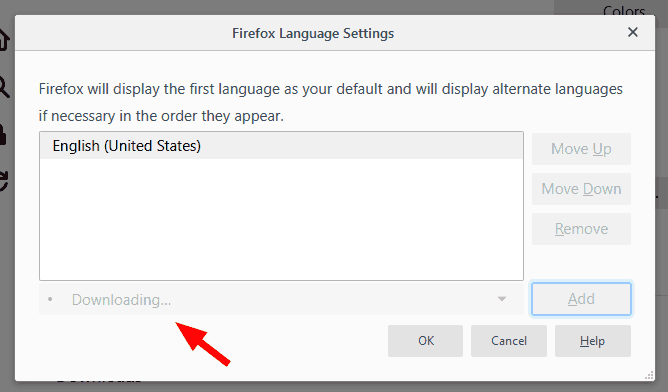
Download Firefox 65
To get the browser, visit the following link:
You will see a number of folders. Click on one of the following folders:
- win32 - Firefox for Windows 32-bit
- win64 - Firefox for Windows 64-bit
- linux-i686 - Firefox for 32-bit Linux
- linux-x86_64 - Firefox for 64-bit Linux
- mac - Firefox for macOS
Each folder has subfolders organized by the browser's language. Click on the desired language and download the installer.
That's it.
Support us
Winaero greatly relies on your support. You can help the site keep bringing you interesting and useful content and software by using these options:

Brand new Firefox 65 is super slow! I will stick with Google Chrome!
Troll post, no change in speed whatsoever.
It seems this version also displays Windows title bar colour on the tabs.
Yeah, I get that some people might prefer it but I want the option to have it black without needing to turn off the title bars of all programs using the accent colour in windows settings… I far preferred the black one.