It is a well known fact that various software can wake your Windows 10 PC from sleep. For example, if an update is scheduled to be installed, or a special task in the Task Scheduler app is defined with the option "Wake the computer to run this task", then the computer will be turned on automatically. This is possible thanks to wake up timers.
Let's see how to find active wake timers in Windows 10. You need to be signed in with an administrative account to retrieve the list of such timers.
There is a built-in tool in Windows 10, powercfg. This console utility can adjust many parameters related to power management. For example, powercfg can be used:
- to sleep Windows 10 from the command line
- to change the power plan from the command line or with a shortcut
- To disable or enable the Hibernate mode.
Powercfg can be used to populate the list of wake up timers which are able to wake up the computer from sleep.
To find wake timers in Windows 10, do the following.
- Open an elevated command prompt.
- Type or copy-paste the following command into the elevated command prompt you opened, and hit the Enter key:
powercfg -waketimers
In the output, you will see the list of timers and by which app those timers were set.
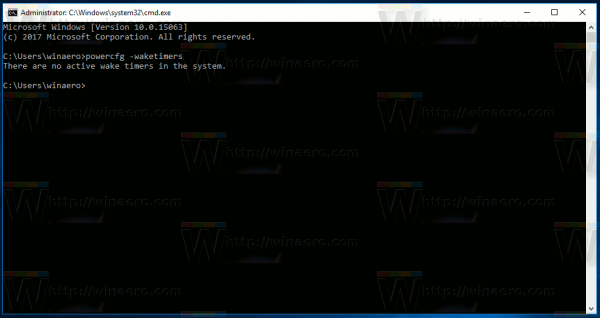

That's it.
Support us
Winaero greatly relies on your support. You can help the site keep bringing you interesting and useful content and software by using these options:
