In Windows 10, you can see aserial number for the hard disk installed in your PC using the command line. If you need to print it out or just view your hard drive details without restarting your PC or using a third party tool, it can be done with a single command.
Advertisеment
A serial number is a unique number assigned to the hardware by its manufacturer. It is used for identification and inventory purposes. A serial number allows the manufacturer to identify a product and get additional information about it. It may be required for replacement, updating firmware, or for checking compatibility with other hardware.
Usually, the serial number is labeled on the drive's case.
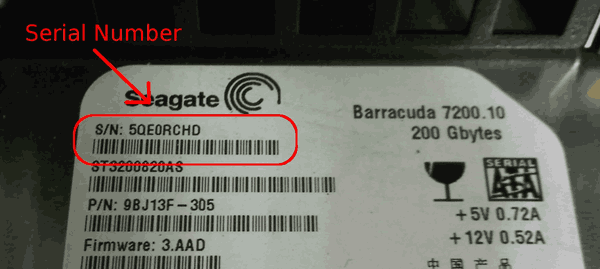
However, it is required that you disassemble your PC to see it. Here is how to see it with built-in Windows 10 tools.
To find Hard Disk Serial Number in Windows 10, do the following.
- Open an elevated command prompt.
- Type or copy-paste the following command:
wmic diskdrive get Name, Manufacturer, Model, InterfaceType, MediaType, SerialNumber.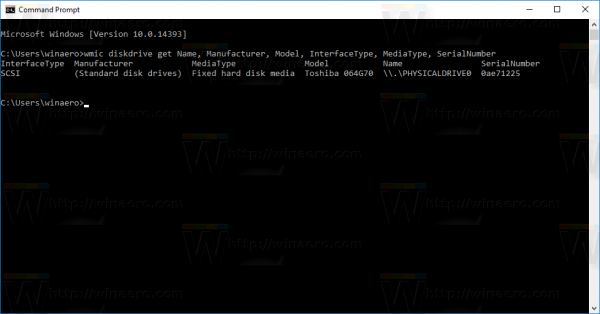
- In the output, you'll see the model, name, and serial number listed for the installed hard drives.
The command above will give you information about the storage devices you have. This is usually not visible without third party tools.
The full list of properties that you can use for the query above is as follows:
- Availability
- BytesPerSector
- Capabilities
- CapabilityDescriptions
- Caption
- CompressionMethod
- ConfigManagerErrorCode
- ConfigManagerUserConfig
- CreationClassName
- DefaultBlockSize
- Description
- DeviceID
- ErrorCleared
- ErrorDescription
- ErrorMethodology
- FirmwareRevision
- Index
- InstallDate
- InterfaceType
- LastErrorCode
- Manufacturer
- MaxBlockSize
- MaxMediaSize
- MediaLoaded
- MediaType
- MinBlockSize
- Model
- Name
- NeedsCleaning
- NumberOfMediaSupported
- Partitions
- PNPDeviceID
- PowerManagementCapabilities
- PowerManagementSupported
- SCSIBus
- SCSILogicalUnit
- SCSIPort
- SCSITargetId
- SectorsPerTrack
- SerialNumber
- Signature
- Size
- Status
- StatusInfo
- SystemCreationClassName
- SystemName
- TotalCylinders
- TotalHeads
- TotalSectors
- TotalTracks
- TracksPerCylinder
You can find their descriptions at the following MSDN page: Win32_DiskDrive.
WMIC is a really useful tool to perform WMI queries in Windows. Here are a few more examples of such queries:
- Get all network adapter details in Windows 10 with this command.
- Get BIOS Information via Command Prompt in Windows 10
- How to see DDR memory type in command prompt in Windows 10
- Get Motherboard Information via Command Prompt in Windows 10
Another option is PowerShell. It can work as a wrapper for the mentioned Win32_DiskDrive WMI object.
Find Hard Disk Serial Number With PowerShell
- Open PowerShell.
- Type or copy-paste the following command:
Get-WMIObject win32_physicalmedia | Format-List Tag,SerialNumber. - The Tag value will give you the physical drive number that matches the disk number in Disk Management to help with your drive identification.
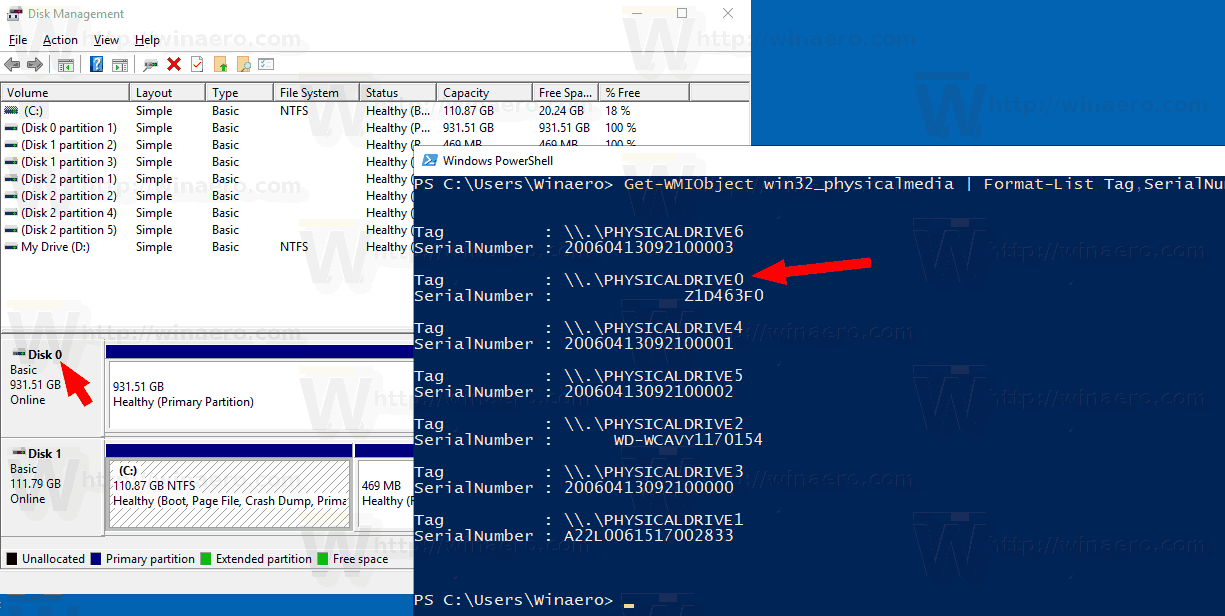
That's it.
Support us
Winaero greatly relies on your support. You can help the site keep bringing you interesting and useful content and software by using these options:
