As you may already know, Windows 10 Insider Preview builds have a pre-defined expiration date, also known as "timebomb". Microsoft limits the period of time the user can use a pre-release build of the OS in order to ensure that Insiders stay up to date with the latest features and updates.
Advertisеment
Users will get expiration warning message two weeks before the expiration date. The notification explains that it is necessary to update the OS to the most recent build. It looks as follows.
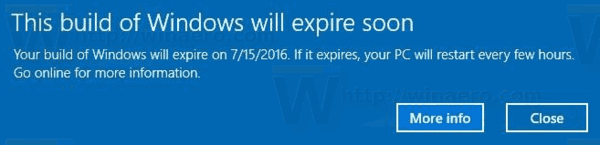
After the build expiration date, the user will be prompted to install a newer build.
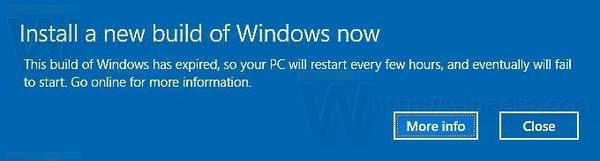 Windows will show these notifications once per day. In addition, it will produce User Access Control (UAC) warnings. The OS will automatically restart ever few hours. One day it won't start, showing a recovery screen with the message "Your PC/Device needs to be repaired. A component of the operating system has expired".
Windows will show these notifications once per day. In addition, it will produce User Access Control (UAC) warnings. The OS will automatically restart ever few hours. One day it won't start, showing a recovery screen with the message "Your PC/Device needs to be repaired. A component of the operating system has expired".
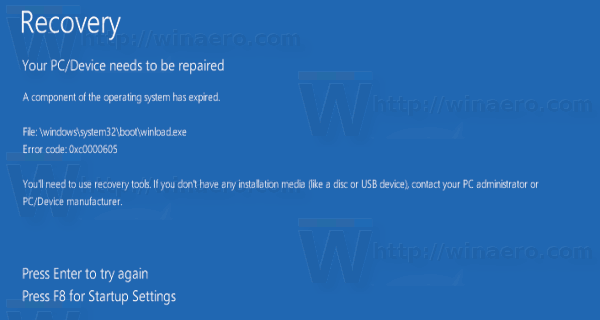
When this happens, you need to clean install the most recent build.
So, here's how to find the expiration date of your installed Windows 10 Insider Preview Build.
To find the Expiration Date of Windows 10 Insider Preview, do the following.
- Press Win + R keys together on the keyboard. The Run dialog will appear.
- Type the following in the Run box:
winver
- In the About Windows dialog, you can see your Windows 10 expiration date.
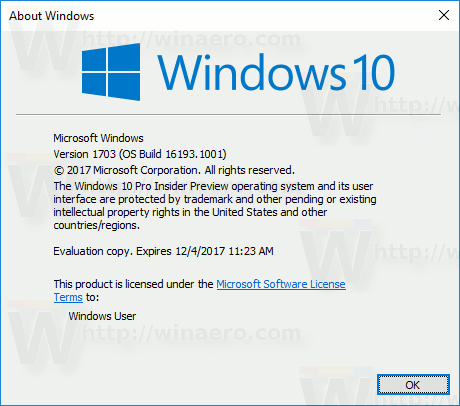
See the date value next to the "Evaluation copy. Expires" statement.
Tip: You can add the About Windows command to the context menu in Windows 10. This will allow you to quickly check for the installed operating system version, edition and build number.
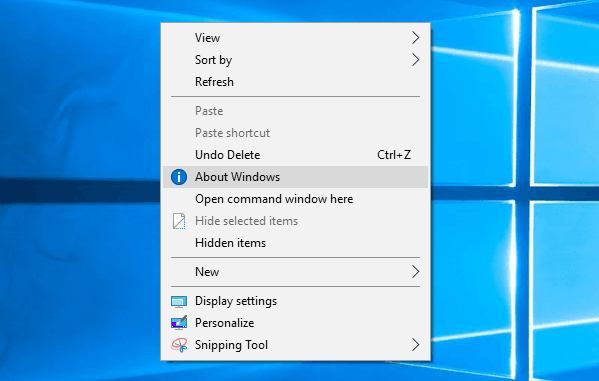
See the article
Add About Windows Context Menu in Windows 10
Note: The About Windows item is a Ribbon command. In Windows 10 and Windows 8, you can add any Ribbon command to the context menu, as follows.
How to add any Ribbon command to the right click menu in Windows 10
That's it.
Support us
Winaero greatly relies on your support. You can help the site keep bringing you interesting and useful content and software by using these options:
