There is a secret feature of Windows 10 which allows you to whitelist wireless networks you have in your vicinity. It is useful if you have lots of wireless networks in your area with lots of access points. Every time you connect to your wireless network, you will see a cluttered list of SSIDs (network names). If you will create a white list for these networks, you will be able to filter them and see only your own WiFi.
Advertisеment
Here is how my WiFi network list looks before filtering it:
My own WiFi is SSID01, and I do not want to see other network names in this list.
To filter this list to show only my own wireless network, we need to do the following:
- Open an elevated command prompt.
- Type the following:
netsh wlan add filter permission=allow ssid="YOUR SSID HERE" networktype=infrastructure
This will add your Wifi to the white list.
e.g. in my case, the command must be as follows:netsh wlan add filter permission=allow ssid="SSID01" networktype=infrastructure
- Repeat the step above for all WiFi networks you have. If you connect to a different network at your work place and at home, be sure to white list them all.
- Now we need to block the rest of the "foreign" wireless networks which don't belong to you. The command for that is as follows:
netsh wlan add filter permission=denyall networktype=infrastructure
You are done! Check out your wireless networks list now: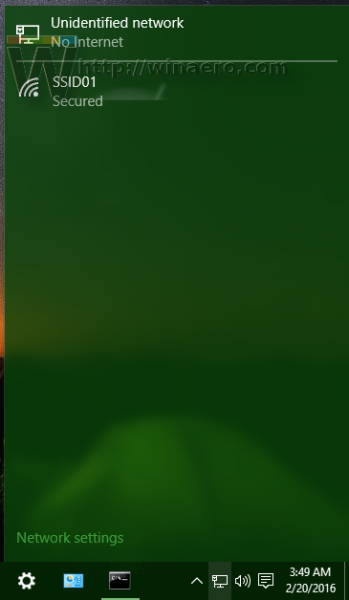
If you decide to revert the changes you made, use the following command:
netsh wlan delete filter permission=denyall networktype=infrastructure
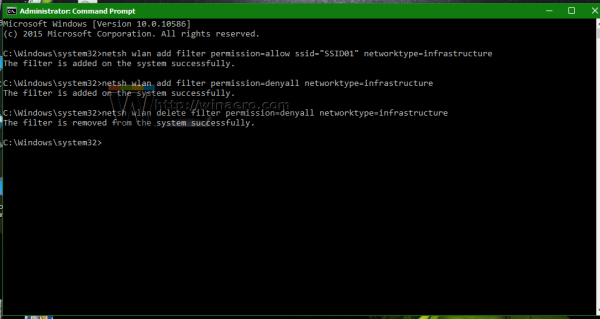
This will reset the filtering option and you will see all networks again.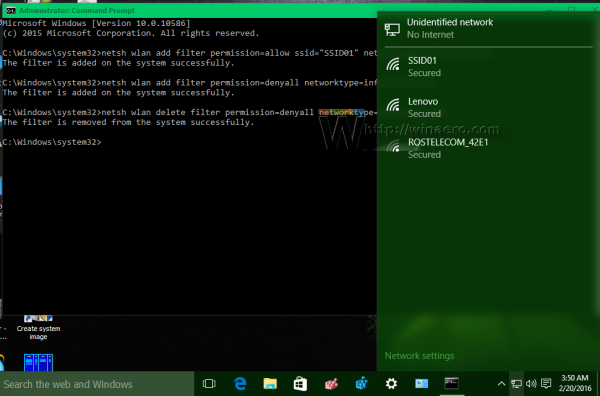
Note that if you roam a lot with your PC and need to scan for wireless networks in different areas, then you must not set up a deny filter otherwise even the connections you want to connect to will be hidden! The same can be done in Windows 8.1, Windows 7 and Windows Vista.
Support us
Winaero greatly relies on your support. You can help the site keep bringing you interesting and useful content and software by using these options:
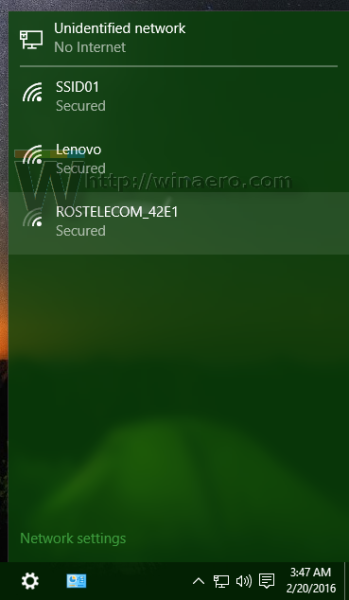
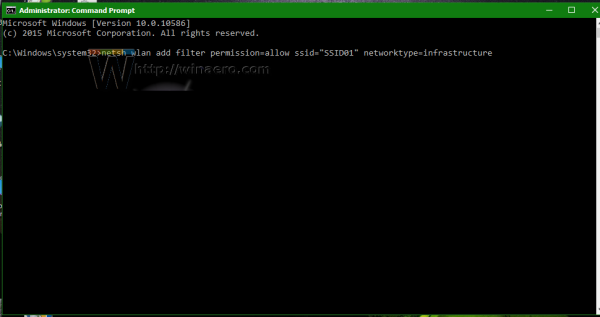
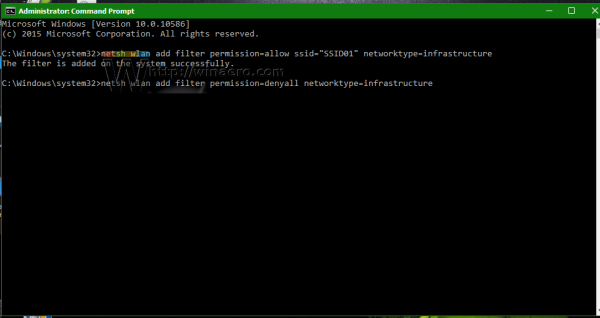

Nice article sir.
Hi,
I’m guessing the deny command could be used on an individual SSID? That is, block one or more instead of blocking all..?
try
I been looking for something like this for years. Thanks brother!
You’re most welcome Sam
Is it possible in Windows 10 to whitelist access points by MAC address for specific SSID? (as a means of protection against MITM attacks)
Is there any way to prevent and end user from pressing the disconnect button on a whitelisted WiFi network? We have one whitelisted network so if they accidentally hit disconnect they are no longer connected to anything.