If you have a bunch of passwords saved in Google Chrome, it can be useful to export them to a file. When you re-install the operating system or the Chrome browser, you will be able to restore this list of passwords that you saved for various web sites.
Advertisеment
Saving passwords is useful when you are frequently dealing with web sites which require entering your login and password (Gmail, Outlook, Facebook, lots of them). Each time you enter your credentials, Chrome asks you to save them. The next time you open the same web site, your browser will auto-fill the saved credentials. This is very time saving.
It is a good idea to create a backup of all saved passwords in Chrome. Starting in Google Chrome 66 (and its open-source counterpart, Chromium), there is a special option that you can use to export your saved passwords. No third-party solutions are required.
To export saved passwords in Google Chrome, do the following.
- Open the Google Chrome browser.
- Click on the three dots menu button (the last button on the right in the toolbar).
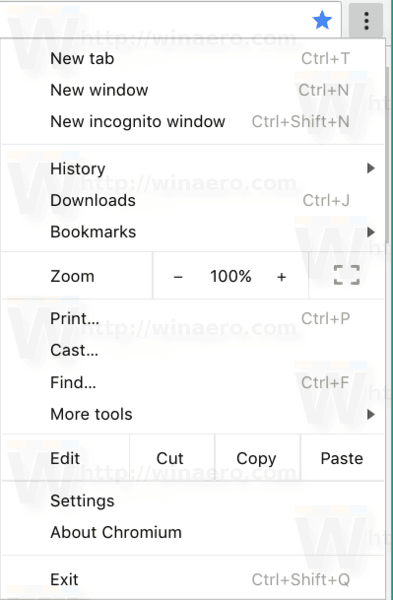
- The main menu will appear. Click on Settings.
- In Settings, click on Advanced at the bottom.
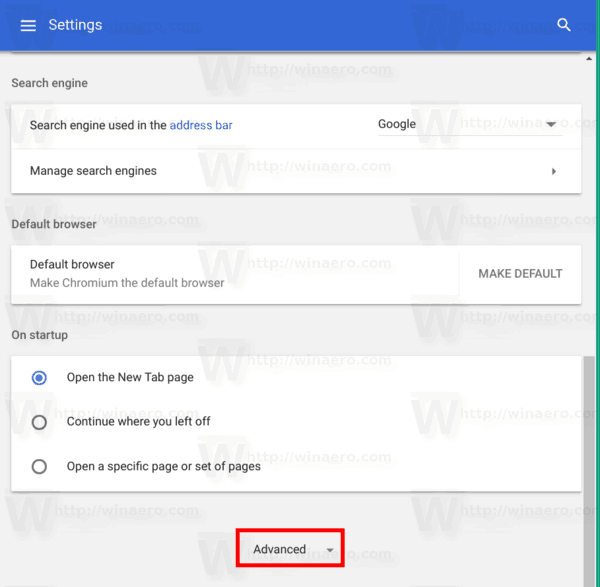
- More settings will appear. Find the section "Passwords and forms".
- Click the link "Manage passwords":
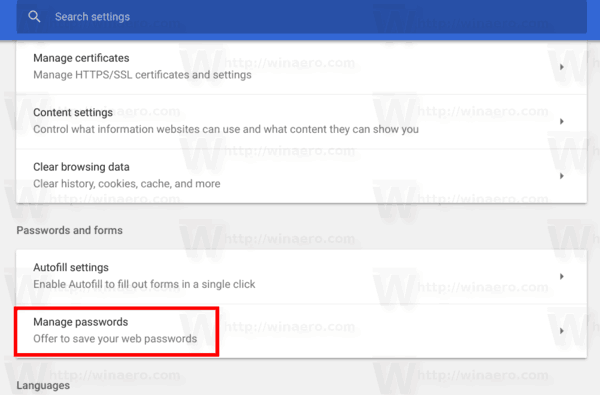
- On the next page, click on the three dots button above the saved passwords list.
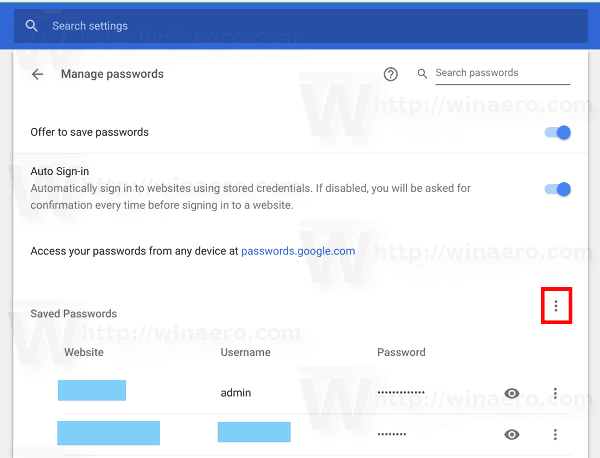
- Now, click on the Export passwords option.
That's it. When you click the export button, your passwords will be saved to a *.CSV file. To secure the operation, Chrome will ask you to type your current Windows password. This will safeguard your Chrome passwords from anyone else who has access to your unlocked PC.
Type your password and specify the file where your passwords will be saved:
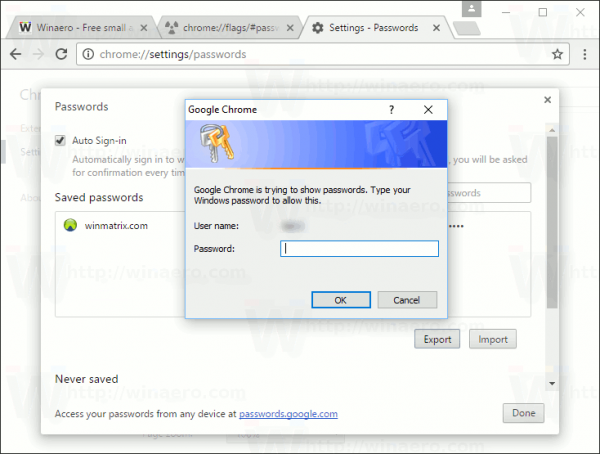
Tip: You can do the same in Mozilla Firefox. However, in Firefox, you need a third-party extension, which is a disadvantage.
That's it.
Support us
Winaero greatly relies on your support. You can help the site keep bringing you interesting and useful content and software by using these options:

Very helpful article, thanks!