By default, Google Chrome doesn't allow you to export saved passwords to a file. The browser can save them, and they will be available in the current profile or synced across your devices if you have enabled it. But there is also a way to export saved passwords to a file.
Advertisеment
Update: Starting in Chrome 66, a new option is available in Settings. Refer to the updated article:
This can be done thanks to a special flag. It is disabled by default, but you can quickly enable it.
Do it as follows.
Export Saved Google Chrome Passwords to a File
- Open the Google Chrome browser and type the following text into the address bar:
chrome://flags/#password-import-export
This will open the flags page directly with the relevant setting.
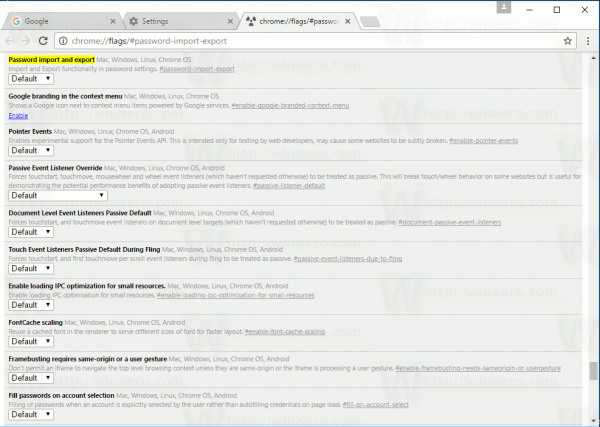
- The setting is called Password import and export. It allows you to enable the import and export functionality of password settings. You need to select "Enabled" in the dropdown list:
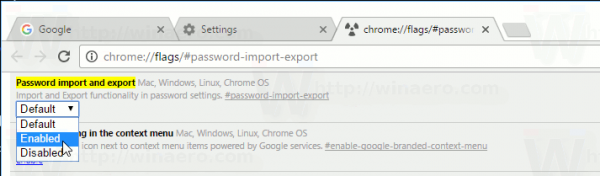
- Once you change this setting, re-launch the browser as prompted.
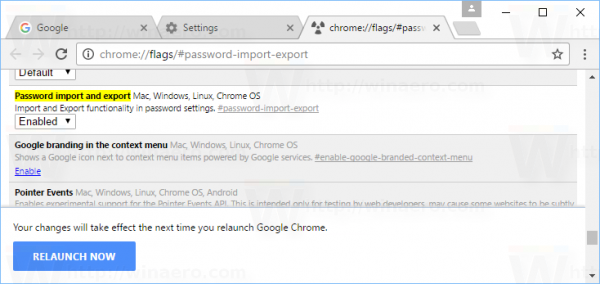
- Now, click the three dots menu button and select Settings.
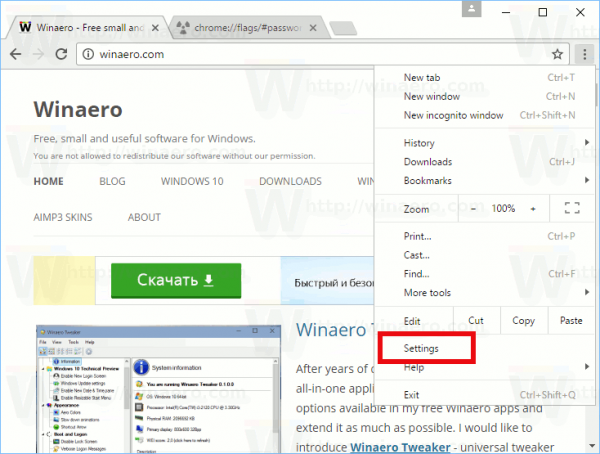
- In Settings, scroll down to the "Show advanced settings..." link and click it.
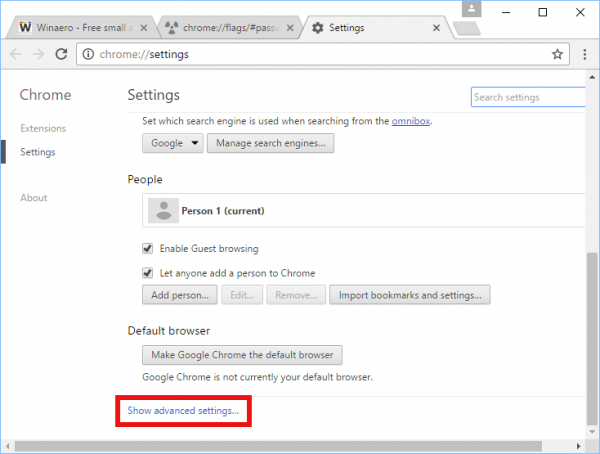
- More settings will appear. Find the section "Passwords and forms":
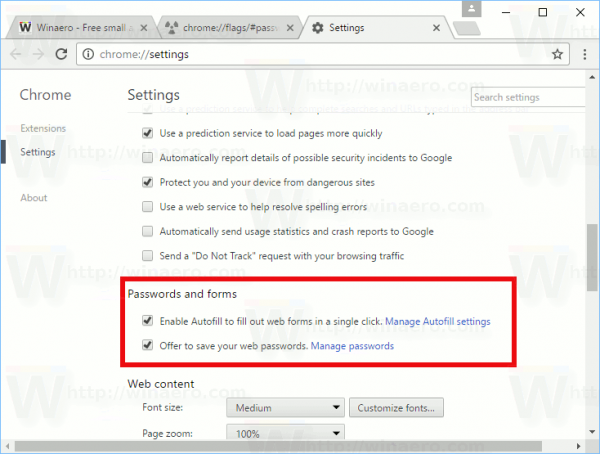
- Click the link "Manage passwords":

- In the next dialog, you will find new buttons "Export and "Import" below the list of saved passwords in Google Chrome.
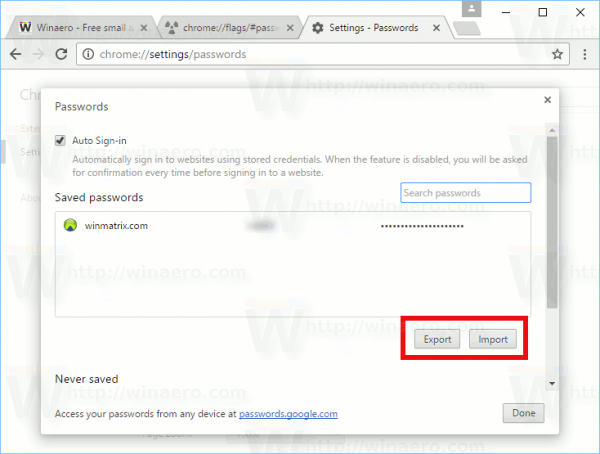
That's it. When you click the export button, your passwords will be saved to a *.CSV file. To secure the operation, Chrome will ask you to type your current Windows password. This will safeguard your Chrome passwords from anyone else who has access to your unlocked PC.
Type your password and specify the file where your passwords will be saved: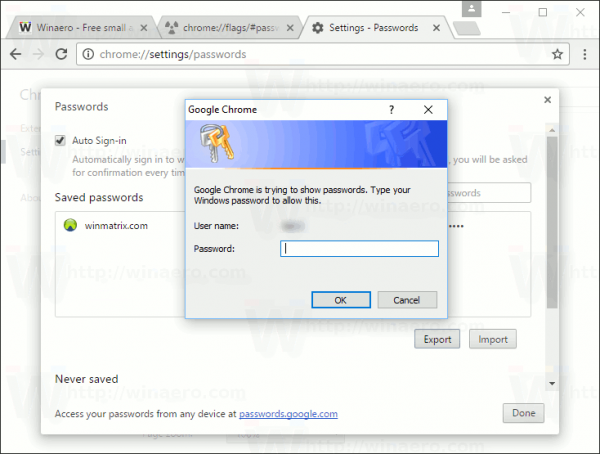
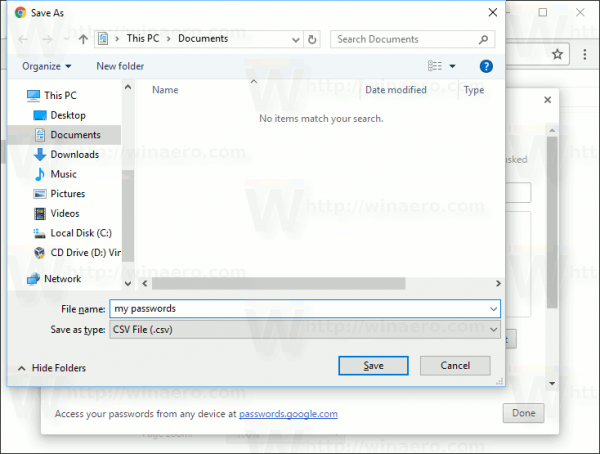
The CSV file will contain the following information: the user name, the target URL, your user name and password for that site. The passwords will be stored unencrypted, so keep this file in a secure place or encrypt the file itself.
Support us
Winaero greatly relies on your support. You can help the site keep bringing you interesting and useful content and software by using these options:

Just to add that this would be very useful across operating systems. In a purely Windows environment you already have credential manager.
Thanks for the tip! Works fine in Opera, too.
Yep, it should work in all Bink/Chromium based browsers
Is it possible to do this in Firefox with a add on?