Today, we will see how to export favorites to a file in Edge. Microsoft Edge, the default browser of Windows 10, now allows you to export and import favorites to a file without using third-party tools.
Advertisеment
The ability to export and import favorites in Edge was added in Windows 10 Creators Update. You need to be running Windows 10 build 15007 or above to have the ability to import and export bookmarks to a file.
To export favorites to a file in Edge, you need to do the following.
- Launch the Edge browser.
- Click the three dots "..." menu button.
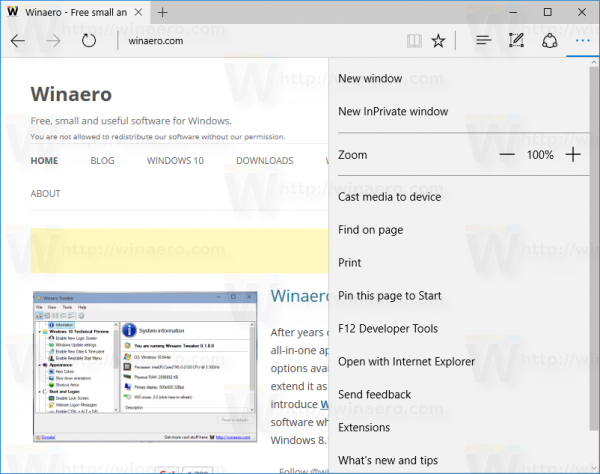
- Click the Settings menu item. Settings will be opened.
- There, you will see the button "Import from another browser".
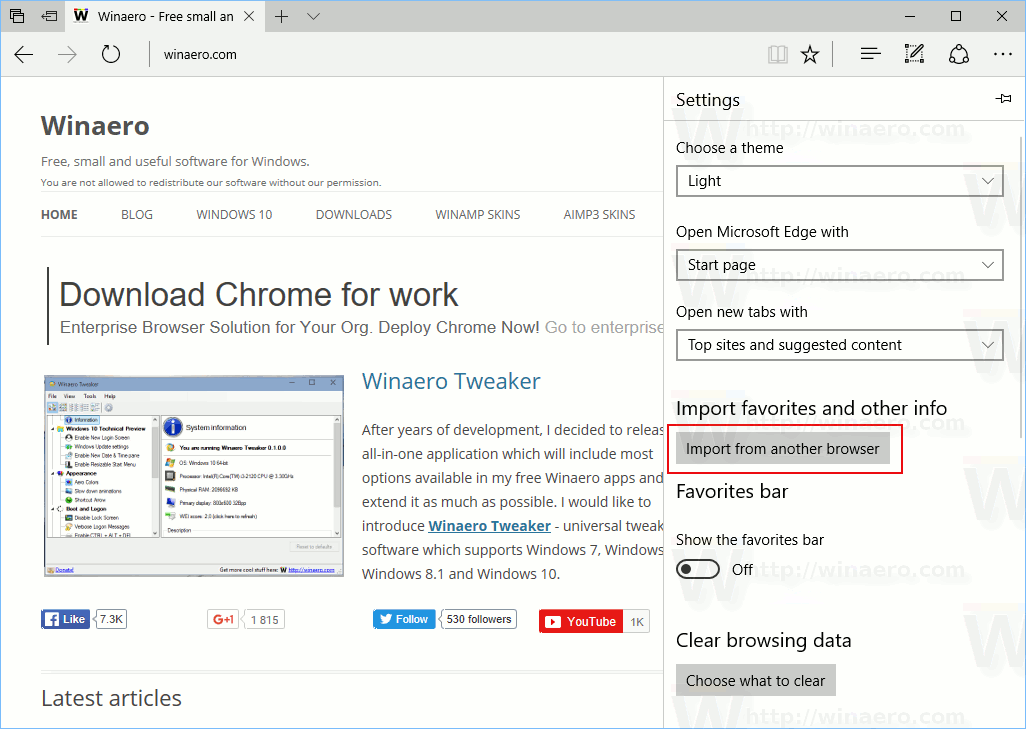
- Click the button. There, you will see a section named Import or export a file.
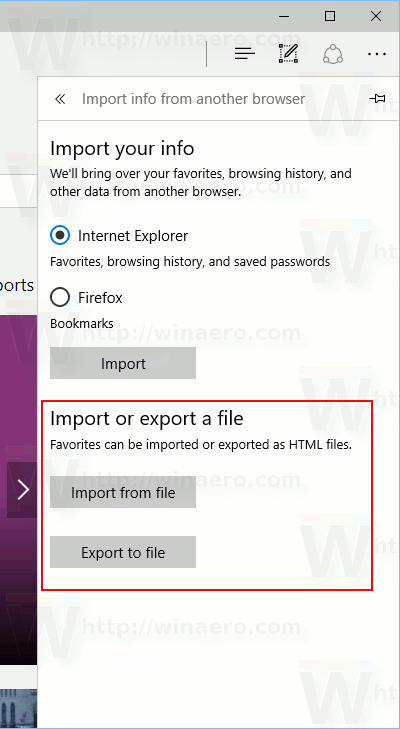
- To export Edge favorites to a file, click the "Export to file" button. Then, specify the file name and its location where your favorites will be stored.
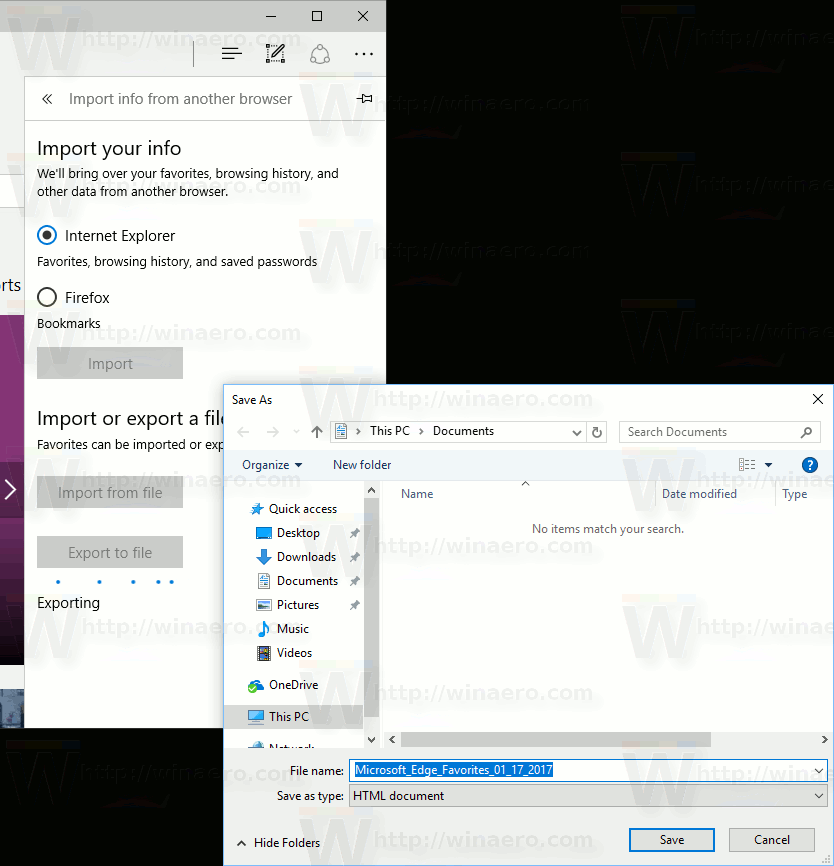
- To import Edge favorites from a file, click the button "Import from file", then browse for a file where your favorites file is stored.
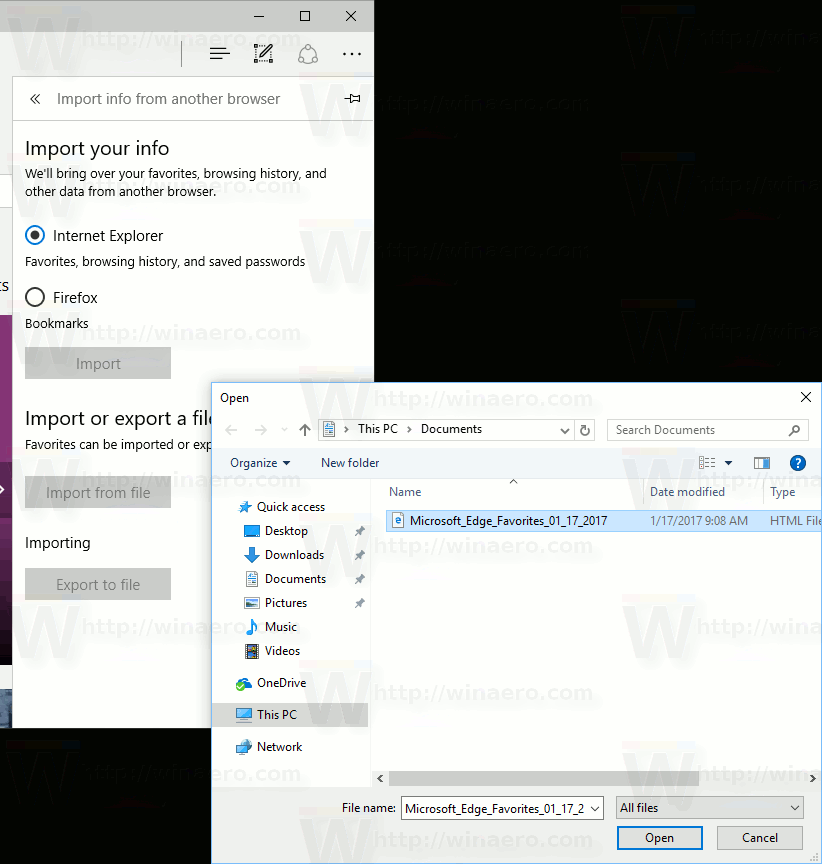
That's it.
Thanks to this improvement, now it is easy to import and export favorites in Microsoft Edge. This was one of the most requested features. In previous releases of Windows 10, you could only import bookmarks from other browsers. The ability to export to a file was missing. The updated Microsoft Edge from Windows 10 Creators Update finally allows importing many different items too.
Edge has been slowly gaining features ever since it debuted in Windows 10 RTM Build 10240. It's a Universal app which has extension support, a fast rendering engine and a simplified user interface. Microsoft released Edge as the successor to Internet Explorer to provide a smoother experience and modern web standards support. While it started as a barebones app, it already got a lot of useful features like extensions, EPUB support, Set Tabs Aside (Tab Groups), Tab Previews, and a dark theme.
Unfortunately, even with these improvements, Microsoft Edge is still not perfect and lacks many features which have become de facto for popular browsers.
Support us
Winaero greatly relies on your support. You can help the site keep bringing you interesting and useful content and software by using these options:

FINALLY! While I personally still prefer the way IE did it, this is good enough.
Does anyone know if imported / exported bookmarks retain their “arrangement order”?
Windows 10 1607 Build 14393.726 does NOT have a Export Option in Favorites. When you click IMPORT nothing else opens up. all that happens is the import action from the Browser(s) you marked.
That’s correct…. only the latest so-called Creators Update to Windows 10 has this new feature.
For all of the other versions of Windows, I’d recommend that you use the free 3rd-party application called EdgeManage to allow you to import/export with a Bookmarks.html file.
Take a look at this article to see if this is something that you’d be interested in:
http://www.emmet-gray.com/Articles/EdgeManage.html
Once upon a time, Microsoft Edge had a way to export your links in Favorites. There was a button called “Export to File”, inside the “Import info from another browser” section. It was a weird place for a button to activate such feature, but it was there.
Users could export their links into a HTML file which would allow them to do a backup, moved them around, or do whatever they wish to do. However, this was way too easy; therefore, Microsoft decided to remove such feature from their browser.
Yes. In case you didn’t read correctly, I repeat. Microsoft decided to remove the Export to File feature from Microsoft Edge. It was a feature only available for “Insiders” in the build 14926.
Therefore, if you wish to export your favorites, you need a 3rd-party application, such as Edge Manager, because such basic feature found in any other browser (Firefox, Chrome, Opera, Safari, etc) is not available for you in Microsoft Edge.
Brilliant! Just Brilliant!
P/D: I would love to provide a solution to this problem since I prefer to be a thinker than a whiner; however, I fail to see how to do it without the source code. Perhaps, making a extension would be a solution.