With recent Windows 10 updates, the Edge browser got the ability to export your EPUB book data. This change was welcomed by many users. The EPUB format is very popular and widely used. Edge supports EPUB since Windows 10 Creators Update. Let's see how to export your book data such as reading progress, notes and bookmarks.
Advertisеment
EPUB is an extremely popular format for e-books. Technically, it uses ZIP compression and text files with special markup. Many software and hardware e-book readers support EPUB these days. The Edge browser can display EPUB files natively in its tabs.
The EPUB reader feature comes with a few useful features. It has
- the ability to adjust the font size,
- the ability to customize the font,
- three themes to change the book's appearance.
- the ability to annotate your EPUB books.
- the ability to add bookmarks, highlights, and read aloud.
Starting with Windows 10 build 17093, you can add export your notes, bookmarks and reading progress for EPUB books you read with Microsoft Edge. This operation supports the EPUB books obtained from the Microsoft Store. Here is how it can be done.
To export your EPUB Bookmarks and Notes in Microsoft Edge, do the following.
- Open Edge and click the Settings button with three dots.
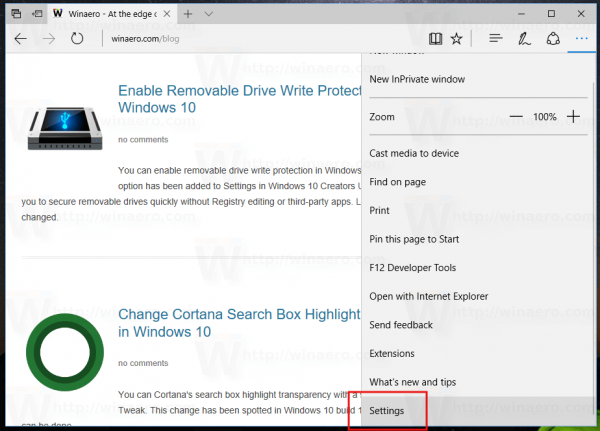
- In the Settings pane, click on the Settings item.
- In Settings, scroll down to Advanced settings and click the button View advanced settings.
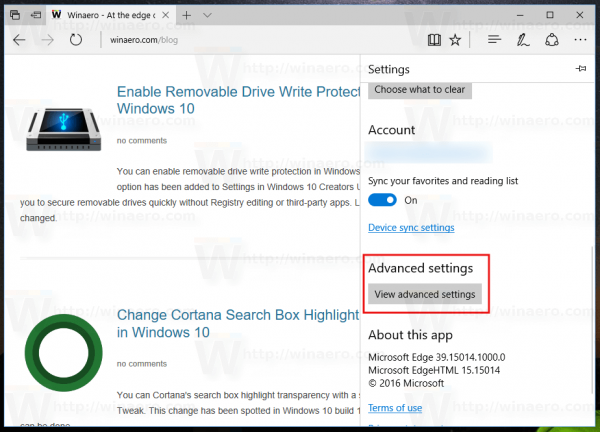
- Scroll down the Advanced settings page to the Cookies section. There, you'll find the Export book data button. Click it.
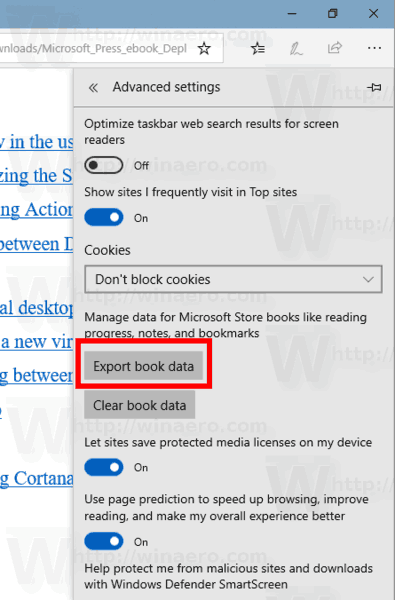
- In the next dialog, select your Microsoft Account if prompted.
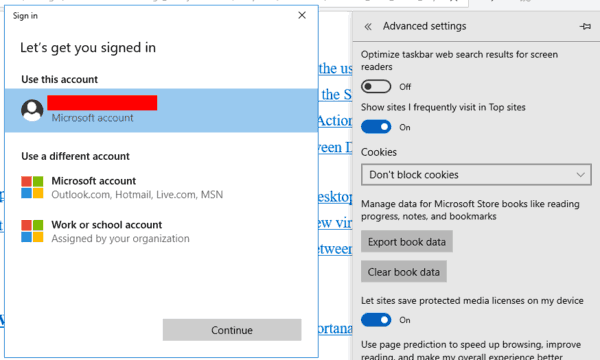
You are done. Depending on the size of your e-book collection, it can take some time. Please be patient. Microsoft Edge will collect everything related to your EPUB books and put it into a ZIP archive. After that, you'll be prompted to download that archive.
![]()
Articles of interest:
- Print Web Pages Clutter-Free in Microsoft Edge
- How to Close Download Prompt in Edge with Hotkey
- Disable Edge Download Prompt in Windows 10
- Mute A Tab in Microsoft Edge in Windows 10
That's it.
Support us
Winaero greatly relies on your support. You can help the site keep bringing you interesting and useful content and software by using these options:

and of course
`something went wrong. please try again` appeared….