Recent versions of Windows 10 include an implementation of the Tabbed Shell, known as Sets. When enabled, Sets allows app grouping exactly like tabs in a browser. The user can combine windows from different apps in a tabbed view. It is possible to exclude certain apps from sets of tabs.
Advertisеment
The main idea behind Sets is to provide the user a way to organize your workspace efficiently: your opened web sites in a browser, documents in a word processor - every app connected with a single task can be grouped together in a single window.
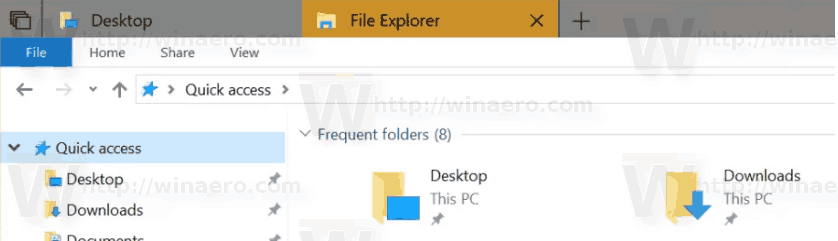
Also, using Sets you can open folders in tabs in File Explorer without using third-party tools. See the following article.
How to Open a Folder in a New Tab in Windows 10 File Explorer
By default, all apps can be combined in Tabs. However, you can add or remove specific apps to a special list, so they won't be included in sets of tabs.
To exclude apps from sets of tabs in Windows 10, do the following.
- Open the Settings app.
- Navigate to System - Multitasking.
- On the right, go to the section Apps added to this list can't be included in sets of tabs.
- Click on the button Add an app.
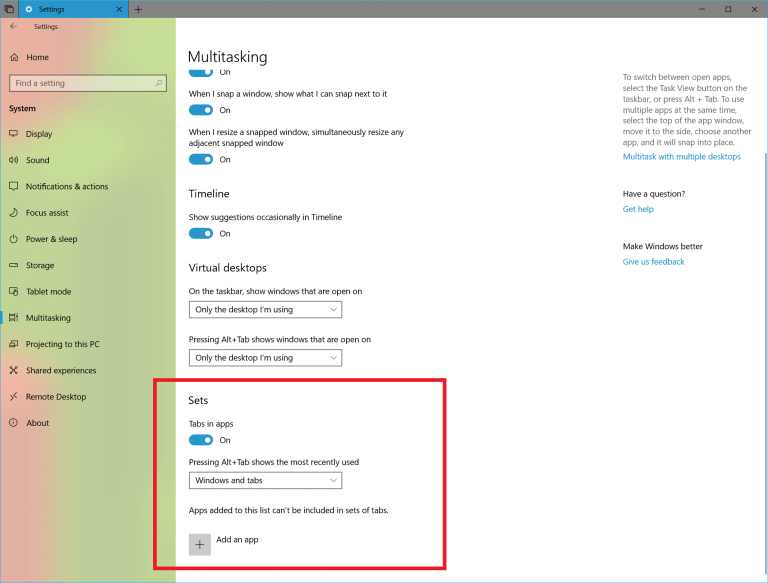
- In the next dialog, select an app you don't want to be included in sets of tabs.
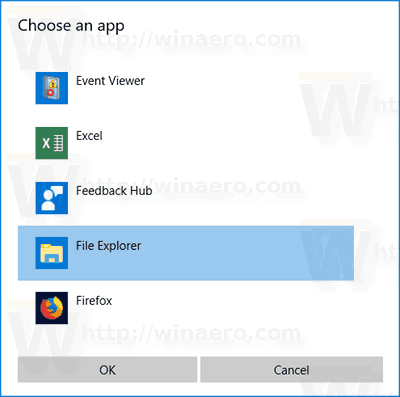
You are done.
Note: If you add File Explorer to the list mentioned above, the command "Open in a new tab" will open a new window of File Explorer until the app is removed from the list.
To remove an app from Sets exceptions,
- Open the Settings app.
- Navigate to System - Multitasking.
- On the right, select the desired app under Apps added to this list can't be included in sets of tabs.
- Click on the remove button.
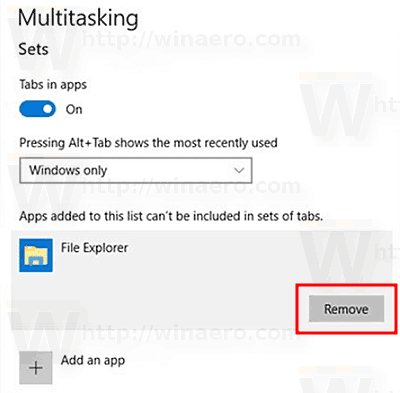
That's it!
Note: The final version of the Sets feature may come with Windows 10 Redstone 5. This could change if Microsoft prioritizes the Sets feature to ship with Redstone 4 but as of this writing, that does not seem to be the case. Also, the name for Sets may change in the final release.
Related articles:
Support us
Winaero greatly relies on your support. You can help the site keep bringing you interesting and useful content and software by using these options:
