If you are using the WSL feature (Windows Subsystem for Linux) in Windows 10, here is good news for you. To enable WSL in Windows 10 Fall Creators Update, it is not necessary to turn on the Developer mode any more. Here is how it can be done.
Advertisеment
In Windows 10 Fall Creators Update, the WSL feature received many improvements. It no longer requires developer mode and can be enabled in Windows Server also. Key changes are as follows:
- WSL is out of Beta and its name, "Bash on Windows", is now deprecated.
- The ability to install multiple Linux distros.
- The ability to install Linux distros using the Microsoft Store.
- The ability to run multiple Linux distros simultaneously.
- Support for USB devices and ports.
You can now run the Bash console on Windows without Developer Mode being enabled. Here is how.
To enable WSL in Windows 10 Fall Creators Update, do the following.
- Open the Settings app.
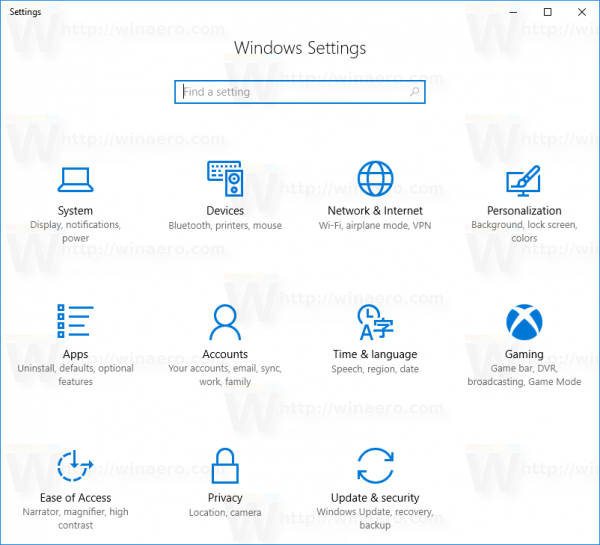
- Go to Apps -> Apps & Features.
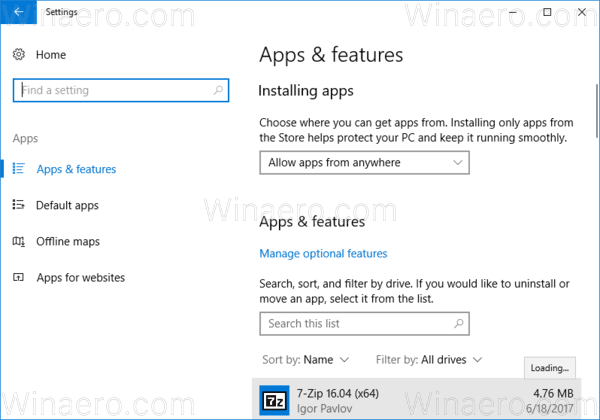
- Scroll down to the Programs and Features link:
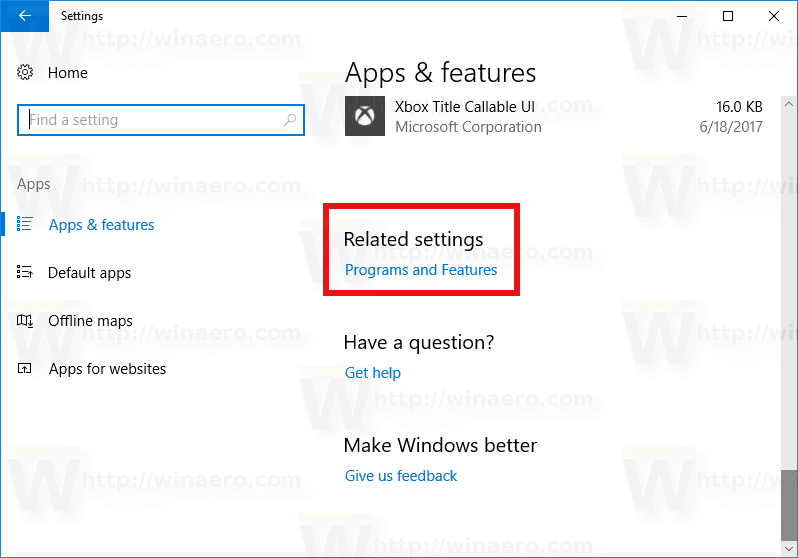
- Click the link. The Programs and Features dialog will be opened.
- On the left, click the link Turn Windows features on or off.
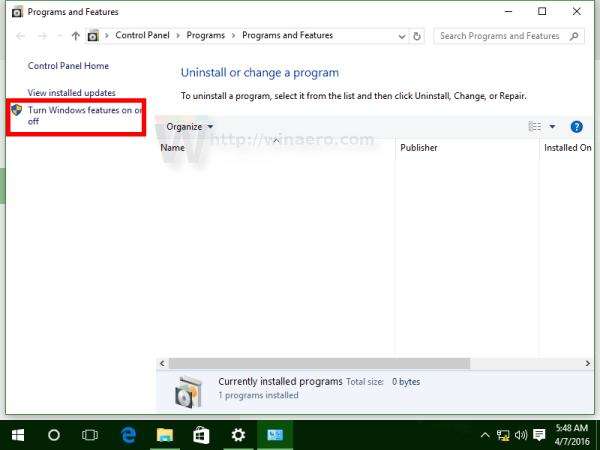
- The dialog Windows Features will appear on the screen. Scroll down to the option named Windows Subsystem for Linux and enable it as shown below:
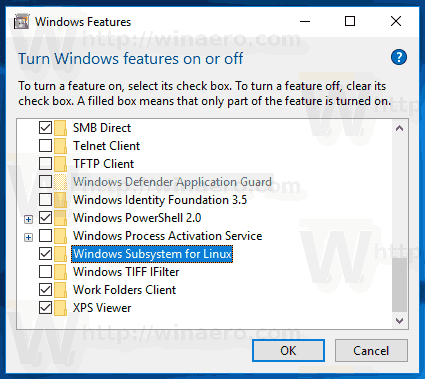
- Click OK to apply the changes you made. Windows will install WSL:
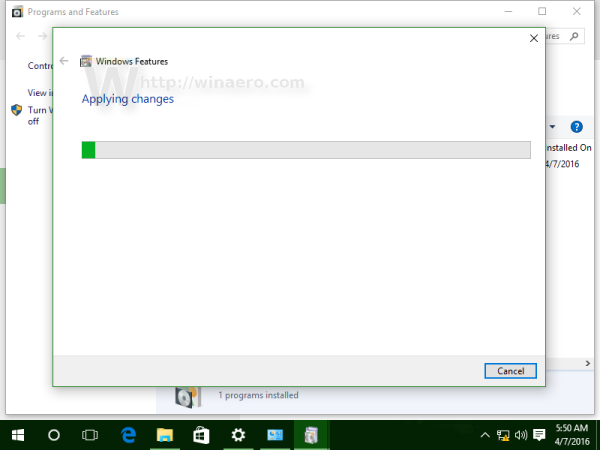
- Reboot the operating system when prompted.
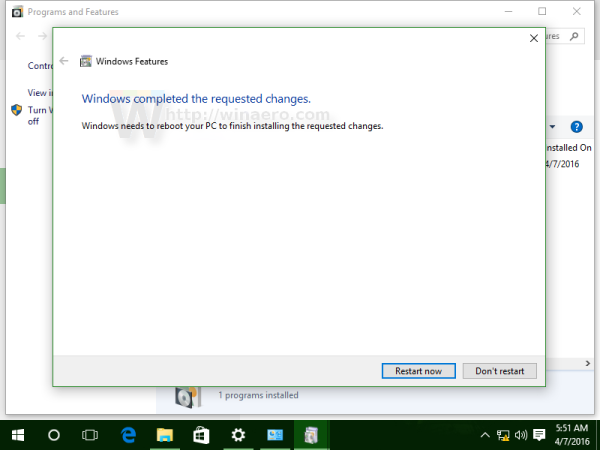
Finally, to try the WSL feature in action, do the following.
- After rebooting, open Microsoft Store and search for Linux. You will get something like this:

- Pick the desired distro. You can also install all of them! Here are some useful links:
Ubuntu | openSUSE Leap | SUSE Linux Enterprise Server
You can find more details in the following article:
Install Linux Distros from Microsoft Store in Windows 10
You are done.
You can use a number of regular Linux console apps and commands, or install more apps in the traditional Ubuntu Linux way. For example, I installed one of my favorite file managers, Midnight Commander, using the command
apt-get install mc
The app works, but its hotkeys do not work properly: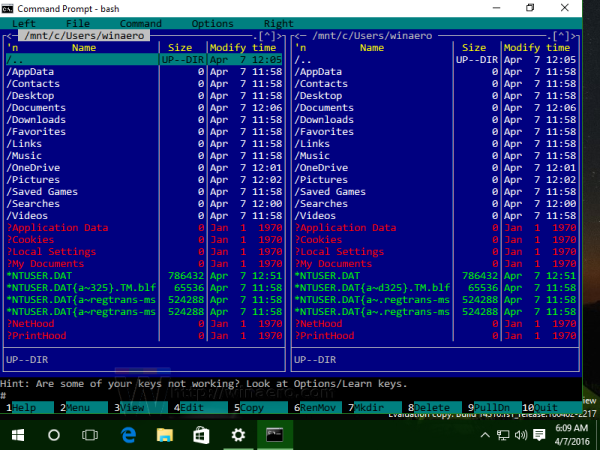
That's it. You have a working Windows Subsystem for Linux feature in Windows 10 Fall Creators Update.
Support us
Winaero greatly relies on your support. You can help the site keep bringing you interesting and useful content and software by using these options:

Dude thanks you so much I never would have figured it out. thanks a ton love ya
You’re welcome mate.
Thanks a million for the specific distro links, searching for “linux” in the windows store didn’t come up with anything for me, but your Ubuntu link above opened Ubuntu in windows store
You can enable optional features like WSL from PowerShell too like this :)
Get-WindowsOptionalFeature -Online -FeatureName * | More
Enable-WindowsOptionalFeature -Online -FeatureName Microsoft-Windows-Subsystem-Linux
Or cmd prompt:
dism /online /Get-Features | more
DISM.exe /Online /Enable-Feature /All /FeatureName:Microsoft-Windows-Subsystem-Linux /NoRestart