How to Enable Volume Control and Hardware Media Key Handling in Google Chrome
Google Chrome 75 introduces a new feature that allows using media keys on the keyboard to control the media content playback in the browser. When enabled, it allows using the Volume Up, Volume Down, or Mute media keys, you will see a special toast notification with buttons that you can use to control media playback.
Advertisеment
The following screenshot demonstrates the media notification toast in Google Chrome:
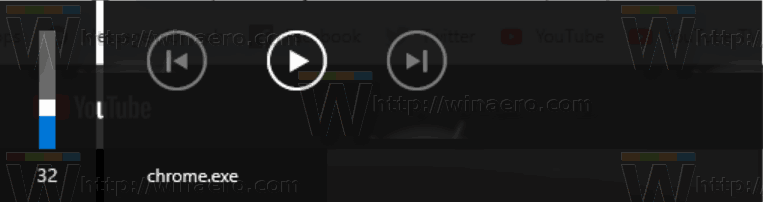
This interesting feature can be disabled with a special flag.
Google Chrome comes with a number of useful options which are experimental. They are not supposed to be used by regular users but enthusiasts and testers can easily turn them on. These experimental features can significantly improve the user experience of the Chrome browser by enabling additional functionality. To enable or disable an experimental feature, you can use hidden options called 'flags'.
To Enable Volume Control and Media Key Handling in Google Chrome,
- Open the Google Chrome browser and type the following text in the address bar:
chrome://flags/#enable-media-session-service
This will open the flags page directly with the relevant setting.
- Select the option Enable from the drop-down list next to the 'Media Session Service' line.
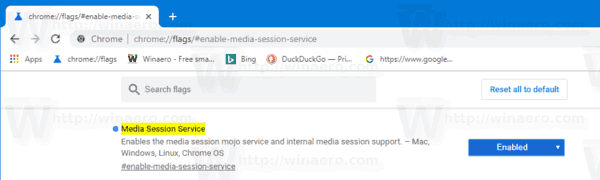
- Now, enable the other flag,
chrome://flags/#hardware-media-key-handling. - Restart Google Chrome by closing it manually or you can also use the Relaunch button which will appear at the very bottom of the page.

- You are done.
The feature is now enabled!
To disable it later, open the flag page and change the option from Enabled back to Default.
That's it.
Articles of interest:
- Enable Reader Mode Distill page in Google Chrome
- Remove Individual Autocomplete Suggestions in Google Chrome
- Turn On or Off Query in Omnibox in Google Chrome
- Change New Tab Button Position in Google Chrome
- Disable New Rounded UI in Chrome 69
- Enable Native Titlebar in Google Chrome in Windows 10
- Enable Picture-in-Picture mode in Google Chrome
- Enable Material Design Refresh in Google Chrome
- Enable Emoji Picker in Google Chrome 68 and above
- Enable Lazy Loading in Google Chrome
- Permanently Mute Site in Google Chrome
- Customize New Tab Page in Google Chrome
- Disable Not Secure Badge for HTTP Web Sites in Google Chrome
- Make Google Chrome Show HTTP and WWW parts of URL
Support us
Winaero greatly relies on your support. You can help the site keep bringing you interesting and useful content and software by using these options:

This only enables the volume, mute and play/pause. The skip forwards and skip backwards keys do not work, and are greyed out. Any solution?