Starting with Windows 10 build 14965, the operating system got a new Virtual Touchpad feature, which can be activated if you have a touchscreen device. Let's see what it can offer to the end user.
Virtual Touchpad is a new feature in the recently released Windows 10 build 14965, which allows the user to manage his or her device with an onscreen touchpad on the touchscreen if a second display is connected to your tablet. So it only becomes available when you are connected to another monitor, PC, or TV.
- Connect to another monitor, PC, or TV, You need to go to Action Center and tap on the “Project” Quick Action to extend your screen.
- Tap and hold on the taskbar or right click it if you have a mouse connected and select the item "Show touchpad button".
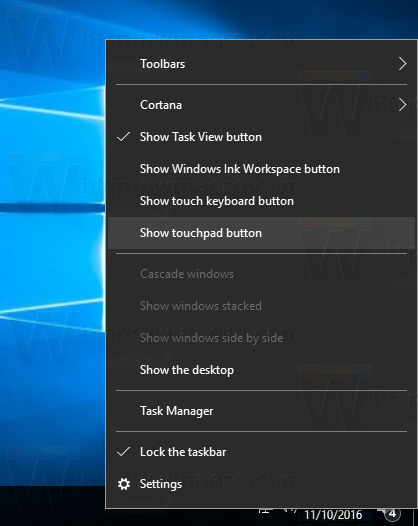
- A touchpad icon will now appear in the notification area.

Tap on it to open the virtual touchpad.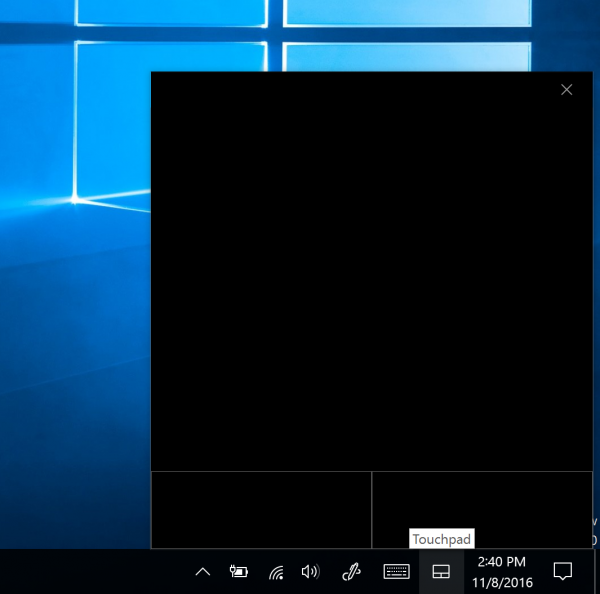
Use it just like you would use a physical touchpad to control content on the connected screen.
The following video shows the touchpad in action:
Here's the new onscreen trackpad feature for Windows 10. Designed for when you connect to a second display and don't have a mouse pic.twitter.com/yiL3uVLduS
— Tom Warren (@tomwarren) November 9, 2016
Personally, I think this feature is useful but not so much as physical click buttons of a real touchpad that give you tactile feedback and gesture-free control.
What do you think about this new Virtual Touchpad feature? Do you find it useful? Tell us in the comments.
Support us
Winaero greatly relies on your support. You can help the site keep bringing you interesting and useful content and software by using these options:

I hope they don’t stop putting traditional touchpad on laptop!
I hope so too. Otherwise it will be hell.
Is tactile feedback that important? I honestly don’t know. I am used to “touch to click” and “two point touch to right click”. I don’t like going down to press the physical buttons. Touch to click makes dragging easier with drag lock. I hope they have allowed the customization of this touch pad.