How to Enable Variable Refresh Rate in Windows 10
Starting with May 2019 Update, Windows 10 comes with support for the variable refresh rate feature. Here is how to enable it.
Advertisеment
Windows 10 version 1903 introduces variable refresh rate support (VRR). This feature is utilized by modern Store and UWP games to reduce screen tearing and get a higher frame rate.
A variable refresh rate (VRR) is a dynamic display refresh rate that can continuously vary on the fly. It requires a display that supports variable refresh rate technologies. Such display should support a specific range of refresh rates (e.g. from 20 Hertz to 180 Hertz). The VRR technologies change the refresh rate of the monitor in a game to prevent screen tearing. Variable refresh rate is similar to NVIDIA’s G-SYNC and VESA DisplayPort Adaptive-Sync.
For those curious why this is necessary, Microsoft Store games were initially not compatible with adaptive sync, and even had issues with custom V-Sync settings. Microsoft eventually rolled out support for these settings, but the developer needed to explicitly add support for it.
The new options enables variable refresh rate support for DirectX 11 games running fullscreen even they do not support VRR natively. This way, the games can benefit from your VRR-compatible hardware.
Variable Refresh Rate System Requirements in Windows 10
- Windows 10 version 1903, or later
- A G-SYNC or Adaptive-Sync capable monitor
- A display adapter with WDDM 2.6 or above drivers, that supports G-SYNC / Adaptive-Sync.
To Enable Variable Refresh Rate in Windows 10,
- Open the Settings app.

- Go to System > Display.
- On the right, click on the Graphics settings link.
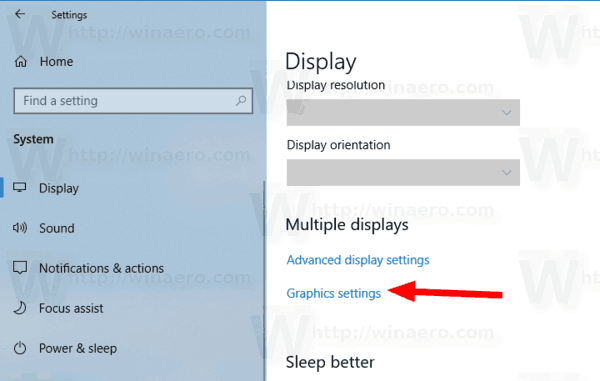
- On the next page, enable the Variable refresh rate option.
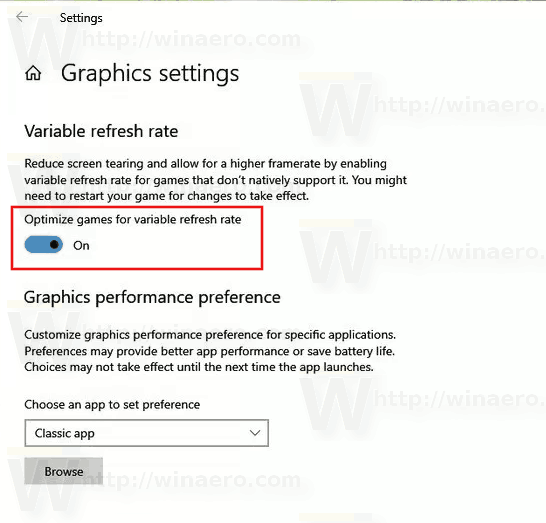
You might be interested in reading the following articles:
- What's new in Windows 10 version 1903
- Change Turn Off Display After Time in Windows 10
- Change Display Resolution in Windows 10
- Change Display Refresh Rate in Windows 10
- How to View Detailed Display Information in Windows 10
Support us
Winaero greatly relies on your support. You can help the site keep bringing you interesting and useful content and software by using these options:

Why does my Windows 10 Pro (version 10.0, Build 19041) Not have that Variable Refresh Rate Text/Image/Option???
My New 2020 LG VRR (4k @ 60/120Hz) Tv states it has Variable Refresh Rate, but the last AMD Radeon Software & the very newest Driver pack REFUSE TO ALLOW ME TO SWITCH IT ON; along with the filthy rotten Windows 10 which has removed it from sight.