Recently, Microsoft added a Text Extraction feature in the Snipping Tool, designed to streamline the process of recognizing and copying text directly from your screen to the clipboard. This eliminates the need to take a screenshot before extracting text, saving time and effort. To save your time, Dev and Beta channel releases now include a Win + Shift + T hotkey, which launches the Text Extraction tool directly. However, it is a gradual roll-out, so not everyone is seeing it. But you can enable it immediately using the ViveTool utility. Here's a guide on how to enable it ahead of the gradual roll-out.
Advertisеment
The Text Extraction button, now available in the Snipping Tool selection bar, allows users to quickly recognize and copy text from any part of the screen. To make this feature even more accessible, Microsoft has added a keyboard shortcut: Win + Shift + T, which launches the Text Extraction tool directly.
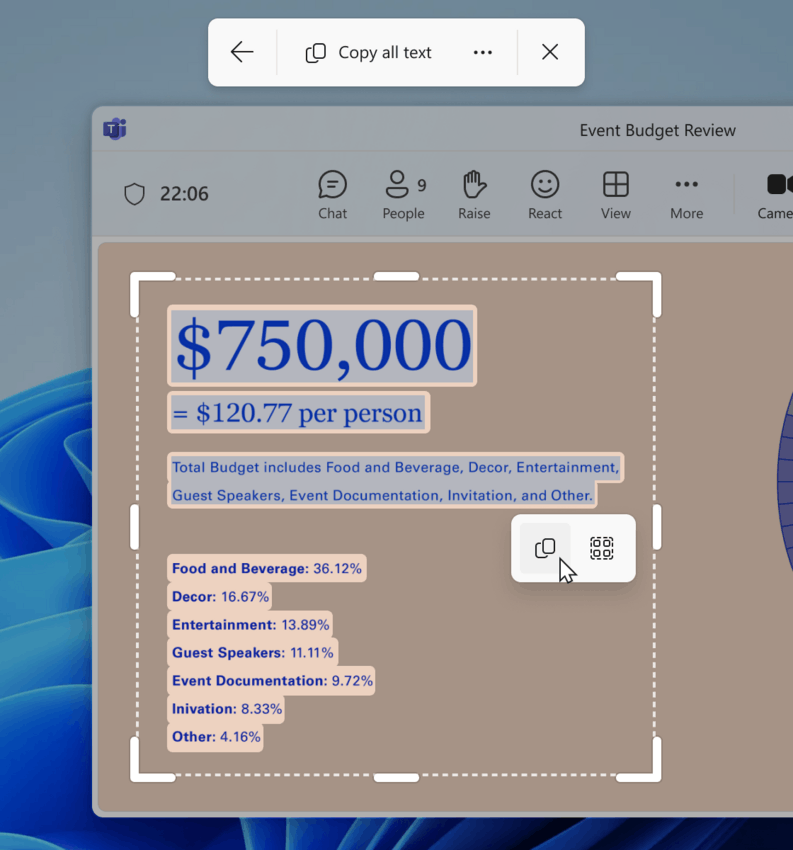
However, for this functionality to work, you need to ensure that your Snipping Tool is updated to version 11.2503.29.0 or higher. Also, you must be running Windows 11 Build 26200.5603 (Dev), or Windows 11 Build 26120.4151 (Beta).
If the feature hasn’t rolled out to your device yet, you can manually enable it using the ViveTool command-line utility.
How to Enable the Text Extraction Keyboard Shortcut in Snipping Tool
To manually enable the Text Extraction feature in the Snipping Tool, follow these steps.
- Download the ViveTool application from its official GitHub repository.
- Extract the files to a dedicated folder, such as
C:\ViVeTool, for easy access. - Press Win + X and select Terminal (Admin) from the menu. This ensures you have the necessary administrative privileges to execute commands.
- In the terminal, enter the following command to enable the Text Extraction feature:
c:\vivetool\vivetool /enable /id:56661439 - Press Enter to execute the command. This will activate the feature ID associated with the Text Extraction hotkey functionality.
- Restart Your Computer.
Once your system restarts, the Text Extraction hotkey will be enabled, and you can use the Win + Shift + T keyboard shortcut.
Closing words
Enabling the Text Extraction keyboard shortcut in the Snipping Tool is a simple yet powerful way to enhance your productivity. By using ViveTool to manually activate this functionality, you can take advantage of it ahead of its gradual rollout.
Thanks to @phantomofearth for the tip.
Support us
Winaero greatly relies on your support. You can help the site keep bringing you interesting and useful content and software by using these options:

Amazing. I’ve been assigning one button keyboard shortcuts to snipping tool & powertoys version… its very useful. Been looking forward to this better hotkey setup for a long time, snipping tool as it currently is is unintuitive and buggy.
Tried but does not work in 25H2 Build 26200.7171.