How to Enable Tab Groups Auto Create in Google Chrome
Starting in Google Chrome 80, the browser introduces a new GUI feature - Tab Groups. It allows combining individual tabs into visually organized groups. Starting Chrome 85 comes with the Tab Groups feature generally available, and allows enabling the collapsing option for them.
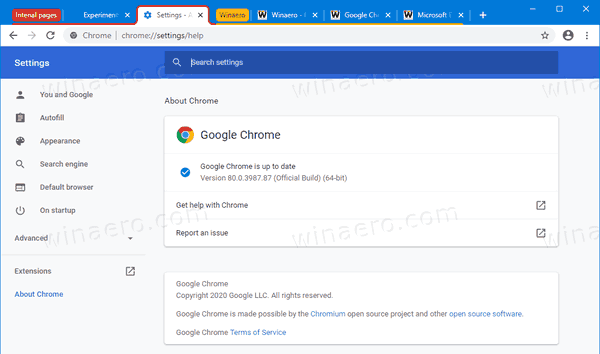
If you browse plenty of web sites, you have to deal with many tabs. Obviously, it is an annoying task to find a tab you have opened some time ago. Even if you try to categorize them into different browser windows, this only increases the clutter.
Advertisеment
That's why Google has implemented the Tab Grouping feature in Chrome. It will allow you to easily differentiate a group of tabs united by the same topic by giving a name for the group, and by setting a color of your choice for tabs.
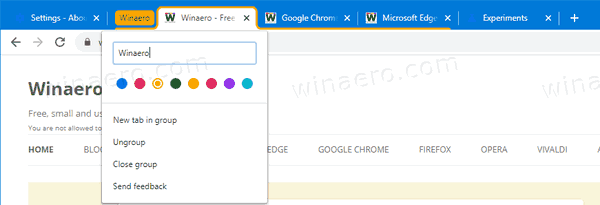
We recently wrote that Chrome receives the ability to create Tab Groups automatically. This feature has finally available in Google Chrome 87, but hidden behind a flag. This post will show you how to enable Tab Groups Auto Create in Google Chrome.
To Enable Tab Group Auto Create in Google Chrome
- Open the Chrome browser.
- Type
chrome://flags#tab-groups-auto-createin the address bar and hit the Enter key. - Select Enabled to the right of the Tab Groups Auto Create flag.
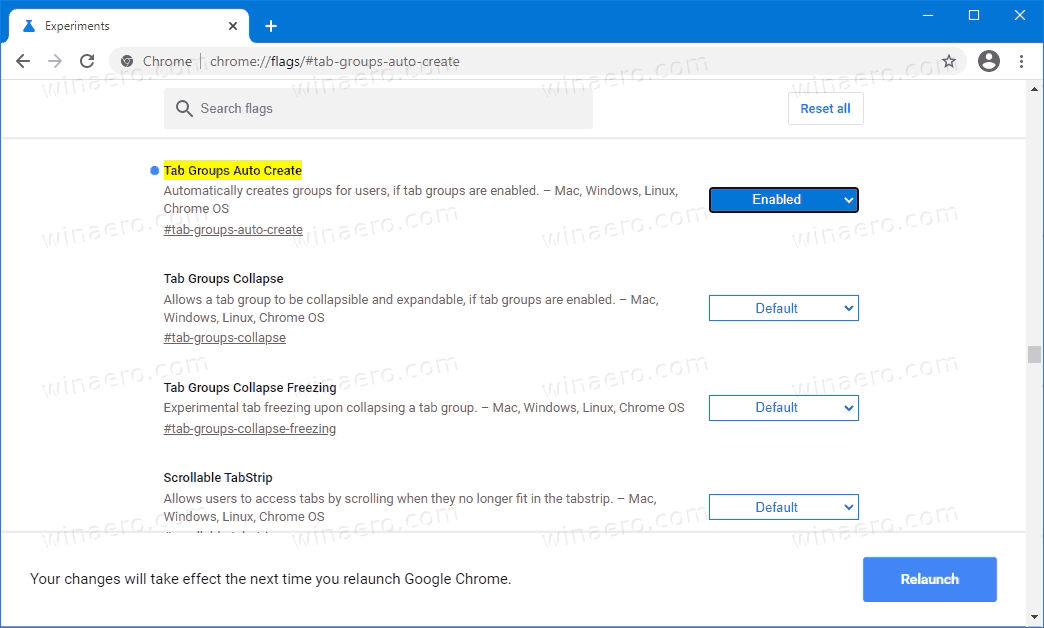
- Relaunch the browser when prompted.
You are done!
From now, the browser will automatically create a new group when opening a tab with the same domain as its parent tab.
The following video demonstrates how it works as of now.
Well, that's all about the topic as of today. If you are interested in learning more about Tab Groups feature in Google Chrome, check out this excellent guide: How to Enable Tab Groups in Google Chrome.
What do you think of this new feature? Let us know in the comments.
Support us
Winaero greatly relies on your support. You can help the site keep bringing you interesting and useful content and software by using these options:

Thanks for the tip, this will improve the browsing experience a lot for tabs freaks like me! :D
hi thanks alot