System Protection, also known as System Restore, isn't a new feature of Windows 10. This technology was introduced in 2000 with Windows Millenium Edition. It allows you to roll back the installed operating system to the previous state. System Restore creates restore points which keep a complete state of Registry settings, drivers and various system files. The user can roll back the operating system to one of the restore points if Windows 10 becomes unstable or unbootable.
Advertisеment
In Windows Vista and later, Microsoft ditched the System Restore service. Instead, Task Scheduler is used to create restore points. Also, Microsoft wants to save disk space on devices with limited storage. With newer features like Reset & Refresh which work differently, System Restore has taken a back seat although it is still accessible via Troubleshooting and Recovery options in Windows 10.
By default, System Protection is disabled in my Windows 10. So it needs to be turned on if you are going to use it.
To enable system protection in Windows 10, do the following.
- Press Win + R keys together on the keyboard. The Run dialog will appear. Type the following in the Run box:
SystemPropertiesProtection
- The System Properties dialog will appear with the System Protection tab active.
- Click the Configure button. In the next dialog, set the "Turn on system protection" option as shown below:
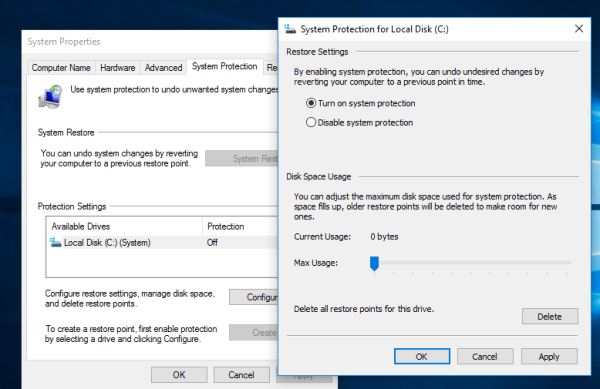
- Now, adjust the slider to the right. 15% should be enough:
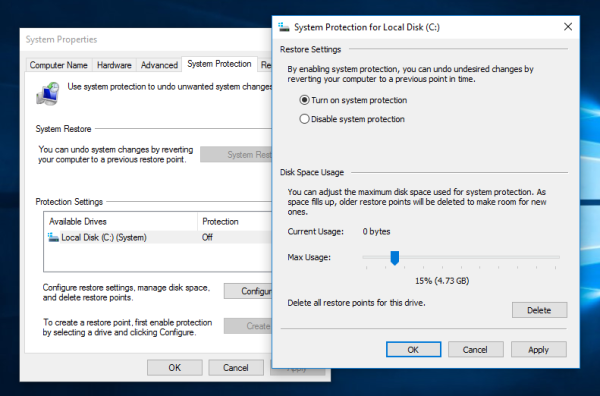 Press Apply and OK. Note: As space fills up, older restore points will automatically be deleted to free up space for new points.
Press Apply and OK. Note: As space fills up, older restore points will automatically be deleted to free up space for new points. - Repeat this operation for other drives if required.
- Now, it is a good idea to create a restore point.
Here are some important notes. In Safe Mode you won't be able to change the System Protection options. In Windows 10, the System Protection feature can only be enabled for drives formatted using NTFS.
Finally, if you disable System Protection for a drive, all restore points stored on that drive will be deleted. Please keep this in mind, because you won't be able to use System Protection to recover the operation system on that drive.
That's it.
Support us
Winaero greatly relies on your support. You can help the site keep bringing you interesting and useful content and software by using these options:
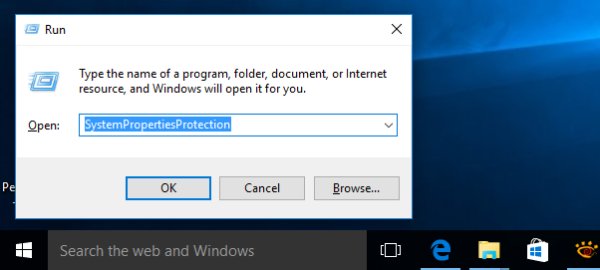

Did Microsoft get restore working ? I have had problems with it ,it always comes back with a error saying your system has not been changed. I have been told by Microsoft that it is a know issue and their are problems with system restore in Windows 10 and until the problem has been addressed System Restore will not work.
Did Microsoft get restore working. I have had problems with it, it always comes back saying your system has not been changed. Microsoft tells me that it is a known issue and until Microsoft fixes the problem System Restore will not work in Windows 10.
Microsoft support employees are worst, when you ask anything they will answer you with millions of links (useless), a very long process, if you a normal Excel user go for Microsoft, I saw a same question about Microsoft Blue screen error “where system cannot start and you cannot restore from the restore point because you have to enable the f[censored] system protection on a drive and which you cannot do from this location” Why the HELL you have given this than ? Is it like enable system protection will wrongly launch the satellite for NASA ?
You guys take too much but spread hell. yes your technical support guys!!