You can enable Print Screen Key to open the Snipping Tool app in Windows 11 in addition to different options to take a screenshot. The most advanced default option is the Snipping Tool app that can capture a region, window, or an entire screen, allowing you to annotate and share the screenshot after taking it.
Advertisеment
Windows 11: Enable Print Screen Key to Open Snipping Tool
- Open Windows settings using the Win + I shortcut or one of the many available options.
- Go to the Accessibility section.
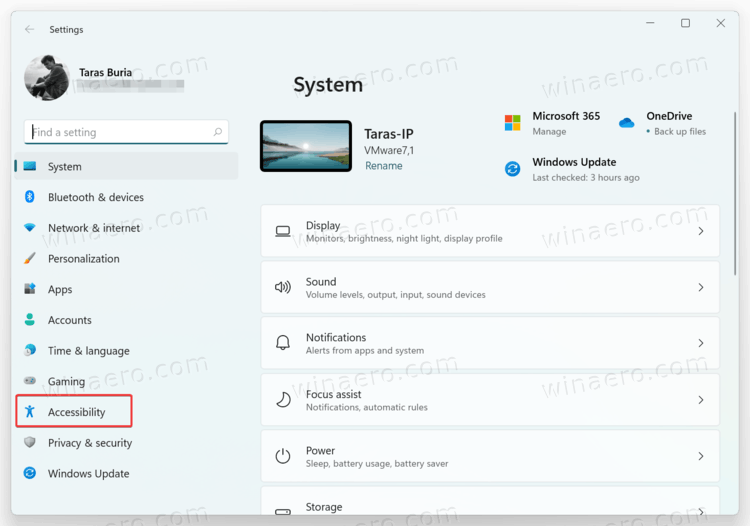
- Scroll down to the Interaction section and click Keyboard.
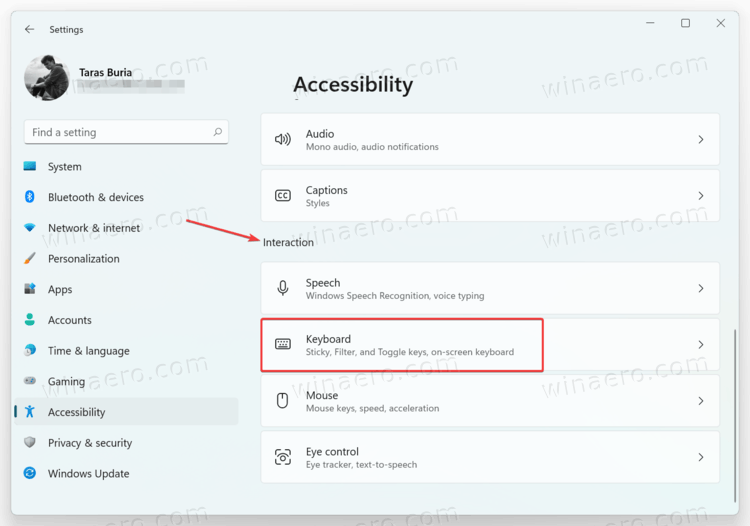
- Again, scroll down and find the Use the Print Screen button to open screen snipping option. Turn it on.
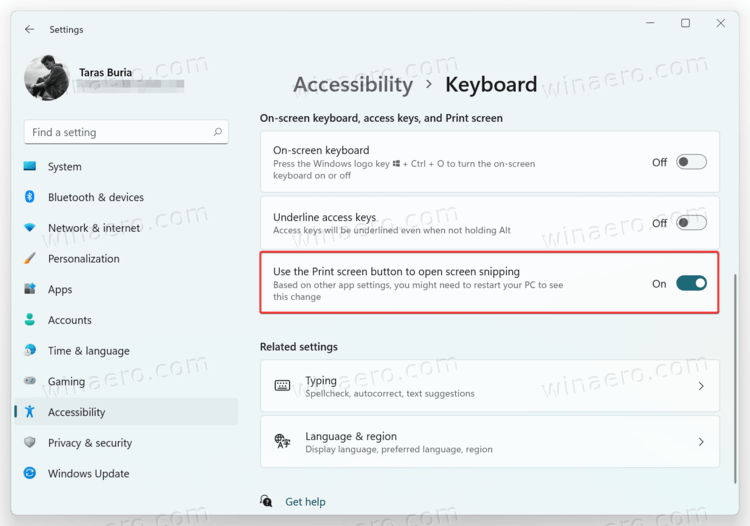
- Now, press the Print Screen button to see it in action.
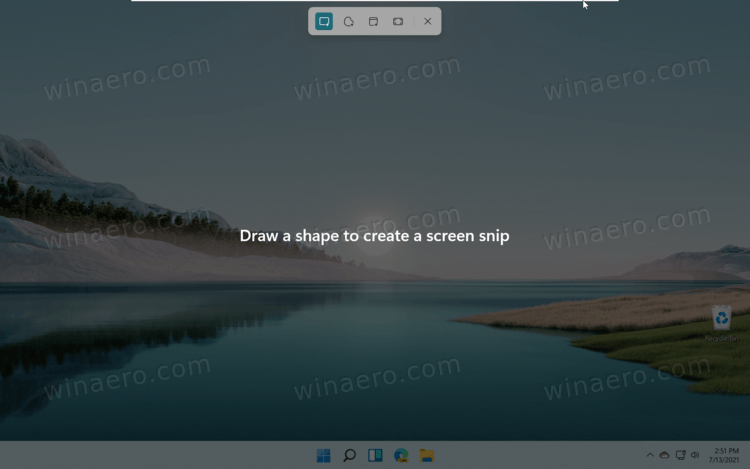
Note: After you enable the Print Screen key to launch Snipping Tool, Windows 11 may prompt you to turn on automatic screenshots upload to OneDrive when you press the Print Screen button. Click No thanks (you can also enable that feature if you will), then restart your computer.
After that, you will be able to take screenshots using the Snipping Tool app invoked by the Print Screen button.
If your keyboard has no Print Screen button, you can remap it using the PowerToys app or any other keyboard mapping software. Alternatively, you can use the default Win + Shift + S shortcut to launch Snip and Sketch from anywhere.
It is also worth mentioning that third-party applications can sometimes override the default Print Screen button behavior. Unfortunately, Windows 11 does not provide an option to choose the default screenshot utility, so you might need to change the settings in the installed software.
Support us
Winaero greatly relies on your support. You can help the site keep bringing you interesting and useful content and software by using these options:

I can also do the same in Win 10.0.19043.1110
Excellent instructions and very easy to follow!