One of the new features in Chrome 56 is the ability to scale documents before printing. This change is really useful when you need to print a page which has shrunken text and images. Let's see how it is implemented in Chrome 56.
Advertisеment
Google Chrome 56 adds the ability to apply scaling to a page you are going to print. As you may already know, Chrome does not use the custom zoom level for open pages when you print them. The new option is intended to fix this issue.
A special zoom control will allow you to adjust the zoom level for the printed copy in Chrome 56. Here is how to use it.
To Enable Print Scaling in Google Chrome, do the following.
- Open Chrome and go to the page you need to print.
- Press Ctrl + P to open the print preview dialog. Alternatively, you can click the three dots menu button and select the Print command from the menu.
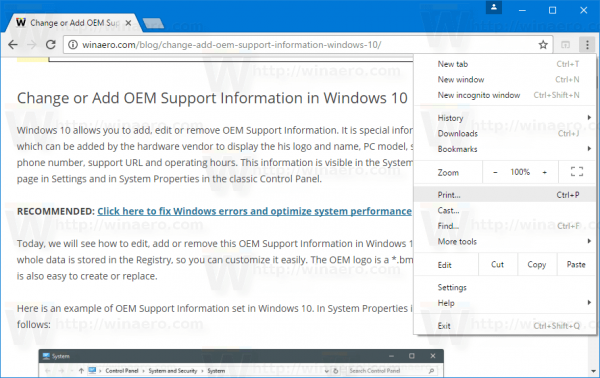
- The Print preview page looks as follows:
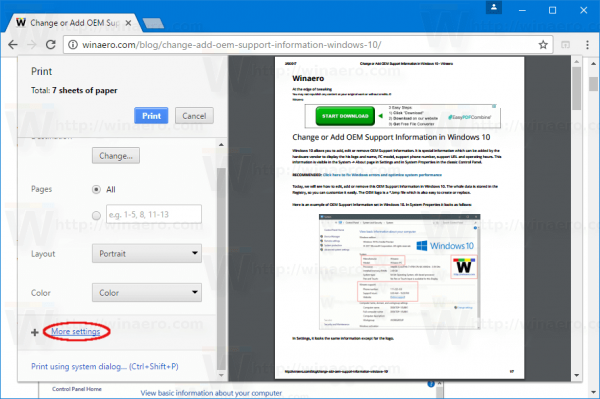
- Click the link "More Settings" on the left. It will be expanded down.
- You will see the Scale text box on the left. Specify the desired zoom level and you are done!
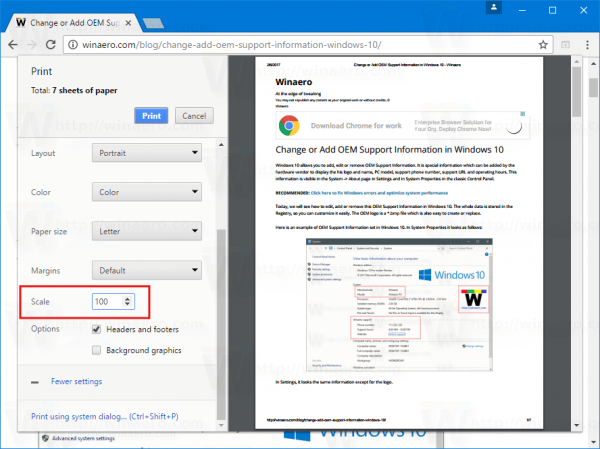
The scaling level will be used for the printed copy only. The next time you need to print some web page with a very small font or bad markup, you can use this option.
Note: For some users, including me, the Print Scaling feature is not available out-of-the-box. If you are affected by this issue, enable it using a special flag. Do it as follows.
In Google Chrome, type or copy-paste the following text in the address bar:
chrome://flags/#print-scaling
 This will lead you directly to the Print Scaling flag. You need to enable it.
This will lead you directly to the Print Scaling flag. You need to enable it.
Select "enabled" from the drop down list as shown below.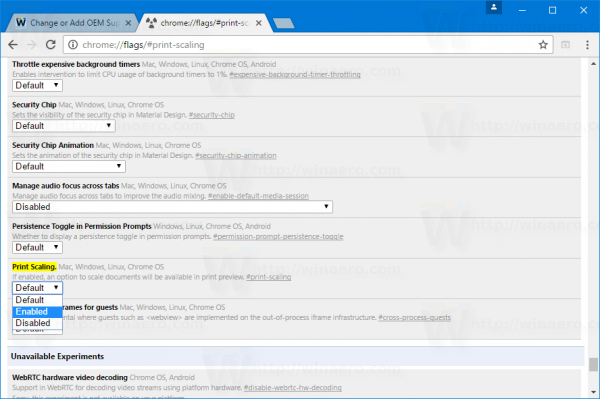
Restart the browser when prompted.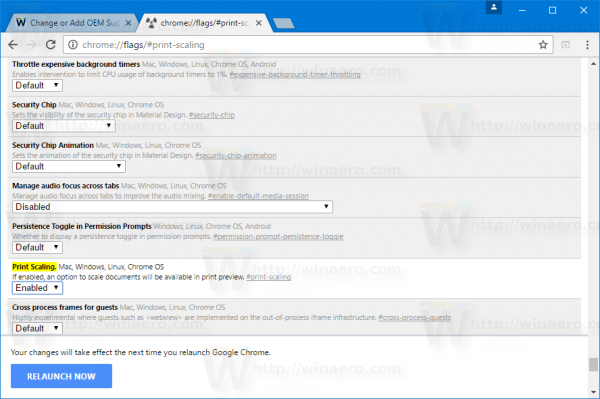
That's it.
Support us
Winaero greatly relies on your support. You can help the site keep bringing you interesting and useful content and software by using these options:

Although the preview is scaled, output to the printer is not! This is serious incompetence! When will the chrome developers actually get this right??? Maybe they can ask Firefox devs…
Thanks for sharing. I do have some questions though.
1) Is this per user base or machine base?
2) Are there any way I can use registry or GPO to apply this setting to a group of servers/users?
Thanks
not sure about GPO, but this is a per user setting.
Thank you so much! How did I not notice this feature before? That’s one of the main reasons I use Firefox, because I need to print invoices & I like them to be on a single page, within reason. This is a big help!
What if it doesn’t show “more options?” I’ve enabled print scaling following these directions but don’t have the option when in the print screen. This is not an issue with printing webpages. Google deleted my topic from the forum for being a duplicate but i cant find the topic they referenced.
I entered the “chrome://flags/#print-scaling” but did not see next step, “Print Scaling” with the enable drop down. There are many drop downs, but not “Print Scaling”
Thanks..
Same for me……..
I entered the “chrome://flags/#print-scaling” but did not see next step, “Print Scaling” with the enable drop down. There are many drop downs, but not “Print Scaling”