How to Enable or Disable Updates over Metered Connections in Microsoft Edge
Microsoft Edge has got a new option. The browser is now able to find if you are using a metered connection, and stops downloading its updates to save your bandwidth and reduce the data plan cost. It is up to the user to have this option enabled or disabled.
Advertisеment
Microsoft Edge is now a Chromium-based browser with a number of exclusive features like Read Aloud and services tied to Microsoft instead of Google. The browser has already received a few updates, with support for ARM64 devices. Also, Microsoft Edge is still supporting a number of aging Windows versions, including Windows 7. Check out Windows Versions Supported by Microsoft Edge Chromium. Finally, interested users can download MSI installers for deployment and customization.
Microsoft Edge automatically checks for updates and installs them by default to ensure that the user has the latest version of Microsoft Edge install. Starting in Microsoft Edge Canary 89.0.726.0 version, you can now enable or disable automatically download of Microsoft Edge updates over metered networks.
What is a metered connection
A metered connection is an Internet connection that has a data limit set by the user or ISP. Cellular data connections are a good example, since they often come with a data limit. Furthermore, Windows 10 sets cellular connections metered by default. Also, you can to set Wi-Fi and Ethernet network connections to metered which aren't set by default.
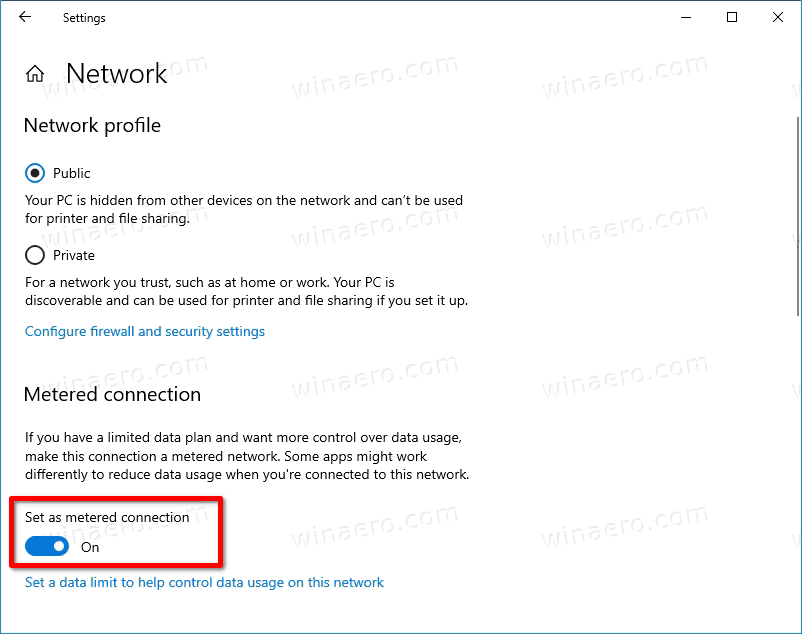
When a connection is set as metered, it prevents most of the updates from being downloaded and installed. Windows doesn't install updates on metered connections, including Defender signature updates. Also, some apps behave differently when you are on a metered connection, e.g. OneDrive. Some extra info can be found on the Microsoft docs website.
Finally, Microsoft Edge now follows this policy, and can stop receiving its updates on metered connection.
This post will show you how to enable or disable download updates over metered networks in Microsoft Edge.
To Enable or Disable Updates over Metered Connections in Microsoft Edge
- Open Microsoft Edge.
- Click on the Settings button (Alt + F) and select Settings from the menu.

- On the left, click on About Microsoft Edge, or paste this in the address bar
edge://settings/help. - Enable or disable the option Download Updates over metered connections for what you want.
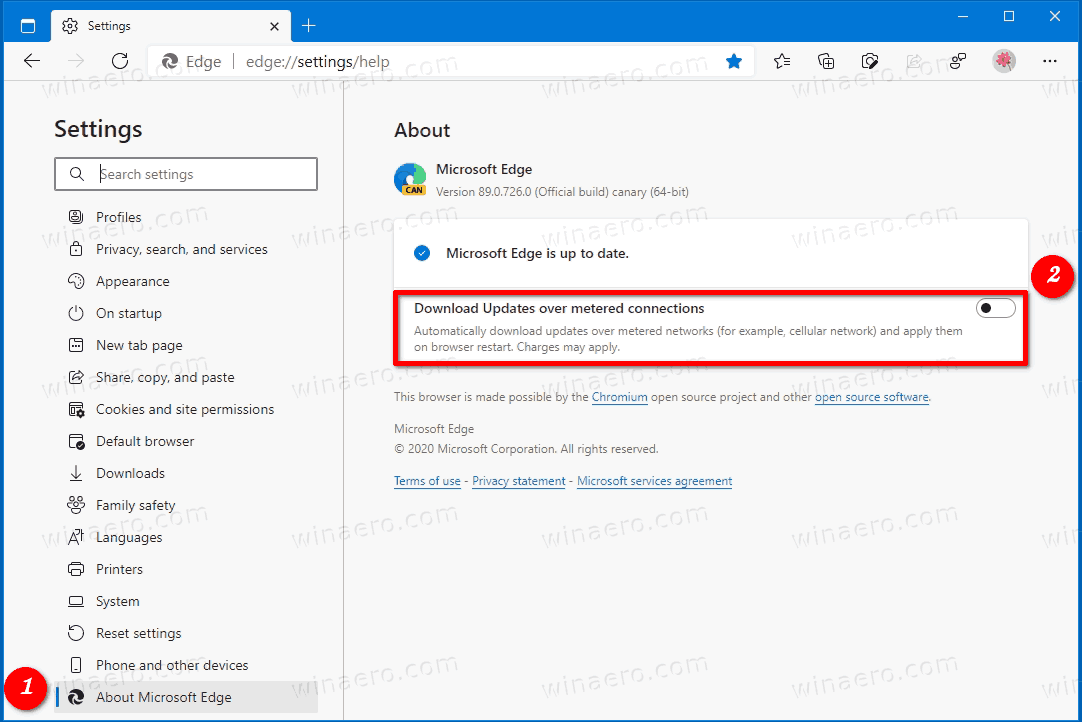
- You can now close the Settings tab of Microsoft Edge.
That's it
Summary
The addition of the Download Updates over metered connections option is a welcome change to Microsoft Edge. By using this option, some users can save a lot of money. In fact, Chromium-based usually have installers of 40+ MB in size. So, it can be a notable data saving when you are using a cellular connection.
As of this writing, the option is available in Edge Canary. Soon it will reach the Dev channel, and then eventually will become accessible to everyone.
Support us
Winaero greatly relies on your support. You can help the site keep bringing you interesting and useful content and software by using these options:

How do deploy a settings to enable or disable updates over metered connection in Microsoft edge through a Mobile device management like Intune, with a CSP or with a PowerShell script?