Windows 10 comes with the Fast Startup feature which performs a hybrid shutdown of your PC by logging you out of your user account and then hibernating the PC when you click Shut Down. Because fast startup is essentially logoff+hibernation, the regular Hibernate option which turned off the PC without logging out is hidden and disabled by default. In this article, we will take a look at how you can enable the Hibernate option so you can hibernate without logging out and don't have to use the Shutdown option in Windows 10.
To enable the Hibernate option in Windows 10, follow these simple instructions:
- Open Control Panel.
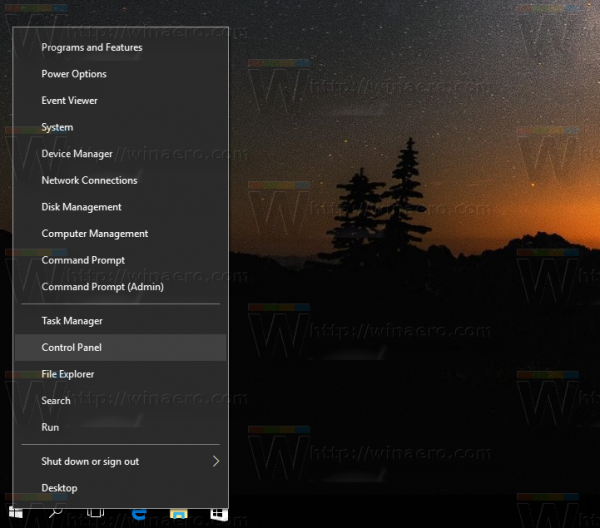
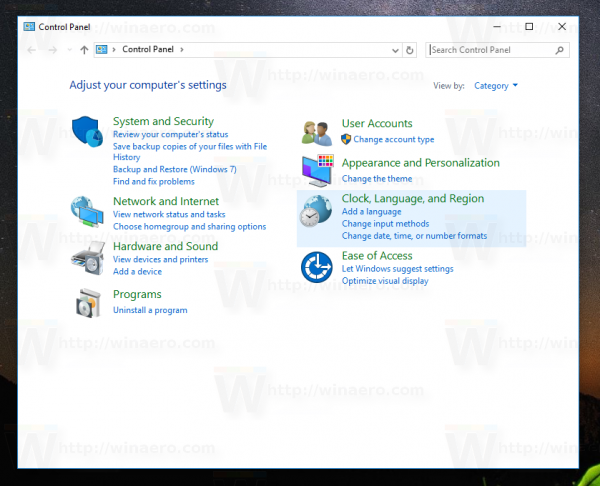
- Go to System and Security \ Power Options
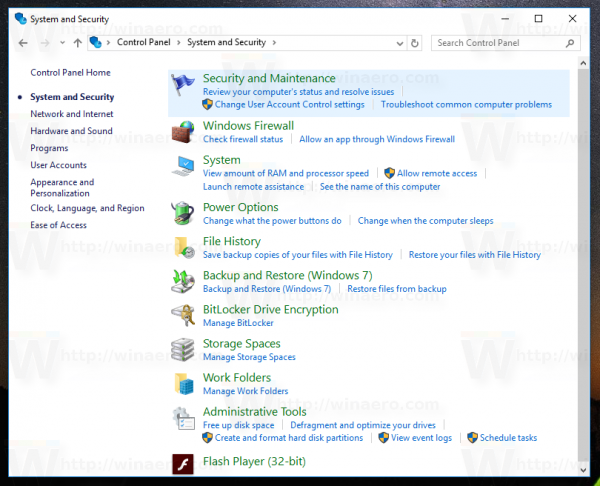
- The following window will appear on the screen:
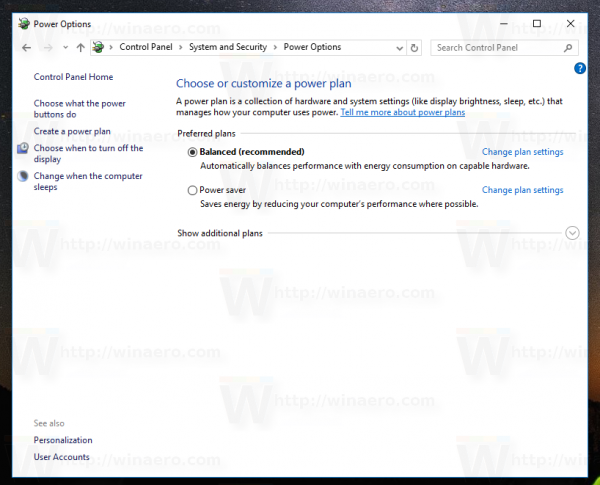
- Click the 'Choose what the power buttons do' link on the left.
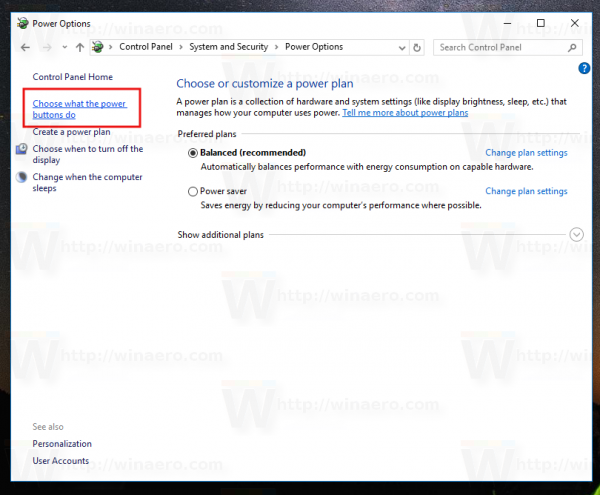
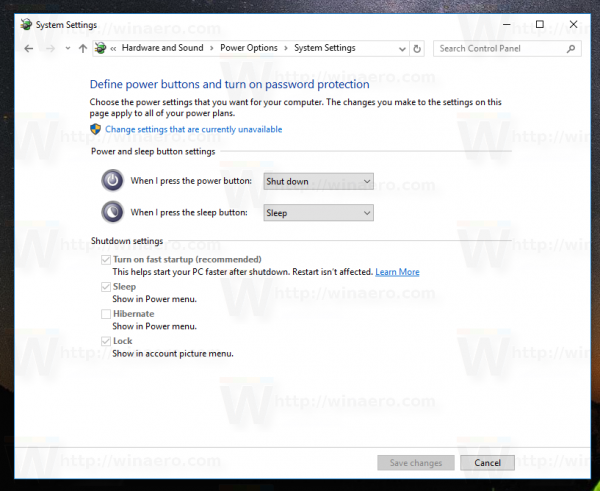
- Now click on the 'Change settings that are currently unavailable' link to make the greyed out Shutdown options available.
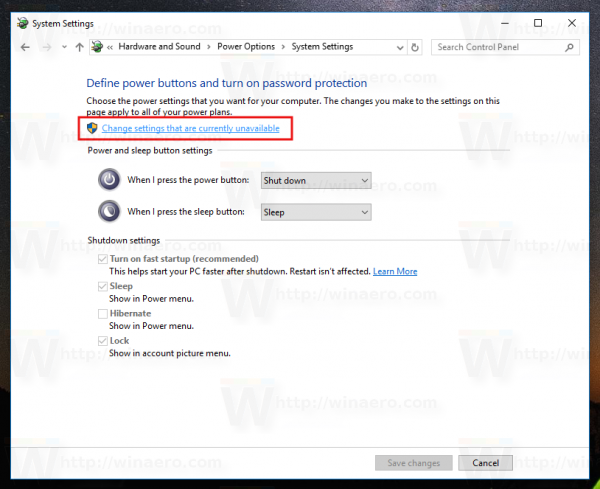
- Check the Hibernate option:
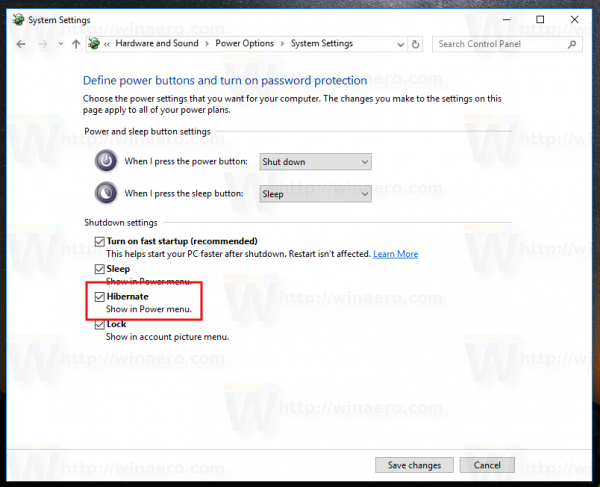
That's it. Now, when you open the Shutdown menu from the Start menu or from the Win+X Menu, you will see the 'Hibernate' option there.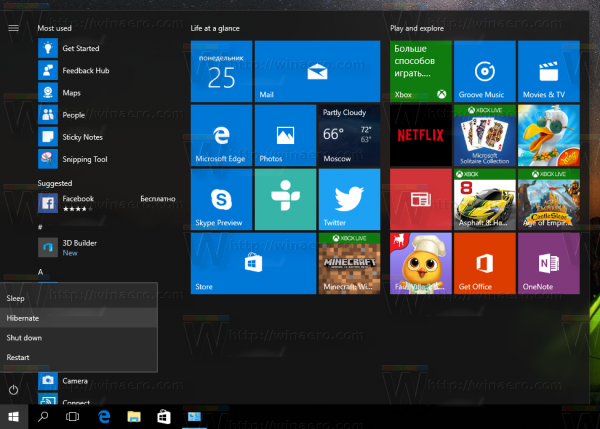
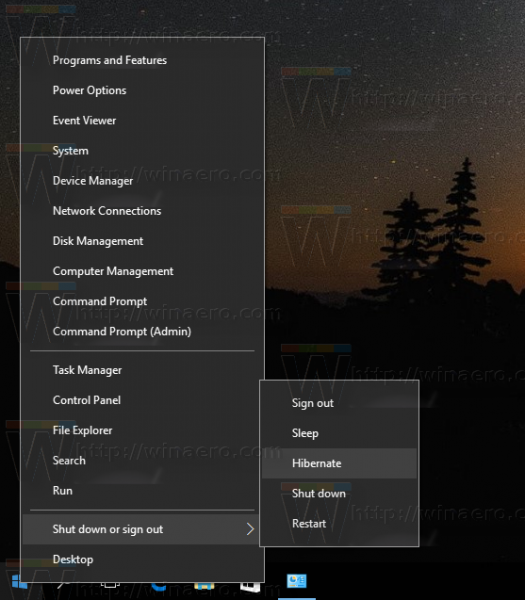
To disable the Hibernate mode option, uncheck the Hibernate option you enabled earlier.
You can also turn off the PC's hibernate mode using the built-in command line powercfg tool. When hibernation is disabled, the 'Hibernate' option will be removed automatically from the Shutdown menu (This disables the Fast Startup feature as well).
- Open an elevated command prompt.
- To disable hibernation, enter the following command:
powercfg hibernate off
- To enable hibernation, enter the following command:
powercfg hibernate on
The same can be done in Windows 8 and Windows 8.1.
Support us
Winaero greatly relies on your support. You can help the site keep bringing you interesting and useful content and software by using these options:

It should be mentioned, that the second option also removes the c:\hiberfil.sys
If you have huge amount of RAM this file can be quite large and can take up a significant portion of your valuable SSD capacity.
Disabling hibernation is the only method to delete this file and free this otherwise “wasted” harddrive space.
Thanks, this is a valuable information.
Or you can just compress the hibernation file.
very Informative, thanks for sharing.
thanks it helped