Windows 11 allows you to enable or disable Snap Window without Dragging All the Way to Screen Edge. This new feature changes the snap behavior to make it faster to snap a window to the desired position on the screen.
Advertisеment
In previous Windows version, the user had to drag a window until the pointer reached all the way to the screen edge to snap it. In Windows 11, the snap feature has changed. The newest OS now allows you to re-arrange any window without dragging it all the way to the screen edge. Once you move the pointer near the edge of the screen, you will see a snap layout hint.
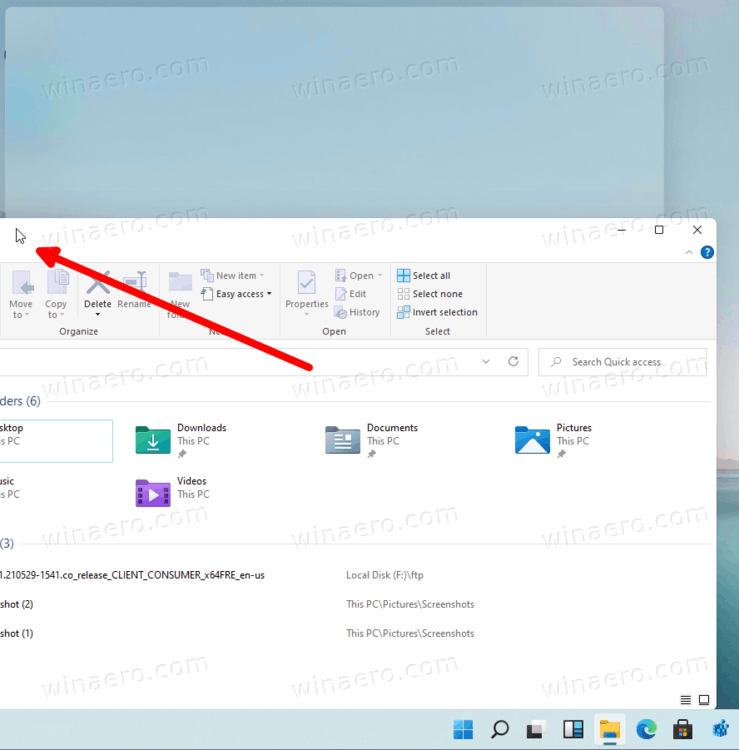
This post will show you how to enable or disable the ability to snap a window without moving it all the way to the screen edge on Windows 11. This is a per-user setting.
How to Disable Snap Window Without Dragging to Screen Edge in Windows 11
- Open the Settings app using the gear icon in Start or by pressing the Win + I shortcut keys.
- Click on System.
- Click on Multitasking.
- In the right pane, remove the check mark from the option When I drag a window, let me snap it without dragging all the way to the screen edge which is under the Work with multiple windows section.
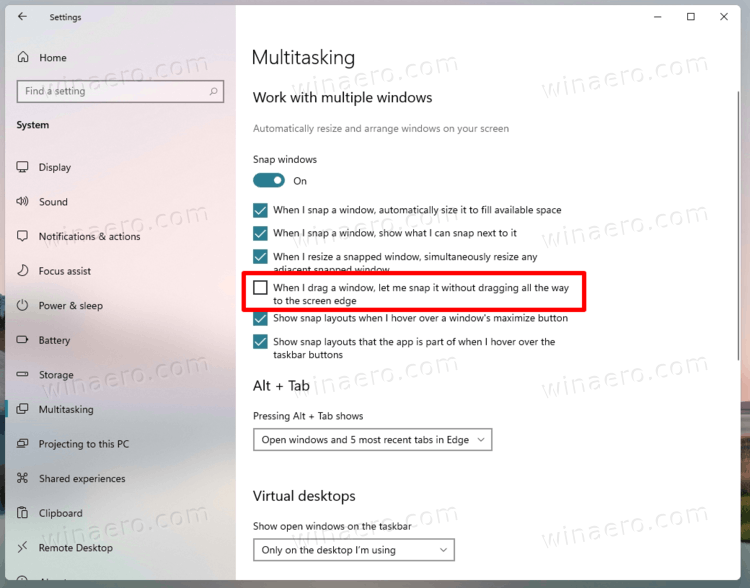
- You can now close the Setting app, as the feature is now disabled.
You are done.
Similarly to the above, you can easily enable the new snapping feature.
Enable Snap Window Without Dragging All the Way to Screen Edge
- Press Win + I to open Settings.
- Browse it to Settings > Multitasking.
- Enable the option When I drag a window, let me snap it without dragging all the way to the screen edge under Work with multiple windows on the right.
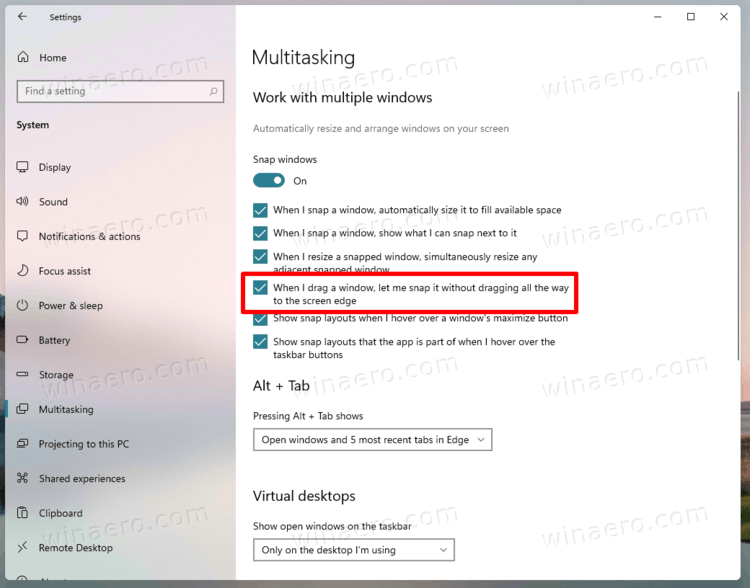
You are done.
Finally, you can enable or disable this new snapping feature in the Registry.
Turn on or off Snap Window Without Moving to Screen Edge in Registry
Windows 11 stores the related option in the Registry under the key HKEY_CURRENT_USER\Software\Microsoft\Windows\CurrentVersion\Explorer\Advanced. There, you will find the DITest 32-bit DWORD values which can be set to one of the following numbers.
0 = Disable
1 = Enable
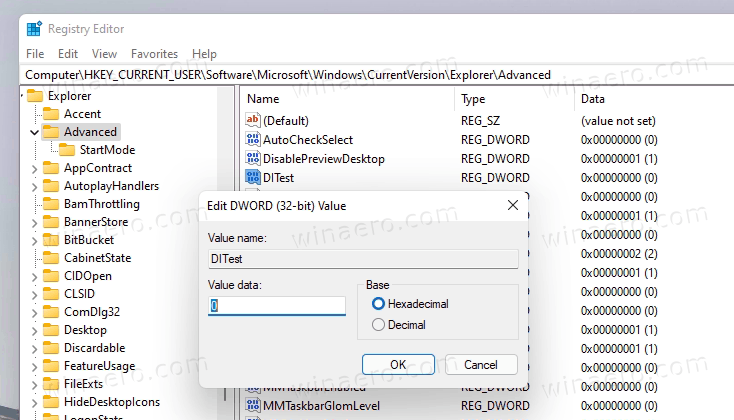
I would like to mention that you need to combine the "Enable" option with the 'Window Snap' setting in Windows 11. There is a separate registry setting responsible for that functionality. I am talking about the WindowArrangementActive string (REG_SZ) value under the HKEY_CURRENT_USER\Control Panel\Desktop key. You need to set it to "1" to have the snap feature enabled. For that reason, the appropriate REG file below includes 'WindowArrangementActive' as well.
To save your time, I have prepared the following ready-to-use Registry files.
Download REG Files
- Download this ZIP archive.
- Extract two REG files from it to any folder location.
- Double-click the file
Disable Snap Window Without Dragging to Screen Edge in Windows 11.regto disable the reviewed functionality. - The
Enable Snap Window Without Dragging to Screen Edge in Windows 11.regfile re-enables it.
Done.
Note: At the moment of this writing it is enabled by default.
Support us
Winaero greatly relies on your support. You can help the site keep bringing you interesting and useful content and software by using these options:
