How to Enable or Disable Password Monitor in Microsoft Edge
Microsoft has enabled the Password Monitor feature for all users running Dev or Canary builds of the Edge browser. As of now, it is disabled by default, and you may be interested in enabling it to give it a try.
Advertisеment
The new Password Monitor feature reminds of the same feature of Firefox, which is part of the Firefox Lockwise password manager starting with Firefox 70, and was first enabled in Firefox 67 as an extension. It is intended to check if the passwords you use are weak or already compromised.
This new feature will check your passwords against a collection of compromised accounts. Microsoft Edge will inform you if it finds your credentials in the breach database, and will also help you change the password for sites where you use the same username and password pair.
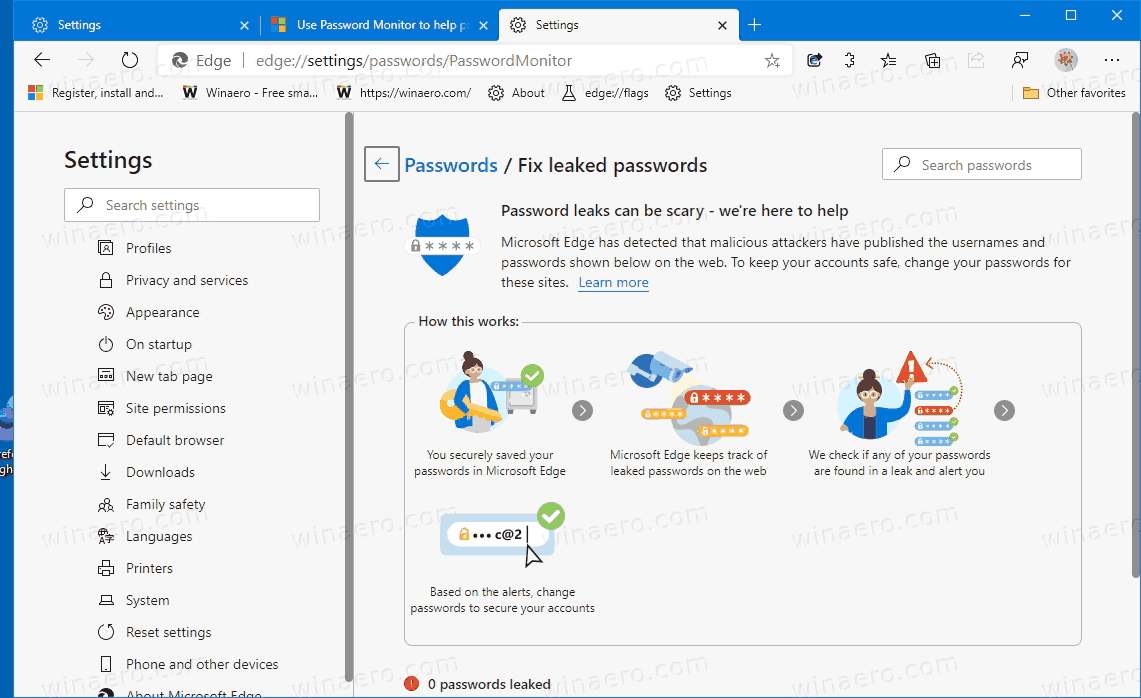
After you turn on Password Monitor, Microsoft Edge begins proactively checking the passwords you’ve saved in the browser against a large database of known breached credentials that are stored in the cloud. If any of your passwords match those in the database, they will be shown on the Password Monitor page in Settings > Profiles > Passwords > Password Monitor. Passwords listed there are no longer safe to use and need to be changed immediately.
To Enable Password Monitor in Microsoft Edge,
- Open Microsoft Edge.
- Click on the People icon in the toolbar.
- Click on Manage profile settings from the menu.
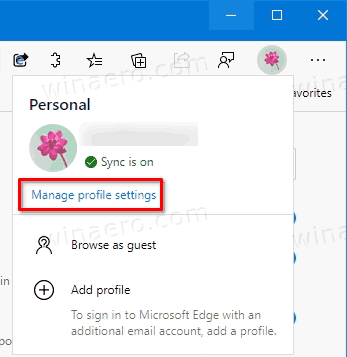
- On the right, click on Passwords.
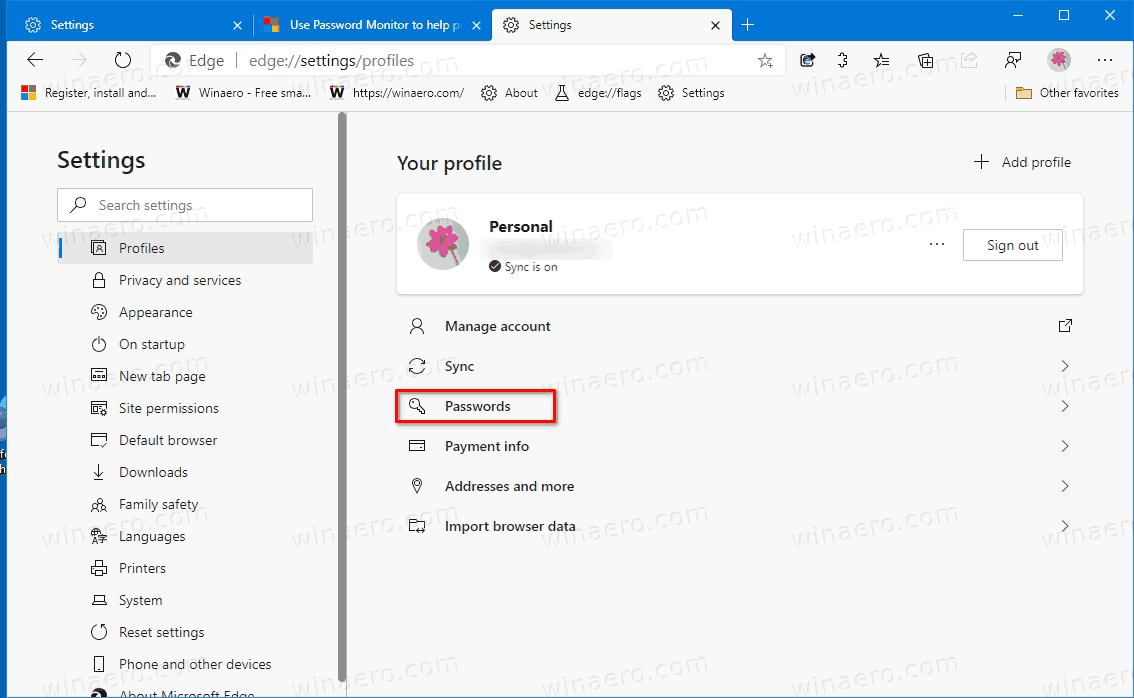
- On the next page, turn on the option Show alerts when passwords are found in an online leak.
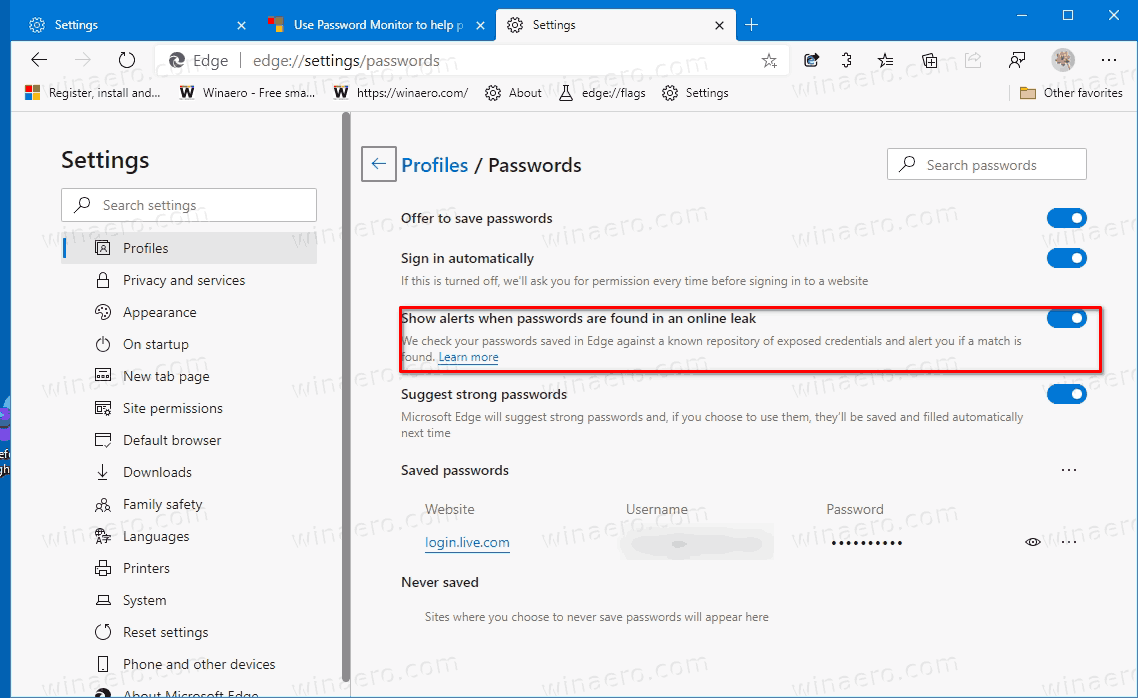
- The feature is now enabled.
You can also open the same Settings page from the menu.
Enable Password Monitor in Edge Settings
- Click on the menu button with three dots, or press Alt+F.
- Click on the Settings item.

- Go to in Settings > Profiles, or paste the following internal page URL into the address bar: edge://settings/profiles.
- On the right, click on Passwords.
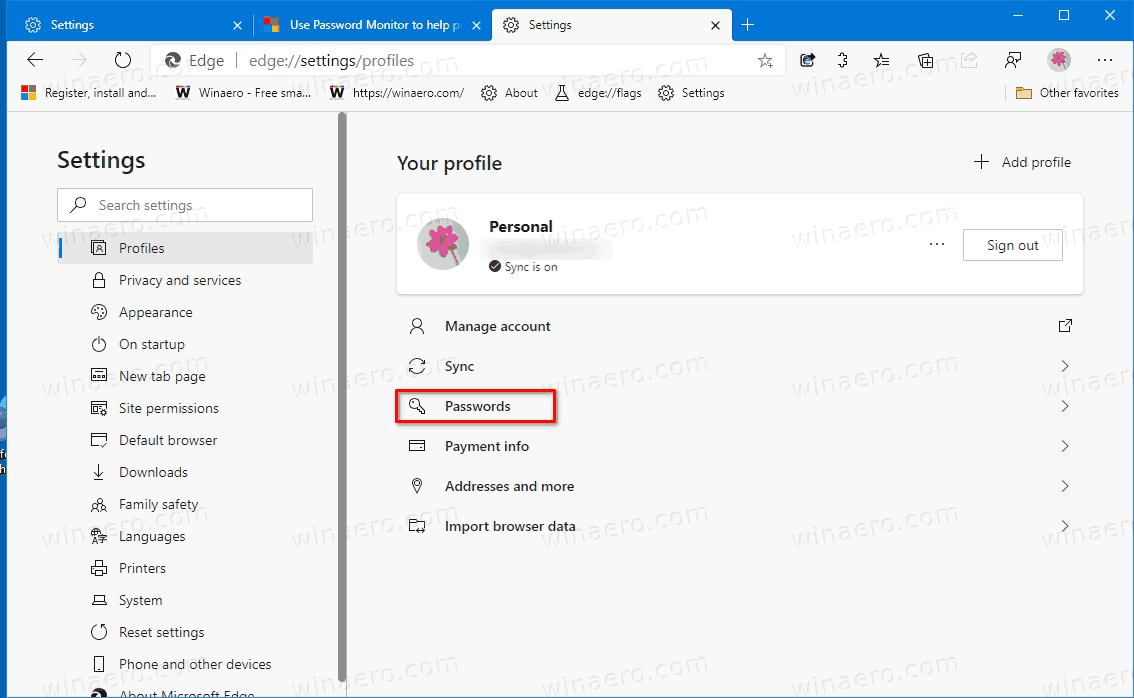
- On the next page, turn on the option Show alerts when passwords are found in an online leak.
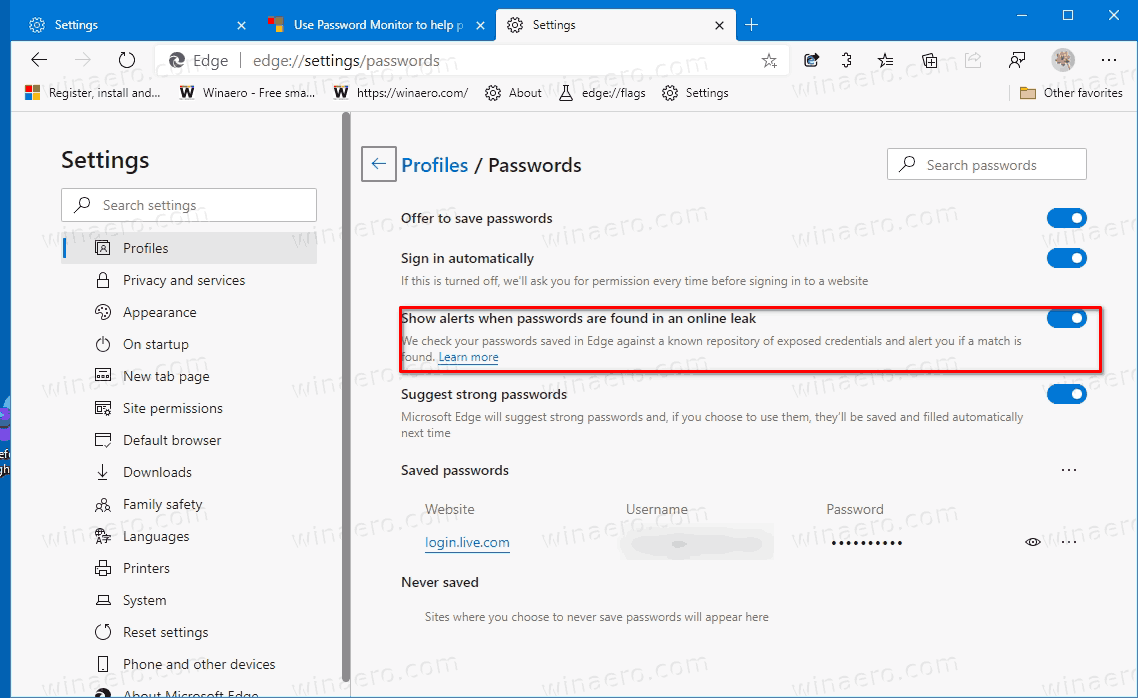
Finally, you can directly open the Password Monitor page typing edge://settings/passwords/PasswordMonitor into the address bar, or edge://settings/passwords to open the Passwords page with options.
The Password Monitor feature can be disabled at any moment.
Disable Password Monitor in Microsoft Edge
- Open Settings > Profiles using any above method.
- Click on the Passwords link on the right.
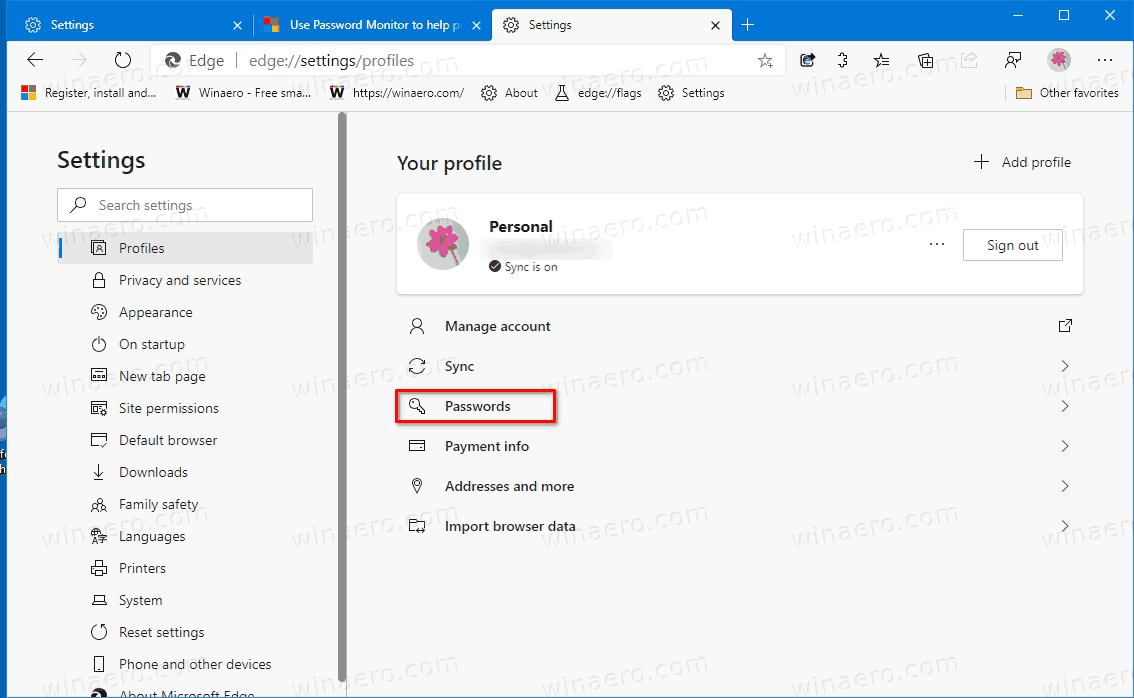
- On the next page, turn off the toggle option Show alerts when passwords are found in an online leak.
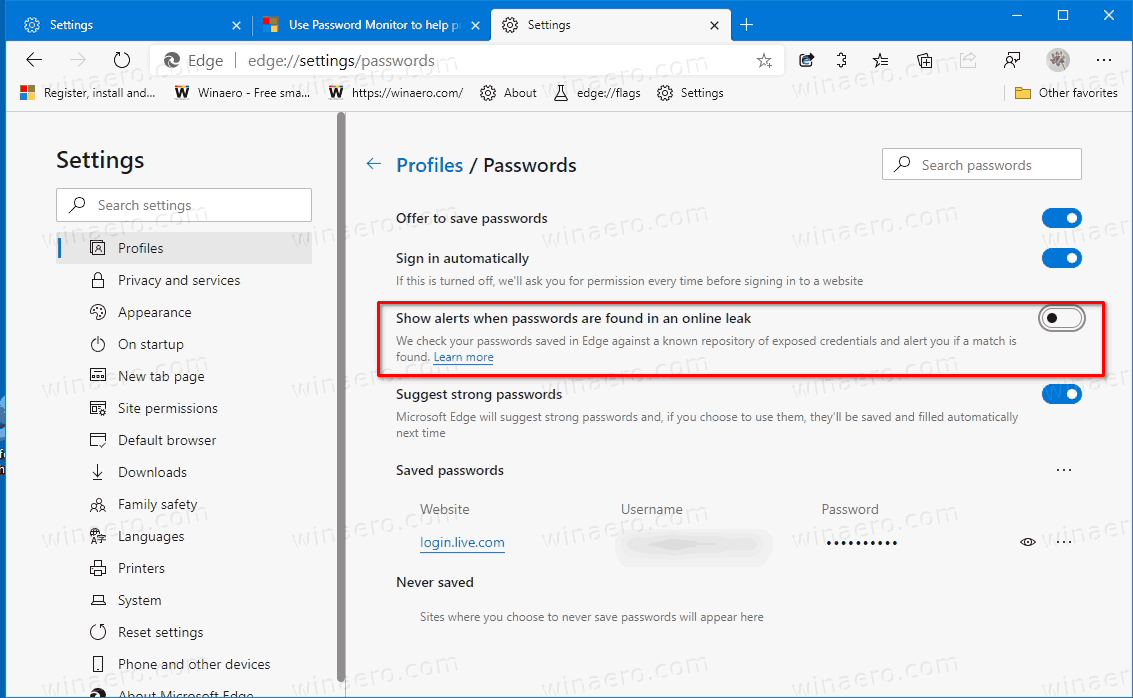
You are done.
Actual Edge Versions
- Stable Channel: 83.0.478.54
- Beta Channel: 84.0.522.26
- Dev Channel: 85.0.552.1
- Canary Channel: 85.0.556.0
Download Microsoft Edge
You can download pre-release Edge version for Insiders from here:
Download Microsoft Edge Insider Preview
The stable version of the browser is available on the following page:
Download Microsoft Edge Stable
Support us
Winaero greatly relies on your support. You can help the site keep bringing you interesting and useful content and software by using these options:

Is the Password Monitor feature available in Edge Stable Version 83.0.478.56 ? Thanks.
Hi
Not yet. Only in Dev and Canary.
This is not enabled/available on Mac, for some reason? (Edge Canary 89.0.774.0)