You can finally enable Mica in Google Chrome stable. Developers were working on this feature for quite a long, but it is now here under your fingertips. While it is still disabled by default, all you need to do is to change one flag to activate the cool Windows 11 effect in the Chrome browser.
Advertisеment
The Mica effect support was in the works at least since April. Subsequently, it entered the Canary channel, and now, after some testing, it is in the stable Chrome 115. Note: version 115 was first released on July 18, 2o23.
Windows 11's user interface has been enhanced with the integration of Mica and Acrylic visual effects.
The Mica effect adds a translucent layer to various UI elements like windows, taskbar, and Start menu, providing texture and depth. Its intensity adjusts based on the desktop background, resulting in a frosted glass-like visual.
On the other hand, the Acrylic effect blurs various elements and controls. It applies to context menus, flyouts, and dialogs, creating a sense of depth and highlighting the content.
By combining the Mica and Acrylic effects, the visual appeal and immersive experience of the Windows 11 interface are significantly enhanced.
The Mica support in Chrome is available in version 115 and above. The browser installs its updates automatically. But you can open Menu > Help > About Google Chrome to speed up the process and check what is your current version of the app.
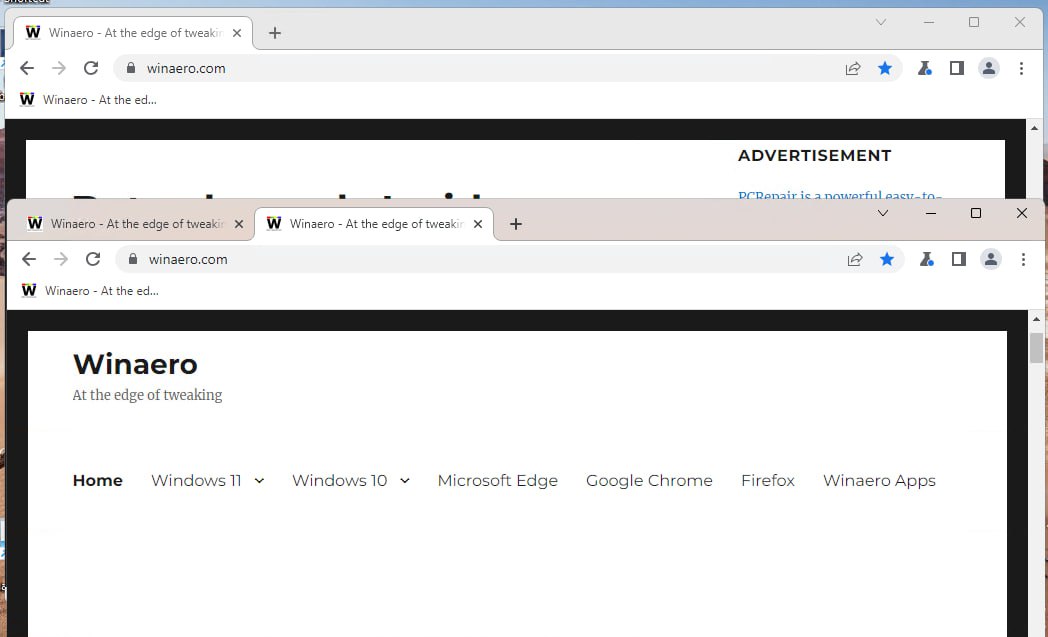
If you like the style of the Chrome browser with the Mica effect, do the following to enable it.
Enable Mica in Chrome
- Open a new tab.
- In the URL box, type chrome://flags/#windows11-mica-titlebar, and hit Enter.
- Turn on the Windows 11 Mica Titlebar setting by selecting Enabled from the drop-down menu to the right of the flag name.
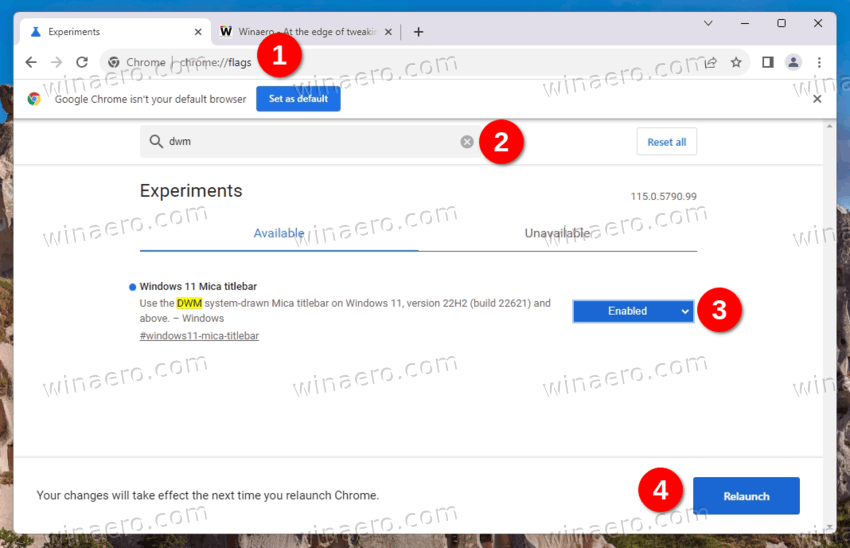
- Restart the browser, and enjoy its updated look.
You are done.
Obviously, you can disable it at any moment by revisiting the "Experiments" tab in Chrome, and by disabling the flag there.
💡 Tip: If you cannot open the flag directly, try typing "dwm" or "mica" into the search box on the flags page. This should bring up the appropriate option to you.
Alternatively, you can use a special command line option "enable-features" for the chrome.exe file by modifying the shortcut.
Enable Mica with the Google Chrome desktop shortcut
- Right-click the Chrome's desktop shortcut, and select Properties.
- On the shortcut tab, paste
--enable-features=Windows11MicaTitlebarafterchrome.exein the Target text box. Don't forget to add a space after the chrome.exe part.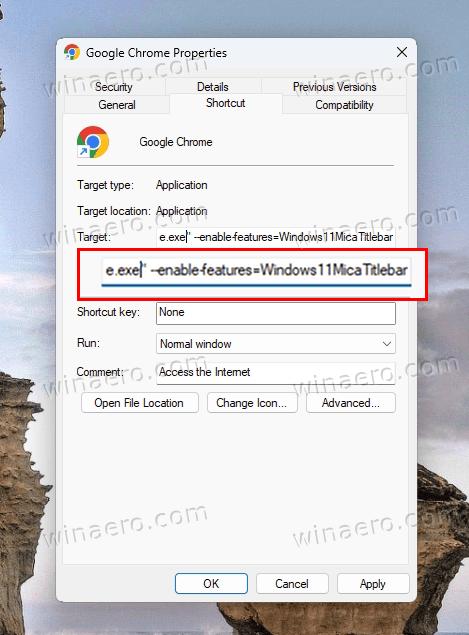
- Click Apply and OK. You may need to confirm shortcut modification by clicking on Continue.
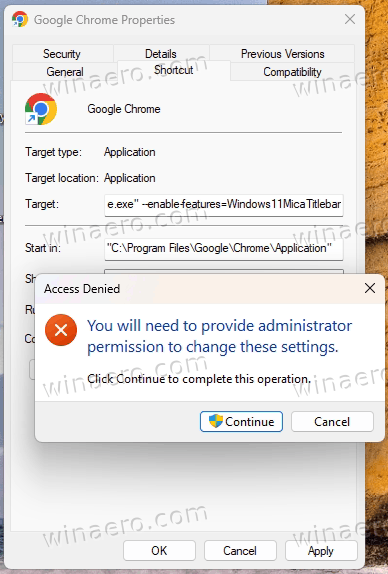
- Close all open Chrome windows (if you have any), and double-click the modified shortcut.
- Congrats, you now have the Mica effect on the Chrome titlebar.
Done! Again, it is easy to undo the change by removing the command line argument you have added from the Chrome shortcut.
Disable Mica
Not everyone likes the Mica effect. Even though it makes Chrome feel home on Windows 11, some of us don't like the way it looks. If you don't like Mica, and instead of enabling it, you would like to disable it, it is also possible.
To disable Mica in Google Chrome, do the following.
- Right-click the Chrome shortcut on the desktop, and open its properties.
- Click anywhere in the Target box, add a space after
chrome.exe, andpaste --disable-features=Windows11MicaTitlebar. - Close Chrome and restart it using the modified shortcut.
Alternatively, you can disable the appropriate flag on Chrome's "Experiments" page. For that, type chrome://flags/#windows11-mica-titlebar in the address bar, and select "disable" for the flag.
Mica will disappear once you restart the browser.
That's it!
Thanks to Leo for the tip.
Support us
Winaero greatly relies on your support. You can help the site keep bringing you interesting and useful content and software by using these options:
