You can enable the currently hidden Link Preview feature in the Chrome browser. It will allow you to check out where a link points without clicking it and opening it. Instead, Chrome will show you a pop-up window with the target website preview thumbnail.
Advertisеment
Google is working on the page preview feature in Chrome since at least version 124. But still it doesn't appear by default in the browser. It remains hidden, despite being available in the stable version of Chrome.
The idea of the Link Preview feature is as follows. To quickly check out the linked page contents, the user just needs to hover the cursor over a link while holding down the Alt key. The the page contents open in a small separate window.

Although the tool is still a work in progress, in our tests we didn't find any critical issue with it. So if you are interested in evaluating it, carefully follow the steps below.
Enable Link Preview in Chrome
To turn on the Link Preview feature in Google Chrome, do the following.
- Open a new tab in Google Chrome and type chrome://flags in the URL box, then press Enter.
- On the next page, type Link Preview in the search box.
- Find the eponymous flag in the list (
chrome://flags/#link-preview), and select Enabled from the drop-down menu on the right.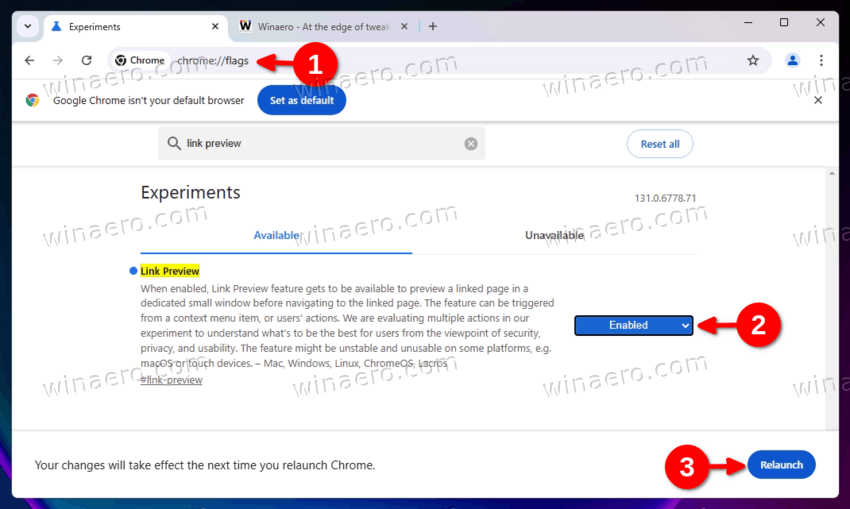
Enable Link Preview in Chrome. Image credits: winaero.com - You can also choose alternative activation options such as Enabled Alt + Click, Enabled Alt + Hover, Enabled Long Press. These define how to open the preview window.
- Relaunch the browser when prompted.
You have successfully enabled the feature. From now on, you can open the preview according to how you configured it.
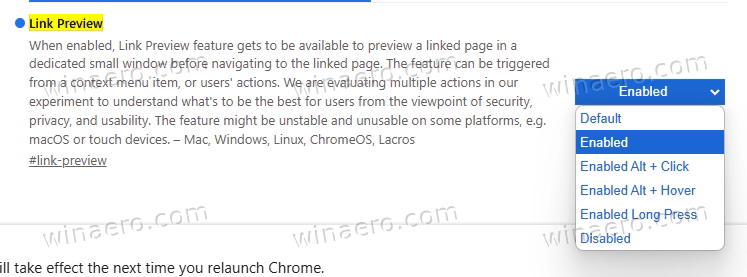
"Enabled Alt + Hover" is the same as "Enabled" and opens the preview when you hover over the link with the ALT pressed. "Enabled Alt + Click" is a single click with the left mouse button while you press and hold Alt. "Enabled Long Press" is a long click, that is, holding down the left mouse button after clicking the link.
Finally, you can right-click on the link and select Preview link from the context menu.
Regardless of the method you use, Chrome will open a preview window without any menus or controls. It only contains a tiny frame with the "Close" button. Clicking inside the window opens the link in a new tab.
Despite having a scrollbar, the preview window doesn't support scrolling. It cannot be resized, but can be freely moved on the screen.
It is likely that Chrome developers are going to polish the appearance of the preview window before enabling it by default in the browser.
Support us
Winaero greatly relies on your support. You can help the site keep bringing you interesting and useful content and software by using these options:

They say they’re still figuring out how to make this secure. I honestly don’t see how the feature can do anything but decrease security and privacy, so I’ve disabled it. Thank you for bringing it to my attention. I also took the opportunity to go down the list of experiments and disabled several annoyances, and enabled the option to not auto-fill passwords until an account is explicitly selected. (I have it configured to not save logins in the first place, but I’m always up for adding another layer of defense, however minor.)