Microsoft Edge is the default web browser app in Windows 10. It's a Universal (UWP) app which has extension support, a fast rendering engine and a simplified user interface. One of the new features of the browser is full screen mode, which you can toggle with a hotkey or with a special menu command. Let's see how it can be done.
Advertisеment
Edge got a lot of changes with recent releases of Windows 10. The browser now has extension support, EPUB support, a built-in PDF reader, the ability to export passwords and favorites and a number of other useful functions. A new feature added in a build of Fall Creators Update allows the user to go full screen with a single keystroke.
Mainstream browsers which are desktop apps like Firefox, Opera or Google Chrome can be switched to full screen mode by pressing F11.
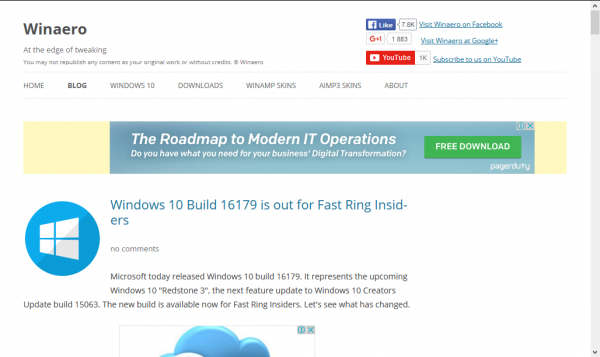
Even File Explorer can go full screen when you press F11. But there was no Universal method.
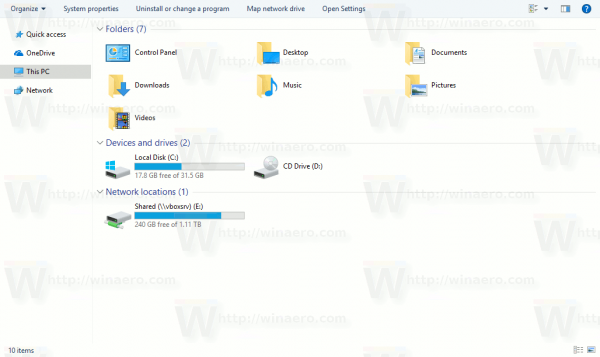
Finally, the Edge browser got the same feature! Along with the system-wide Win + Shift + Enter hotkey which makes the Store apps full screen, you can use the F11 key or a special menu item. This works starting with Windows 10 Build 16215. See how to find the Windows 10 build number you are running.
To enable full screen mode in Edge, run the browser and open any desired page.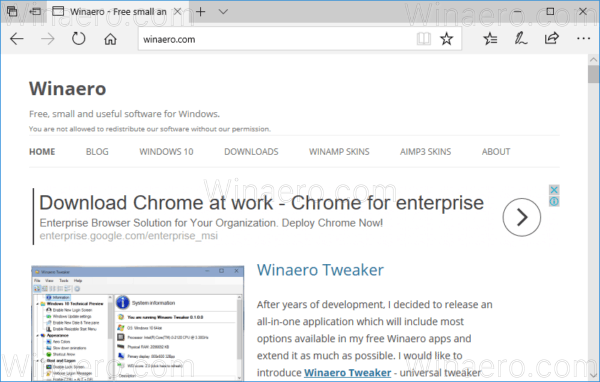
Now, press F11 to enable the full screen mode.
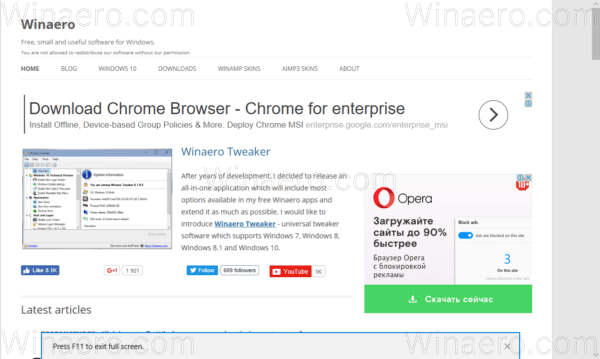
Alternatively, click the three horizontal dots menu button in the top right corner of the browser's window to open its menu.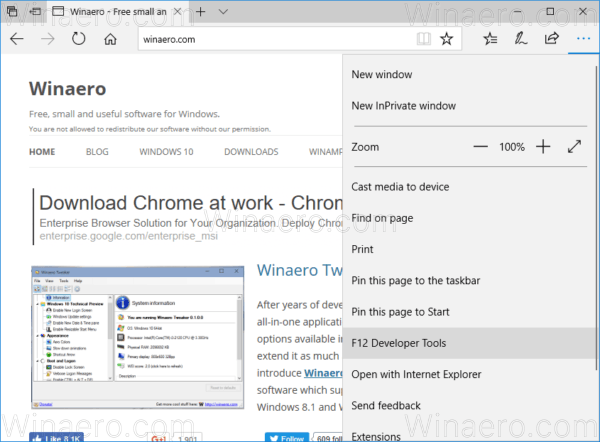 Now, click the Full Screen icon next to Zoom. It is the last icon in the row.
Now, click the Full Screen icon next to Zoom. It is the last icon in the row.
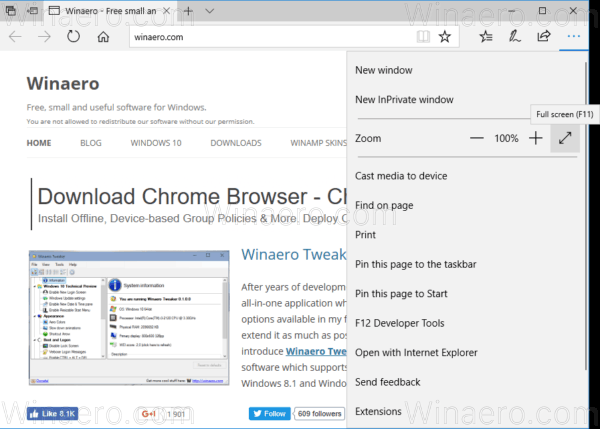
Now you can press the F11 key again to toggle between full screen and default windowed mode.
Alternatively, move your mouse pointer to the top right corner of the screen. You'll see a popup with the Minimize, Restore, and Close buttons. Click on the middle button with two arrows to restore the window.
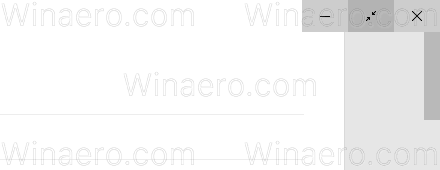
That's it.
Support us
Winaero greatly relies on your support. You can help the site keep bringing you interesting and useful content and software by using these options:

I didn’t know about the Win + Shift + Enter hotkey. Thank you!