As you may know, Firefox 57 comes with a new user interface, known as "Photon". It is intended to provide a more modern, sleek feel that’s consistent across multiple platforms. It replaced the previous "Australis" UI and features new menus, a new customization pane and tabs without rounded corners. There is a special option you can enable to drag the app window quickly. It is called "Drag Space" and appears as a tiny line above the tab row.
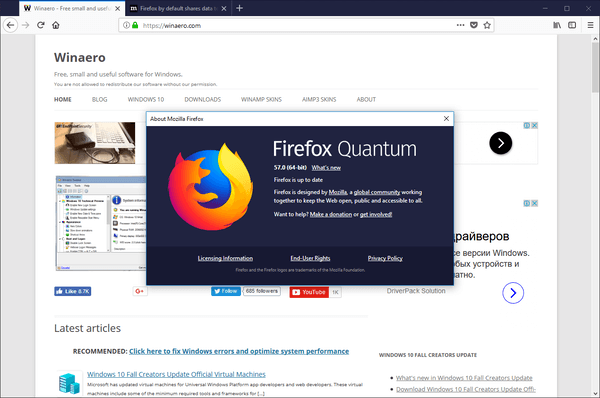
Firefox 57 is a huge step forward for Mozilla. The browser comes with a new user interface, codenamed "Photon", and features a new engine "Quantum". It was a difficult move for developers, because with this release, the browser drops support for XUL-based add-ons completely! All of the classic add-ons are deprecated and incompatible, and only a few have moved to the new WebExtensions API. Some of the legacy add-ons have modern replacements or alternatives. Unfortunately, there are plenty of useful add-ons which have no modern analogs.
Advertisеment
The Quantum engine is all about parallel page rendering and processing. It is built with a multi-process architecture for both CSS and HTML processing, which makes it more reliable and faster.
It is possible to make it easier to drag Firefox's main window by enabling the Drag Space feature. Once enabled, it adds a few more pixels above the tabs, so you can click it and drag the window faster. This can be useful when you have plenty of tabs opened with no space next to a tab which you could use to move the window.
Note: the "Drag Space" area becomes invisible when Firefox is maximized. Before enabling it, you need to unmaximize its window.
To enable Drag Space in Firefox 57, do the following.
- Click on the hamburger menu button (the last button on the right in the toolbar).
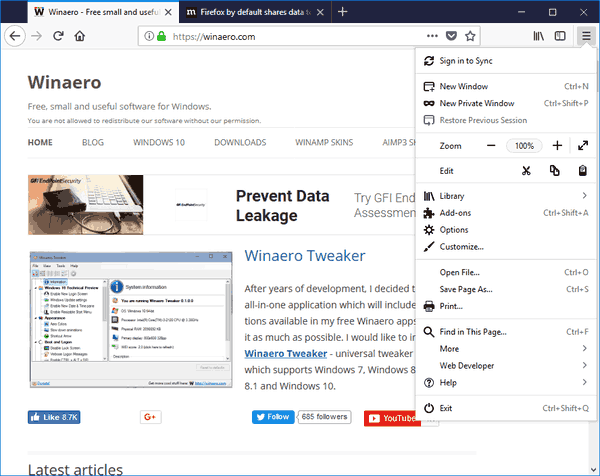
- The main menu will appear. Click on Customize.
- The Customize mode will be enabled. At the bottom, find and enable the check box Drag Space.
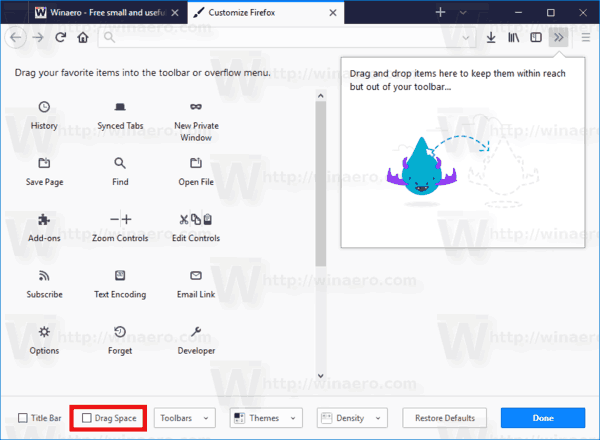
Here is how it looks.
Firefox 57 with Drag Space disabled(default).
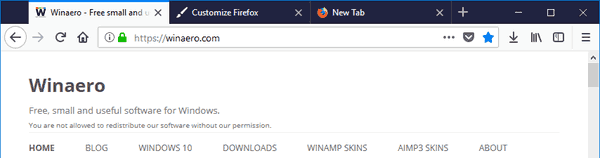
Firefox 57 with Drag Space enabled.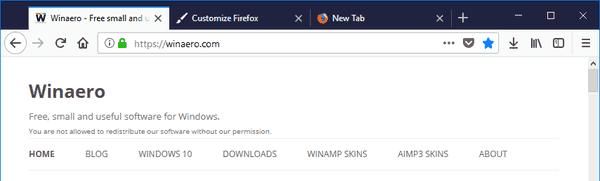 That's it.
That's it.
Support us
Winaero greatly relies on your support. You can help the site keep bringing you interesting and useful content and software by using these options:

Большое спасибо! Добавлю, для активации этой функции должны быть отключены “заголовок” и “панель меню”. Если они включены, то эта функция неактивна.
У Вас написано, что нужно восстановить размеры окна, но я вроде понятнее написала. :-)
Спасибо за уточнение!
Thank you, I could not figure out what this option does! :D
Actually, I don’t need it at all. There is that space below the minimize-maximize-close buttons which can serve the same purpose…
… as well as to the left of the leftmost tab, which appears automatically when Firefox is no longer maxmimized, which can be seen in your screenshots.
it seems from your screenshots, that in Windows 8/10, the space below the minimize-maximize-close button either is much smaller (and hence more difficult to drag) or not there at all (in that case impossible to drag)
but still there is that top-left corner, which really should be enough to be able to drag the window around. also it’s much easier to drag that than that rather slim bar you get with this option enabled, so really I don’t think this option is useful.
(maybe it would make sense if turning it off also removed the top-left-corner thing, but it doesn’t)