In Windows 10, when the user is deleting a file or a folder, there is no confirmation prompt appearing on the screen. Instead, the File Explorer app directly sends the selected objects to the Recycle Bin. If you are not happy with this behavior, you can change it. Here is how it can be done.
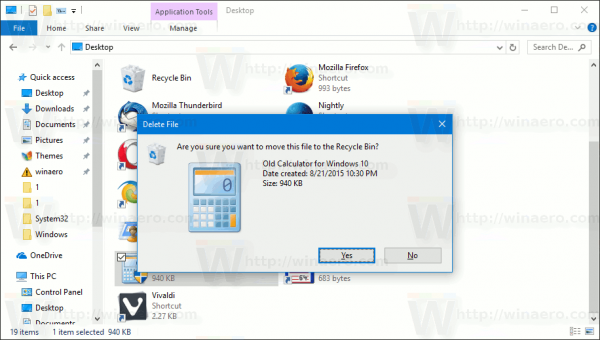
Some users (including me) like the default behavior. I prefer my files to be deleted as fast as possible. I do not want to see any confirmation dialog because even if I delete something accidentally, I can always open my Recycle Bin folder and restore my files. Usually I delete a lot of files like temporary app projects, Registry files, text files with notes and so on, so confirmations annoy me.
Advertisеment
Other users prefer to see a confirmation. They consider it a safe option, because the Delete key can be pressed inadvertently. Sometimes, inexperienced users may never even realize that an item was deleted or more than 1 item was accidentally deleted.
Tip: Windows 10 can clear your Recycle Bin automatically!
While the delete confirmation prompt is disabled by default, you can quickly restore it.
To enable the delete confirmation in Windows 10, do the following.
Find the Recycle Bin icon in File Explorer. Usually, it is located right on your Desktop, so it is not a big problem to find it.
Tip: Here is how you can customize icons visible on your Desktop.

Right-click on the Recycle Bin and select Properties in the context menu to open the Recycle Bin Properties window.
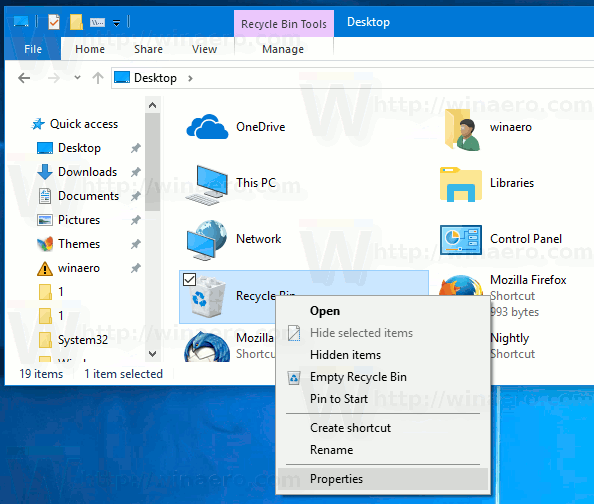
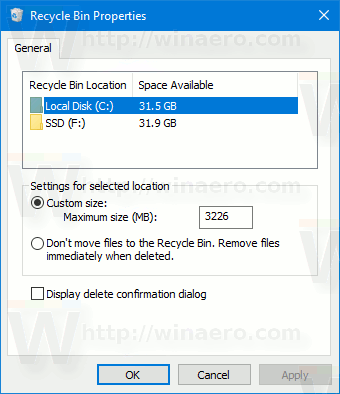
On the General tab, see the option Display delete confirmation dialog. Tick the checkbox and then click on the Apply button to make the changes take effect.
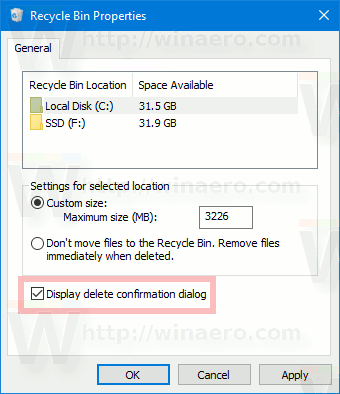
Tip: You can change your Recycle bin icon with a few clicks.
This will make Windows 10 display the confirmation dialog when you are deleting a file or a folder with File Explorer.
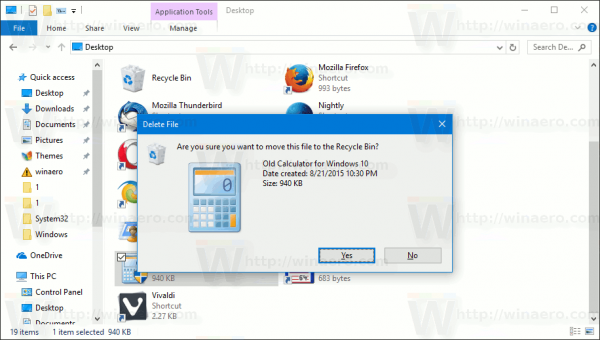
That's it.
Support us
Winaero greatly relies on your support. You can help the site keep bringing you interesting and useful content and software by using these options:

win 7 games will not install in win 10 redstone anniversary,tried several times but always fails with several abort messages
Thanks it was helpfull.
thank you very mach
thanks… it works
minor typo: in 3rd paragraph “inexperience users” should be “inexperienced users.” Thanks for tip on setting the delete confirmation.
Thanks, updated the post.
Thanks for this post.
Separate from Recycle Bin: When I am connected to an external drive (my Android phone, connected via USB in “File Transfer” mode), I can view, copy and delete files (e.g. photos) on that drive. However, when I delete files on my phone, I don’t get any confirmation dialog! This is a case where I definitely want confirmation, because there is no Recycle Bin — the files are gone forever. Any thoughts? I am running Windows 10 Home. (I can’t see what exact release :-( , but I believe it is up to date.)
That’s because your phone is connected via Media Transfer Protocol. It works not like an external drive, it is a different thing.
Thank you for the instructions – and for calling me “inexperienced user” :)
I consider it the safer option, because sometimes things happen out of one’s control.
I don’t consider myself paranoid, but given that Windows 10 no longer seems to provide satisfactory colour schemes for easy distinguishing between windows in focus and background windows, I can easily imagine files being accidentally deleted at some point without me noticing. Especially as I am working on multiple screens and use keyboards with different layouts at different workplaces. So I got the creeps when I realised this dialog box was not default in my new windows machine. I believe the dialog box will substantially reduce the risk of this type of catastrophes happening, so I am glad you shared your knowledge :)
As for deleting files as fast as possible, why not just press Delete (or Shift+Delete if you are really sure), quickly followed by Enter? I’m fine with that.