How to Enable Dark Mode for Any Site In Google Chrome
Google Chrome is known for having interesting experimental features which often can be enabled with a flag only. One of such features has recently landed on the pre-release versions of the browser, allowing to force enable the dark look for any web site and to override its style and appearance.
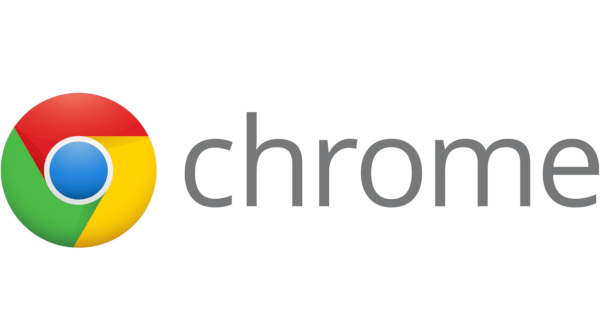
Google Chrome is the most popular web browser which exists for all major platforms like Windows, Android and Linux. It comes with a powerful rendering engine which supports all modern web standards. At the moment of this writing, the latest stable version of Google Chrome is version 76. You can learn what's new in Chrome 76 here.
Advertisеment
Tip: Get 8 Thumbnails on New Tab Page in Google Chrome
Google Chrome comes with a number of useful options which are experimental. They are not supposed to be used by regular users but enthusiasts and testers can easily turn them on. These experimental features can significantly improve the user experience of the Chrome browser by enabling additional functionality. To enable or disable an experimental feature, you can use hidden options called 'flags'.
To Enable Dark Mode for Any Site In Google Chrome,
- Open the Google Chrome browser and type the following text in the address bar:
chrome://flags/#enable-force-dark
This will open the flags page directly with the relevant setting.
- Select the option Enable from the drop-down list next to the 'Force Dark Mode for Web Contents' line.
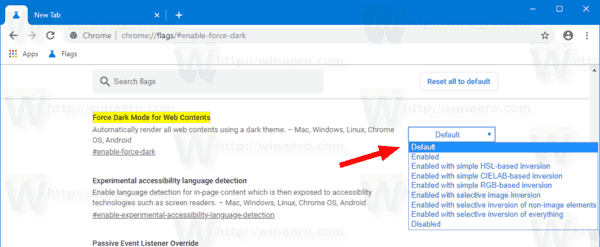
- Restart Google Chrome by closing it manually or you can also use the Relaunch button which will appear at the very bottom of the page.

- You are done.
Here is how Winaero looks in Dark Mode:
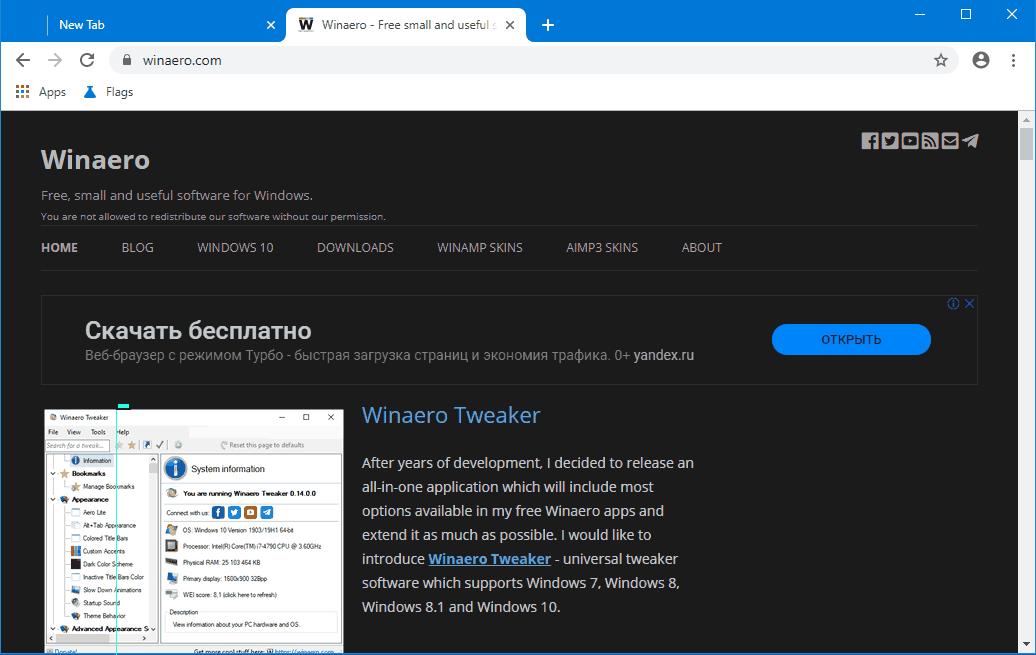
The flag supports a number of other options, such as
- Simple HSL-based inversion
- Simple CIELAB-based inversion
- Selective image inversion
- Selective inversion of non-image elements
- Selective inversion of everything
You can play with them and see what works best for you.
Keep in mind that overriding the default CSS of a web page may make it unreadable. The forced dark mode is an experimental feature, it has issues, and may not reach the production branch at all. I tried it in Chrome Canary Version 78.0.3882.0.
Support us
Winaero greatly relies on your support. You can help the site keep bringing you interesting and useful content and software by using these options:

I’m not seeing the same flag in the same version of Chrome running on my computer :-/
Dark mode