Windows has a special location called Recycle Bin where deleted files and folders are stored temporarily, so the user has a choice to restore accidentally deleted stuff or remove it permanently. In this article, we will see how to automate the Recycle Bin cleanup process in Windows 10.
Advertisеment
 In Windows 10, there is a special PowerShell cmdlet that serves to empty the Recycle Bin properly. If you create a shortcut which executes this PowerShell cmdlet, you will be able to clean the Recycle Bin every time you start your PC or on a schedule.
In Windows 10, there is a special PowerShell cmdlet that serves to empty the Recycle Bin properly. If you create a shortcut which executes this PowerShell cmdlet, you will be able to clean the Recycle Bin every time you start your PC or on a schedule.Here is how it can be done.
- Press Win + R shortcut keys together on the keyboard to open the Run dialog. Type or copy-paste the following in the Run box:
shell:Startup
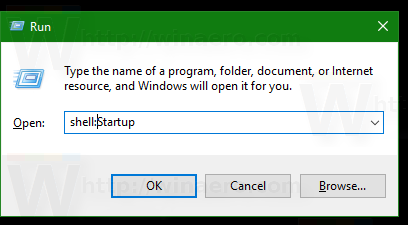 The text above is a special shell command which makes File Explorer open the Startup folder directly.
The text above is a special shell command which makes File Explorer open the Startup folder directly.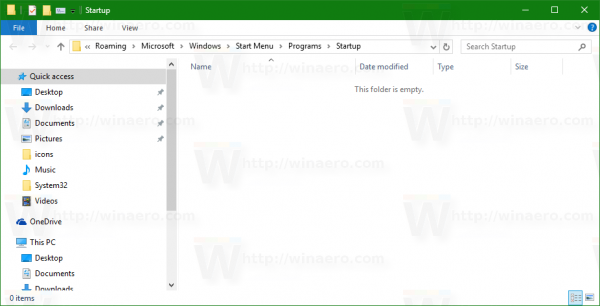
- Right click here to create a new shorcut. Type the following in the Target text box:
cmd.exe /c "echo Y|PowerShell.exe -NoProfile -Command Clear-RecycleBin"
- Name your shortcut as "Empty Recycle Bin" and specify an icon if you want.
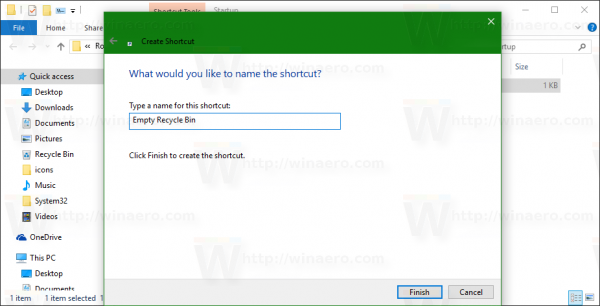
After doing the steps above, you can reboot your PC and open your Recycle Bin folder. It will be empty.
Behind this trick is a new cmdlet Clear-RecycleBin which clears the Recycle Bin content. Combined with the "echo Y" console command, it is getting auto confirmation.
Instead of emptying the Recycle Bin automatically every time your start Windows 10, you might want to schedule the appropriate task in Task Scheduler.
- Open Control Panel.
- Go to Control Panel \ System and Security \ Administrative Tools.
- In the newly opened window, double-click the shortcut "Task Scheduler":
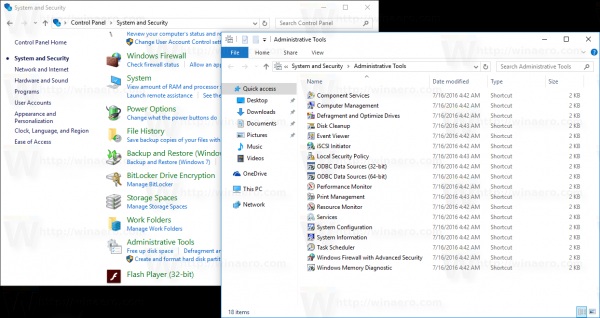
- In the left pane, click the item "Task Scheduler Library":
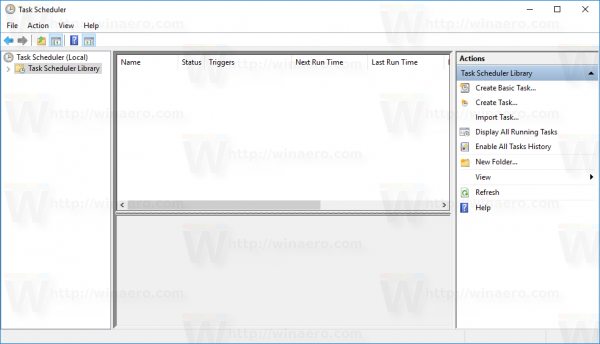
- In the right pane, click on the link "Create task":
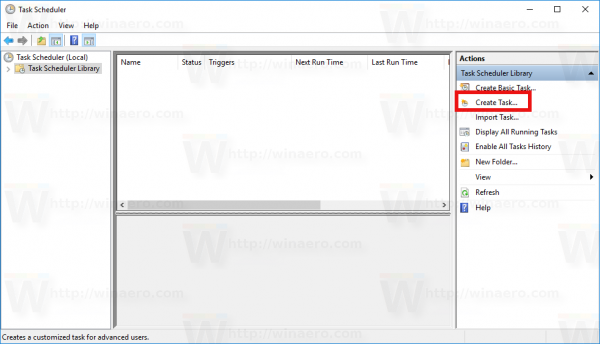
- A new window titled "Create Task" will be opened. On the "General" tab, specify the name of the task. Pick an easily recognizable name like "Empty Recycle Bin". You can also fill in the description if you want.
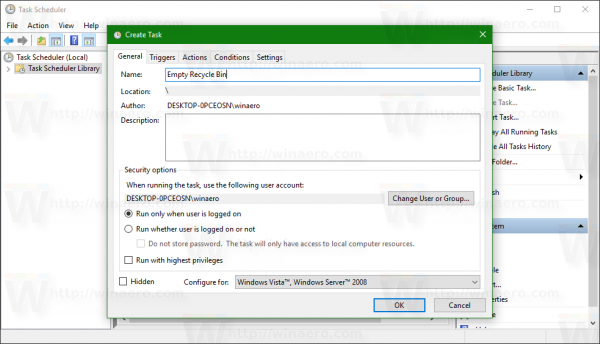
- Under "Configure for", select "Windows 10":
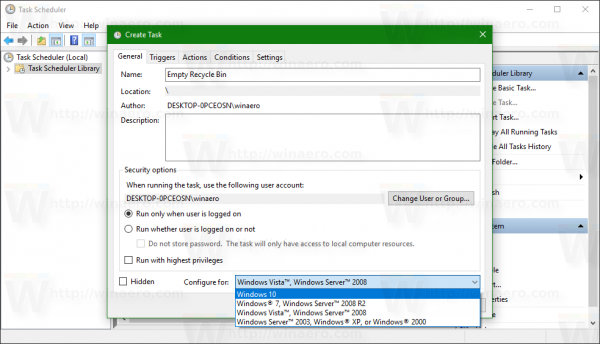
- Switch to the "Triggers" tab. There, click the "New..." button.
Define here the desired time to empty the Recycle Bin.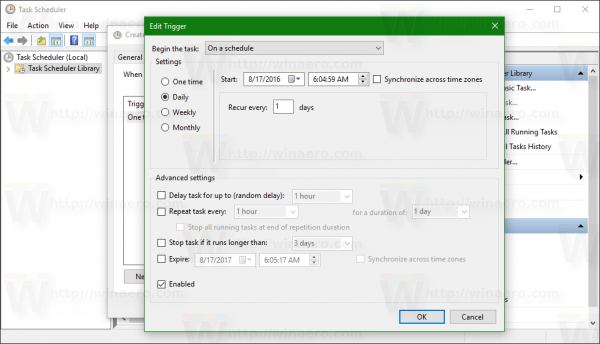
- Now, switch to the Actions tab. Add a new action by clicking the "New... button".
In Program/script, type the following:cmd.exe
In the box "Add arguments (optional)", type or copy-paste the following text:
/c "echo Y|PowerShell.exe -NoProfile -Command Clear-RecycleBin"
Update: Starting with build 15014, a new option appeared in Settings. Open Settings and go to System -> Storage. There, you will find the option named "Storage Sense". Enable it and you are done. 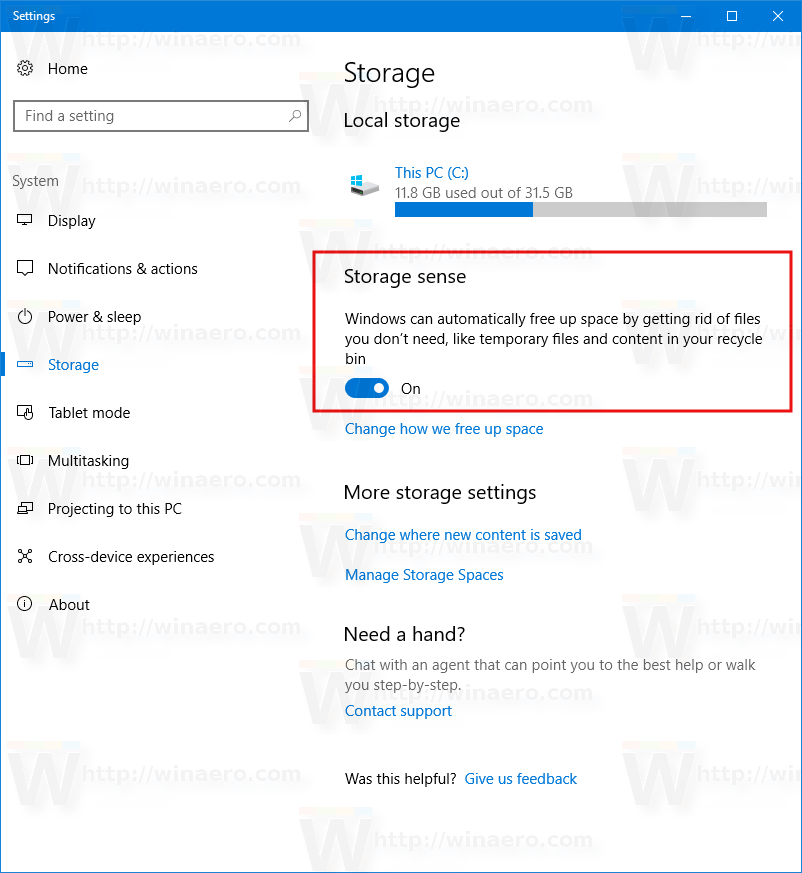
Files stored in Recycle Bin for more than 30 days will be deleted for example as part of this cleanup.
The user can customize this behavior. To do this, click the link "Change how we free up space" under the switch.
The related page will be opened: 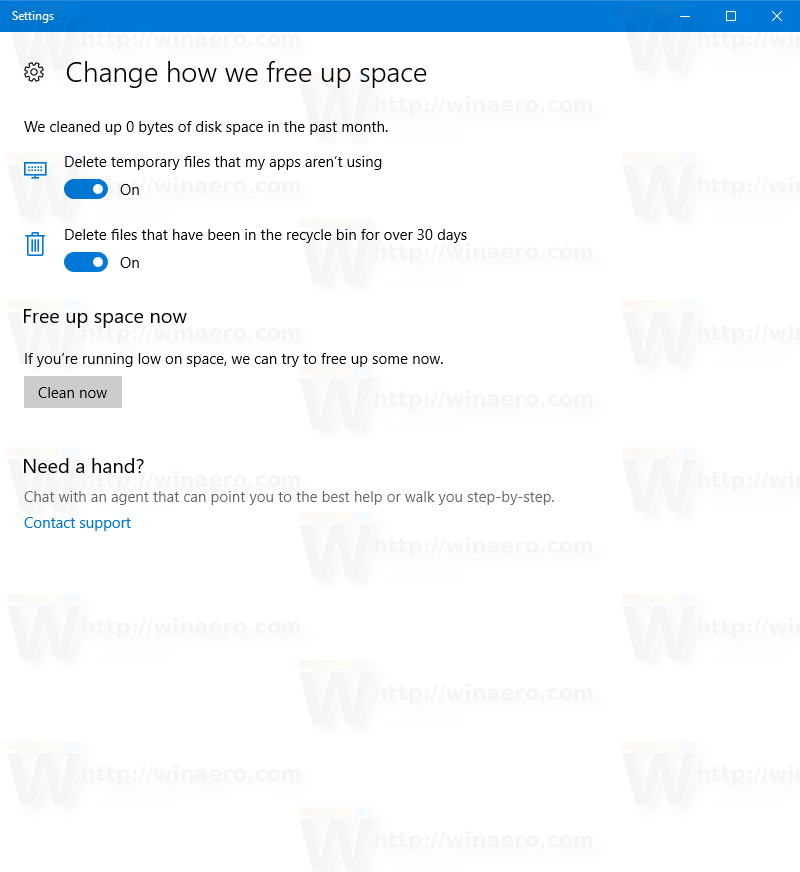 That's it.
That's it.
Support us
Winaero greatly relies on your support. You can help the site keep bringing you interesting and useful content and software by using these options:
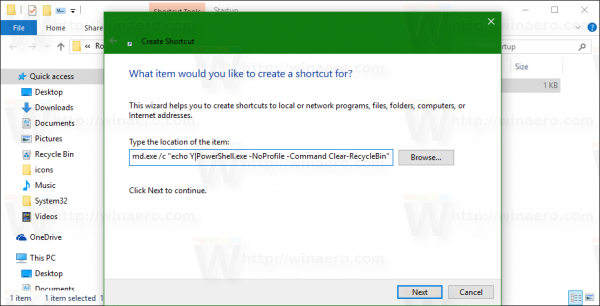
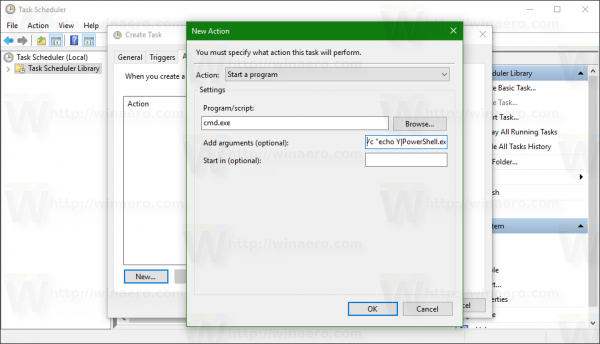
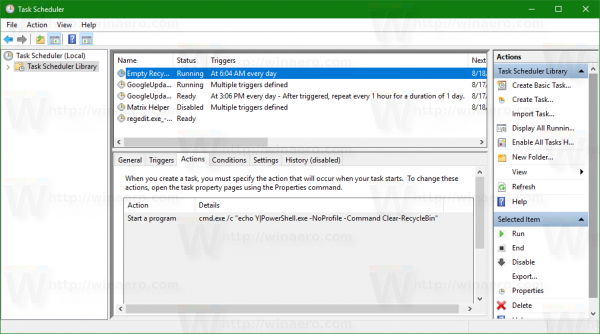
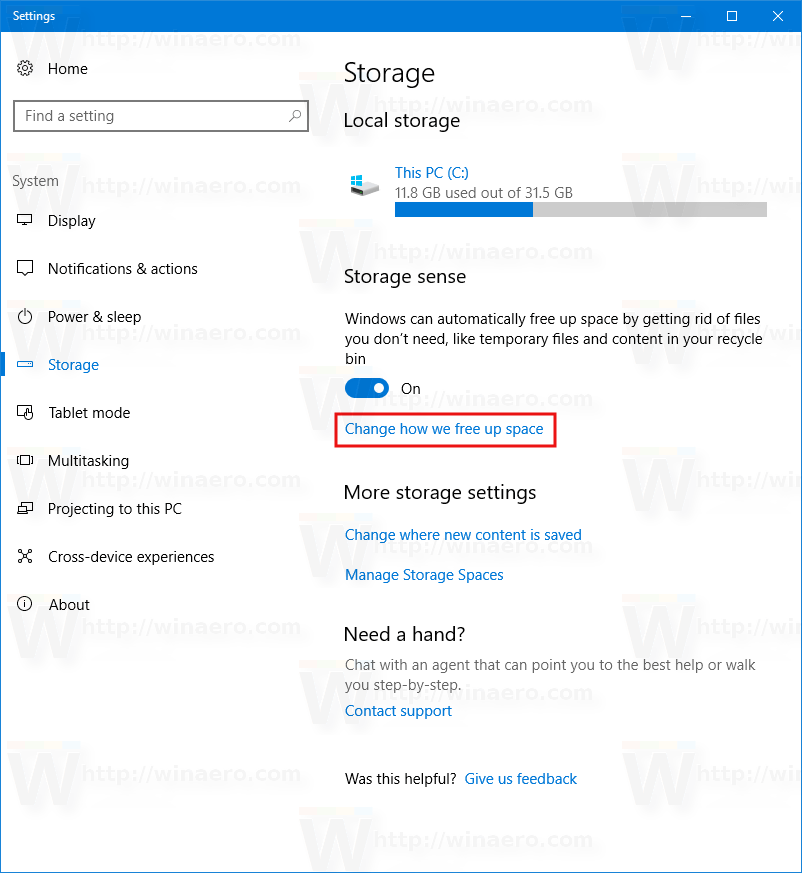

i have tried copied and paste!
latest version of windows 10 insider is not working
I wrote this article under the latest version.
Mind to show the error output?
Clear-RecycleBin -Confirm:0
Does not work in my Anniversary Update.
I tried it.
That’s why I used that trick.
Windows 10 How do I find Recycle bin to restore deleted files that I deleted by accident?
Press Win + E on the keyboard. This will open Explorer.
Press Alt + Up – it will lead you to the Desktop folder. There you will find the Recycle bin icon even it is not displayed on Desktop.
tried again and it’s working!