In Windows 10, there is a special feature which allows entering Emoji easily. With a hotkey you can open the Emoji Panel and pick the emoji you want. Let's see how to access this useful feature and browse for the desired emoji.
Advertisеment
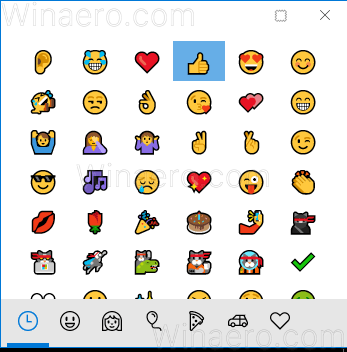 Emojis are smileys and ideograms used in apps, mostly in chats and instant messengers. Smileys themselves are a very old idea. Initially, they were implemented by static images and animated GIFs for web pages and instant messaging apps mostly. Modern smileys, a.k.a. "Emojis", are usually implemented in Unicode fonts and sometimes as images. They are supported by tons of apps on mobile platforms natively although in Windows Desktop apps, color emoji support is rare unless the app supports DirectWrite. Android, iOS and Windows starting with Windows 8 can render emojis via Unicode fonts.
Emojis are smileys and ideograms used in apps, mostly in chats and instant messengers. Smileys themselves are a very old idea. Initially, they were implemented by static images and animated GIFs for web pages and instant messaging apps mostly. Modern smileys, a.k.a. "Emojis", are usually implemented in Unicode fonts and sometimes as images. They are supported by tons of apps on mobile platforms natively although in Windows Desktop apps, color emoji support is rare unless the app supports DirectWrite. Android, iOS and Windows starting with Windows 8 can render emojis via Unicode fonts.Starting with Windows 10 build 16215, Microsoft has simplified the process of entering and finding emoji using the physical keyboard connected to your computer. The Emoji Panel on the touch keyboard can now be accessed using a keyboard shortcut (hotkey). Let's see how to use it.
To enter Emoji using the keyboard in Windows 10, do the following.
- Open an app where you want to insert emoji. It can be a web page, a messenger, or some text editor app.
- Press Win + . to open the Emoji panel. Alternatively, you can press Win + ;. Here is how it looks.
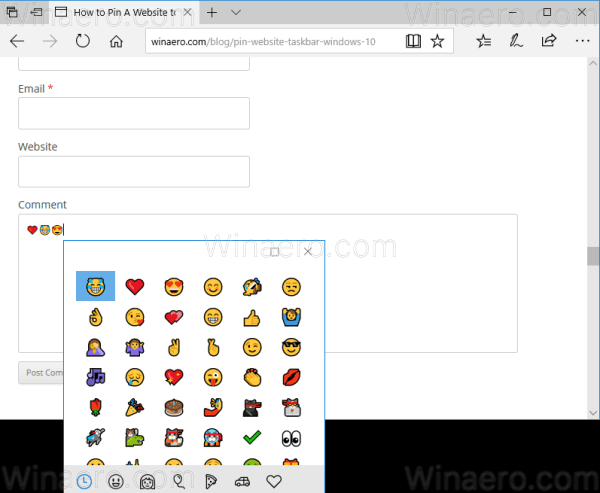
- Use the Arrow keys to scroll through the emoji list. Press Tab to switch the emoji category. Use the Shift + Tab shortcut keys to return to the previous emoji category. Press Enter to paste the selected emoji into the text field. To exit the Emoji panel, press Esc.
Here is how it looks in WordPad:
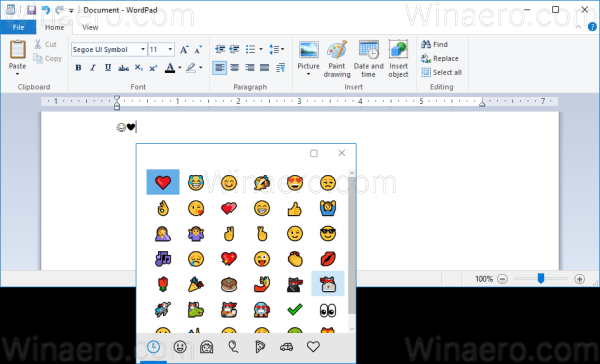
Emojis became popular initially on Japanese mobile phones in the late 1990s. When Apple added support for emojis on iPhone and macOS, it made them extremely popular. Following Apple, emoji were supported by Android, Windows and many modern apps. Modern emoji supports modifiers like skin tone modification. Windows 10 does not support all modifiers in the Emoji panel.
Support us
Winaero greatly relies on your support. You can help the site keep bringing you interesting and useful content and software by using these options:

I know I’m very late to the party, but is this feature still present or has it been removed? I’m on build 16288 and cannot invoke the Emoji panel. I tried changing the Keyboard hardware layout to “ENG / INTL” but that doesn’t help either.
It shouldn’t be removed. I haven’t heard that they were going to drop it.
Just upgraded to 1709 and it’s not working.
I came here from a Google search… I think having your language set to en-US is mandatory… for some reason.
Thank heavens someone else is missing this feature! Sure, it worked great, until the latest update, and now I can’t use them any longer. Will someone please inform Microsoft on what they broke this time? I love emojis!!