Yet another improvement is coming to the tab management in Microsoft Edge. In addition to the ability to pin individual tabs, you will be able to pin the whole group of tabs with one click.
Advertisеment
Pinned tabs allow accessing important and frequent websites with one click. They appear in a dedicated area on the tab row, and remain open between browser sessions. If you are visiting some site daily, simply pin a tab with it. Next time you open the browser, you will already have a tab with that website open.
This functionality is common across Chromium based browsers, including Edge and Chrome. It is also available in Mozilla Firefox.
Pin Group of Tabs in Microsoft Edge
Microsoft now wants to improve the pinning option by allowing you to pin a group of tabs with one click. The appropriate option is available in the context menu of the tab group name.
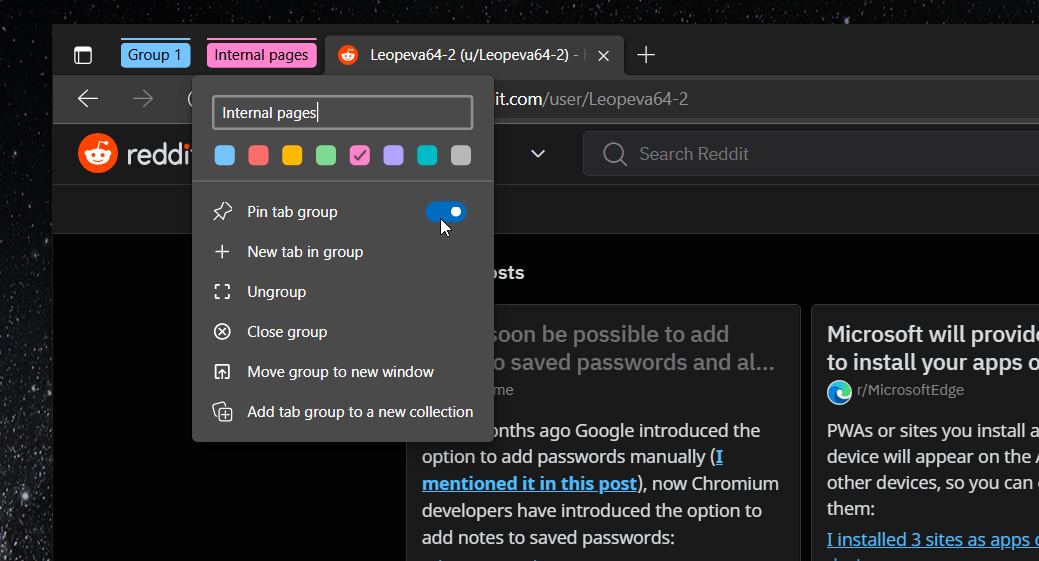
To pin a group of tabs in Microsoft Edge, right-click the tab group name, and select Pin group from the context menu. The tab group will be pinned to the left side of the tab row.
Next time you open the browser, it will restore all the tabs in that group. So you can quickly resume your work with them with a mouse click.
It is worth noting that something similar is also available in Google Chrome. But there, it works a bit different. Instead of pinning the group, Chrome saves it to Bookmarks.
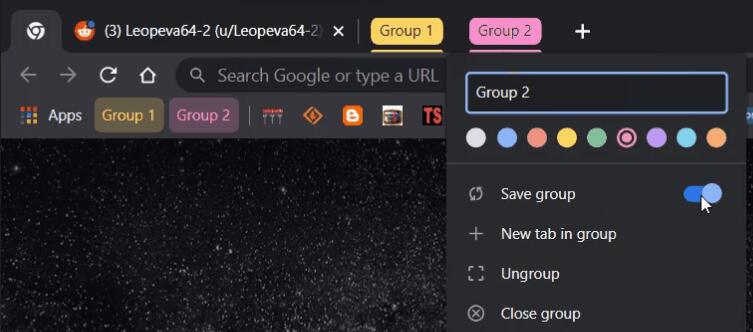
Anyways, it is a work-in-process in both browsers and may change by the time of the public announcement of this feature.
As of the moment of this writing, the tab group pinning option in Edge is available to a small select group of users. Microsoft is using controlled roll-outs for most of the novelties, so there is a chance that you won't have this or that option even if you have the most recent Canary build of the browser.
Another change to tab management options in Edge can be the return of the Workspaces feature. A toggle switch for it has recently appeared in its settings.
Thanks to Leo for the tip.
Support us
Winaero greatly relies on your support. You can help the site keep bringing you interesting and useful content and software by using these options:
