There are plenty data recovery apps available today. Many of them are great for recovering deleted files. However, when it comes to file system crash or partition corruption, many of them are not applicable. This is where the EaseUS Data Recovery Wizard comes into play.
Advertisеment
EaseUS Data Recovery Wizard is a data recovery software for Windows devices. Besides Microsoft Windows, it also support Mac. The app is available as a free and commercial version.
EaseUS Data Recovery Wizard
EaseUS Data Recovery Wizard includes the following features
- Restore files from an existing partition
- Recover erased data from a deleted partition
- Restore files from a corrupted partition
- Deleted data from a partition that had been deleted, and now overwritten with a new one.
Actually, the software is an all-in-one app that covers most recovery needs. Its complex scanning algorithms are able to detect data in situation when other tools just show nothing. You can use EaseUS Data Recovery Wizard for recovering your photos, media files, and documents. It doesn't play the important which file type you are trying to get back, as the software goes well with any of it.
Supported File Systems
The application is able to recover your data from the following file systems:
- NTFS5
- ReFS
- FAT32
- exFAT
- NTFS
- FAT16
- FAT12
- ext2
- ext3
- HFS+
EaseUS Data Recovery Wizard can work with above file systems located on both internal and external storage devices. It works with hard drives, USB storage devices, Flash memory cards, digital cameras, RAID volumes, etc.
System Requirements
The app requires the following minimal hardware specifications:
- 500 MHz processor or faster
- A minimum of 2 GB RAM for Windows
- A minimum of 100MB of available space on the hard disk
- Keyboard, mouse and other compatible pointing devices
It works on Windows XP and above, with full support of Windows 10 and Windows Server.
How to use EaseUS Data Recovery Wizard
- Download the app from the here: EaseUS Data Recovery Wizard Free.
- Install and run it.

- Choose a location, e.g. a folder path, a hard drive, or deleted or corrupted area to start the process.
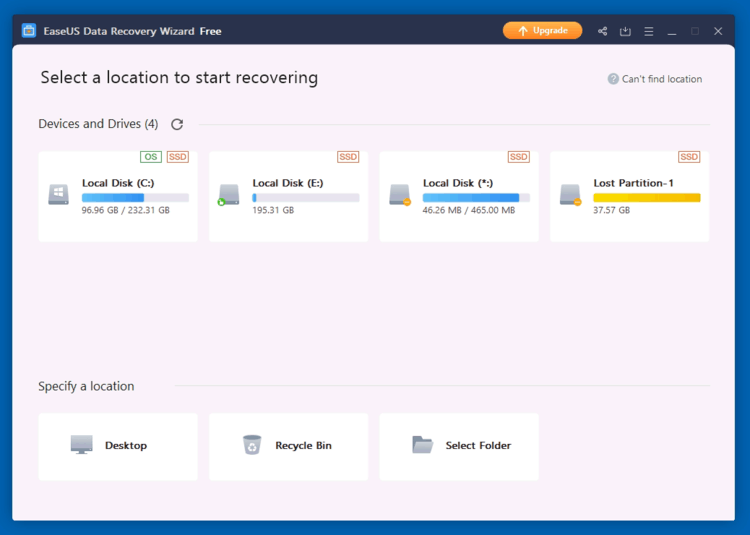
- Click on Scan to start finding your deleted data. Scan time is divided into a quick scan and an advanced scan that works longer, but does a deep storage check for recoverable files.
- On the next page, check out the scan result and select the files and folders you want to restore.
- For some files, e.g. images, you can see a preview thumbnail that gives you an idea what is that file.
- Use checkboxes to select files to restore and click on the Recover button. You can browse the file with Windows File Explorer-like UI.

Note: A full scan of a 120 Gb system partition on an NVMe SSD took about 5 minutes to complete. That's a great result.
The free app version is limited by file size to 2 Gb and won't restore bigger files. There is also a PRO version of EaseUS Data Recovery Wizard that has no limitations. Also it offers extra features like a bootable media, RAW partition processing, and online support.
Support us
Winaero greatly relies on your support. You can help the site keep bringing you interesting and useful content and software by using these options:

I like how you mentioned that it is important to have a full scan of your data. My cousin mentioned to me last night that she is hoping to recover the data from her broken computer and asked me if I have any idea what is the best option to do. Thanks to this informative article and I’ll be sure to tell her that she can consult a trusted data recovery service as they can answer all her inquiries.