Recently, Microsoft added a new color scheme to the command prompt in Windows 10. The command prompt now supports the full range of RGB colors and is no longer limited to 16 colors. The newer color scheme is brighter and more colorful than the previously used one. While it is possible to apply the new scheme to older Windows versions, Microsoft has decided to simplify this process even more. They have released a Console ColorTool app, which allows switching the color scheme of the command processor with one click. Here is how you can download more color schemes for the command prompt.
Advertisеment
The Console ColorTool app is open source and is hosted on GitHub. It does not come with a GUI. It is a console app which can be controlled with command line arguments.
You can download it from here:
Let's revise how to use the app.
How to change the color scheme for the command prompt
Changing the properties of a window
- Open the command prompt in the folder where you have the colortool.exe file.
- Execute
colortool [scheme name in schemes/ e.g: campbell]
- Right click on the window title to access the ‘Properties’ dialog box.
- Once the properties dialogue box opens, press OK (which saves the color change).

Applying a color scheme to your defaults
- Open the command prompt in the folder where you have the colortool.exe file.
- Execute
colortool -d [scheme name in schemes/]
Your current window will not be affected but your defaults now correspond to that theme.
Applying a color scheme to both the window and defaults
- Open the command prompt in the folder where you have the colortool.exe file.
- Execute
colortool -b [scheme name in schemes/]
Available Schemes
- campbell : The new default color scheme for Windows Console
- campbell-legacy : The first iteration of the campbell scheme
- cmd-legacy : The legacy defaults of the Windows Console
- OneHalfDark : A dark vim-airline theme by Son A. Pham
- OneHalfLight : A light vim-airline theme by Son A. Pham
- solarized_dark : A dark version of a popular color scheme by Ethan Schoonover
- solarized_light : A light version of a popular color scheme by Ethan Schoonover
- deuteranopia : A color scheme targeted towards making red and green clearer for users with red green color blindness, and deuteranopia.
Here is an example of the solarized_dark color scheme: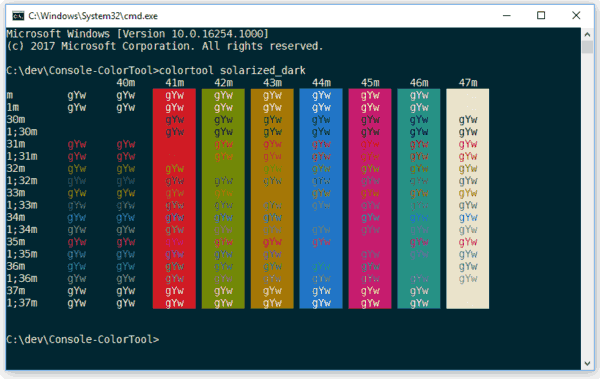
Now, let's see how to get new color schemes.
You can download 180 new color schemes for the command prompt. Using this huge set, everyone can find a suitable appearance for the command prompt console. You need to place them in the folder "colortool\schemes", where "colortool" is the folder which contains the colortool.exe file.
Download color schemes for the command prompt
- Download iTerm2-Color-Schemes from GitHub. Use this link to get the file directly: Download Color Schemes.
- Extract the file contents to any folder you like.
- Navigate to the iTerm2-Color-Schemes\schemes folder and select all files (press Ctrl + A).
- Copy all the files (press Ctrl + C).
- Open the colortool\schemes folder and paste the files (press Ctrl + V).
Now, you can execute the colortool app as described above to apply the desired theme.
Some color scheme examples:
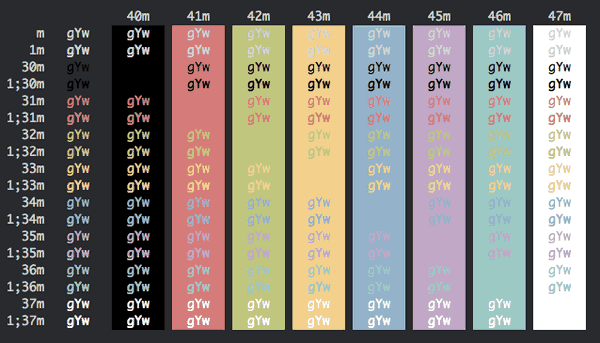
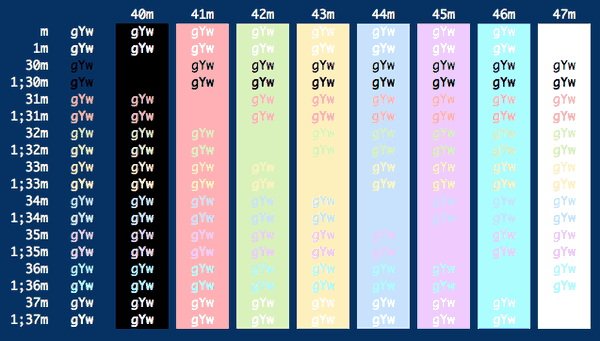
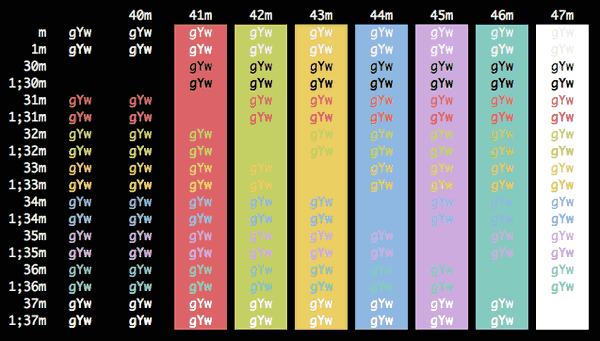
That's it.
Support us
Winaero greatly relies on your support. You can help the site keep bringing you interesting and useful content and software by using these options:
