When Windows 8 was released, many users who installed it got confused: there was no Start menu, and shutdown options were buried several clicks inside the Charms (which also is hidden by default). Unfortunately, Windows 8.1 is not a significant improvement in this regard, but it has some improvements to usability. Let's discover all the possible ways to shutdown, reboot and logoff in Windows 8.1
Advertisеment
Option one: Charms The Charms appear on the right side of the screen. The Settings charm (Win+I) contains the power button which allows you to reboot, shutdown, sleep or hibernate your PC. To invoke Charms using the mouse, swipe from the top or bottom right corner of the screen towards the center of the right edge of the screen. The Charms will show:  Click on the Settings icon. The Settings Charm will appear on the screen. Here you can access the Power button:
Click on the Settings icon. The Settings Charm will appear on the screen. Here you can access the Power button: 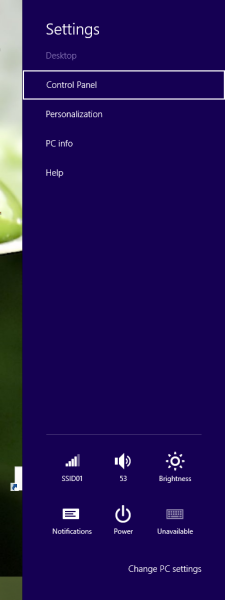 As mentioned above, pressing Win+I to directly show the Settings charm is much faster. Press the Win+I keys together on the keyboard to do that.
As mentioned above, pressing Win+I to directly show the Settings charm is much faster. Press the Win+I keys together on the keyboard to do that.
Tip: If you are annoyed by the Charms hint showing when you point to the top or bottom right corners, you can disable the Charms hint without disabling the Charms completely. Please refer to the following article: How to disable the edge panels (Charms Bar and Switcher).
Option two: Classic Desktop and Alt+F4 When you are in the classic Desktop mode, click on an empty area of the Desktop and then press the ALT+F4 keys on the keyboard. This will bring the classic Shut Down Windows dialog. 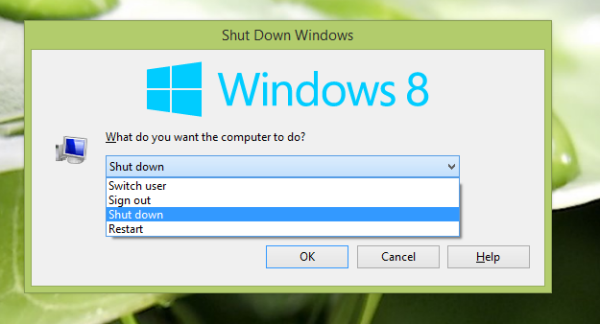 It contains a dropdown list where you can specify the desired action.
It contains a dropdown list where you can specify the desired action.
Tip: You can create a shortcut to the Shut Down Windows dialog which you can click using the mouse, so you don't have to use the keyboard. See how.
Option three: The Win+X menu In Windows 8.1, Shutdown options have been newly added to the Win+X menu. The Win+X menu, also known as "Power Users menu" will be displayed if you press Win+X keys together on the keyboard. 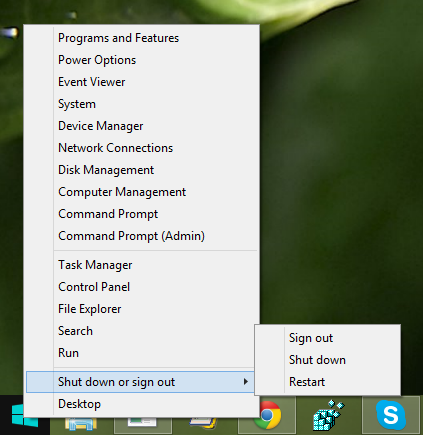 In Windows 8.1, this menu also shows when you right click the Start button.
In Windows 8.1, this menu also shows when you right click the Start button.
Tip: You can customize the Win+X menu using my freeware, Win+X Menu Editor. Using Win+X Menu Editor you will be able to add, remove or re-arrange Win+X menu items.
Option four: Slide to Shutdown feature This feature is there since the Windows 8.1 Preview. It is sometimes claimed as a "hidden secret" feature by some incompetent writers but there's nothing secret about it really, it's there for PCs and tablets with Connected StandBy. Connected Standby is a power management feature similar to what smartphones have. When you press and hold the power button, the Slide to Shutdown screen shows which you can drag to the bottom using the mouse or finger. Many Desktop PCs do not support the Connected Standby sleep state, and mine is not an exception either: 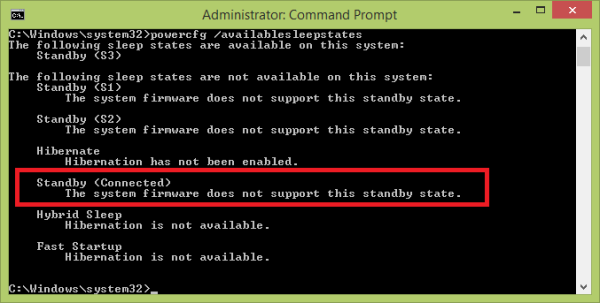 Well, that just means that you can't invoke the Slide to Shutdown feature by pressing and holding down the power button. But nothing stops you from directly running the file at least in Windows 8.1:
Well, that just means that you can't invoke the Slide to Shutdown feature by pressing and holding down the power button. But nothing stops you from directly running the file at least in Windows 8.1:
C:\Windows\System32\SlideToShutDown.exe
It will produce the following interface: 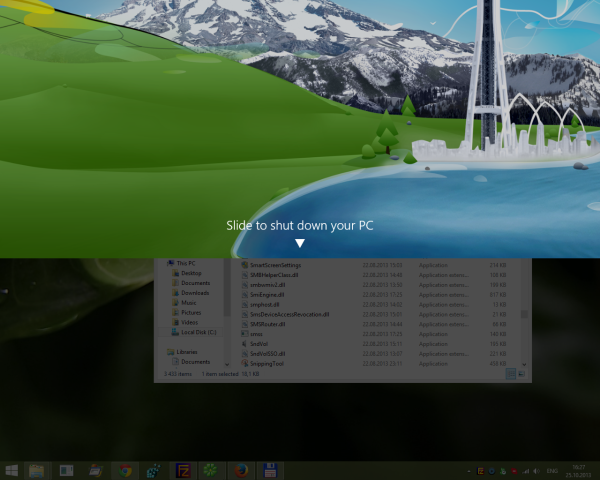 If you click on the thick panel at the top of the screen, your PC will shut down.
If you click on the thick panel at the top of the screen, your PC will shut down.
Option five: good old command prompt Windows 8.1 includes the console application, shutdown.exe, which provides the following options: shutdown -L - sign out the currect user. shutdown -r -t 0 - reboot your PC. shutdown -s -t 0 - shutdown your PC. shutdown -h - hibernate your PC. shutdown -s -hybrid -t 0 - hybrid shutdown, which will prepare your PC for fast startup.
Option six: Starting with Windows 8.1 Update 1, you can shut down your PC using the Shutdown button on the Start screen.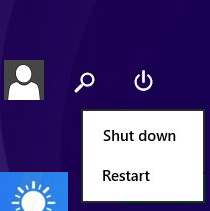 That's it. Share with us, which shutdown method is your favorite one. :D
That's it. Share with us, which shutdown method is your favorite one. :D
Support us
Winaero greatly relies on your support. You can help the site keep bringing you interesting and useful content and software by using these options:

Here is a great way to shutdown, restart, etc. http://gallery.technet.microsoft.com/scriptcenter/Create-a-ShutdownRestartLog-b4d75991
Hmm, very interesting. Thanks for sharing, David!
Win+X, u, [r, u, s, i] – the keyboard shortcut combination to quickly shutdown / reboot a Windows 8.1 PC. Finally found it!
Thanks!
You are welcome
Hey guys, I’m wondering is there a command option to make the pc go into sleep mode? I know how to use the shutdown -s and -r commands but i can’t seem to figure out if there is one for sleep mode. Anyone habe any ideas how to get it to work? Or is there even the option to do so?
Thanx
See https://winaero.com/blog/how-to-sleep-a-windows-computer-from-the-command-line/
The easiest method is just push Power button on PC :)
(unless you have prehistoric PC, it will do regular shutdown, not simple immediate power off)
I am making an assumption something in the Shutdown.exe application causes the LAN Adapters to disarm the Wake On Lan capability of the LAN Adapters. Do you know if this is true and how one might defeat this function. I need my Windows 8.1 Pro computer to be able to do a complete shutdown (S5 State). All the options are set correctly in Windows 8.1 Pro to allow a Wake On LAN event to start the computer but it always fails and apparently according to a Microsoft Knowledge Base Article Windows does not arm the Wake On LAN capability. Microsoft feels it knows what users need and is taking the functionality that exists away from the users so that the computer owner cannot use his computer in the fashion he wants according to the capability in his computer. This restriction Microsoft might be doing may be appropriate for Laptop and Tablet users but Desktop users at least want this capability. I have found people in various forums trying to make this work.