Starting with Windows 10 build 15002, the operating system got a new Display page in the Settings app. It comes with an updated user interface which changes the layout of controls and functions. Here is how to change the display resolution in Windows 10 Creators Update.
Advertisеment
In Windows 10 Creators Update, Microsoft reworked the Display page again compared to earlier Windows 10 releases. The new page is more streamlined. All its functions are located on a single page, including the display resolution option, text size and scaling and settings for multiple displays.
Here is how the Display page looks in Windows 10 Anniversary Update (version 1607):
In Windows 10 Creators Update, it looks like this: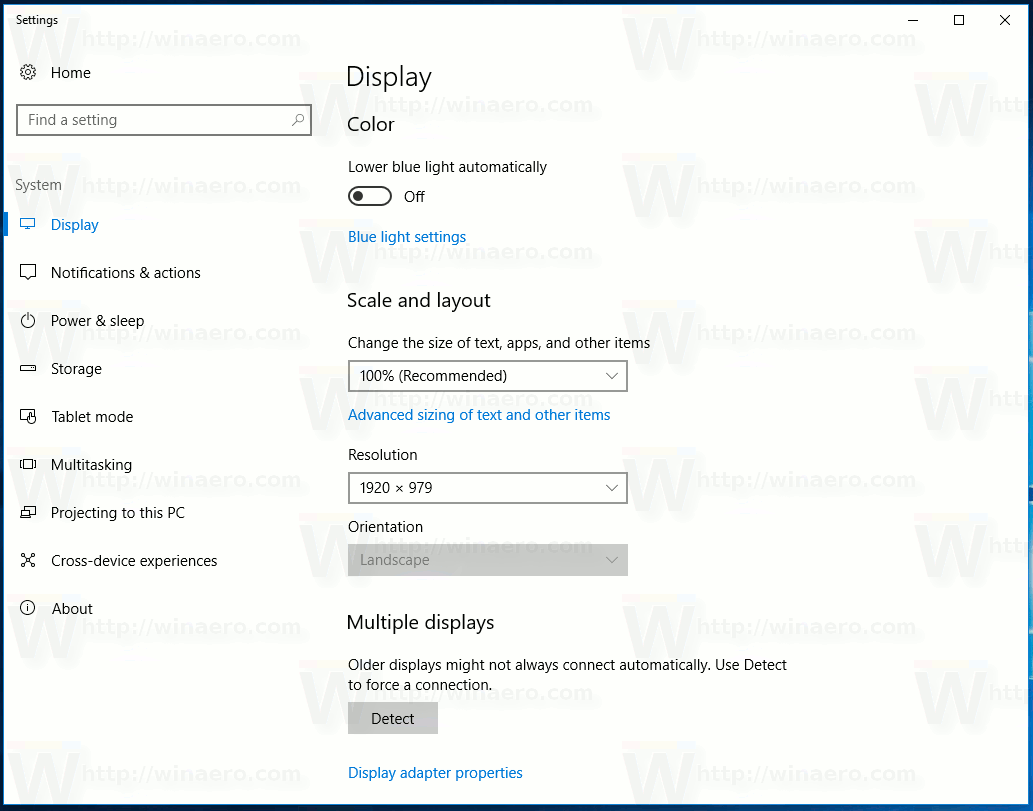
To Change Display Resolution in Windows 10 Creators Update, you need to do the following.
- Open Settings.
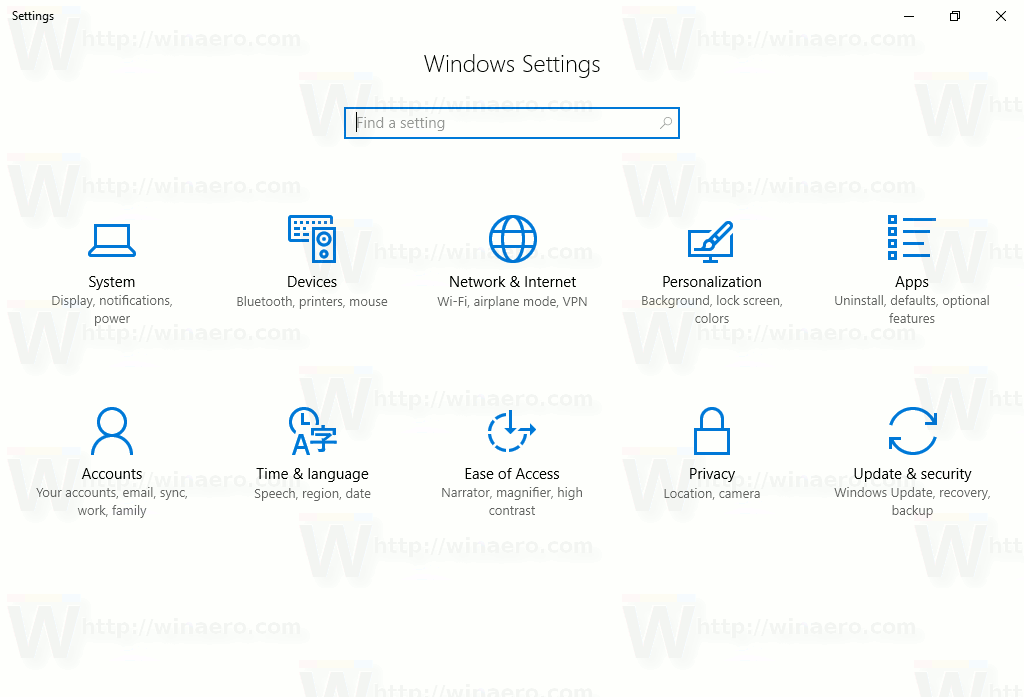
- Go to System - Display.
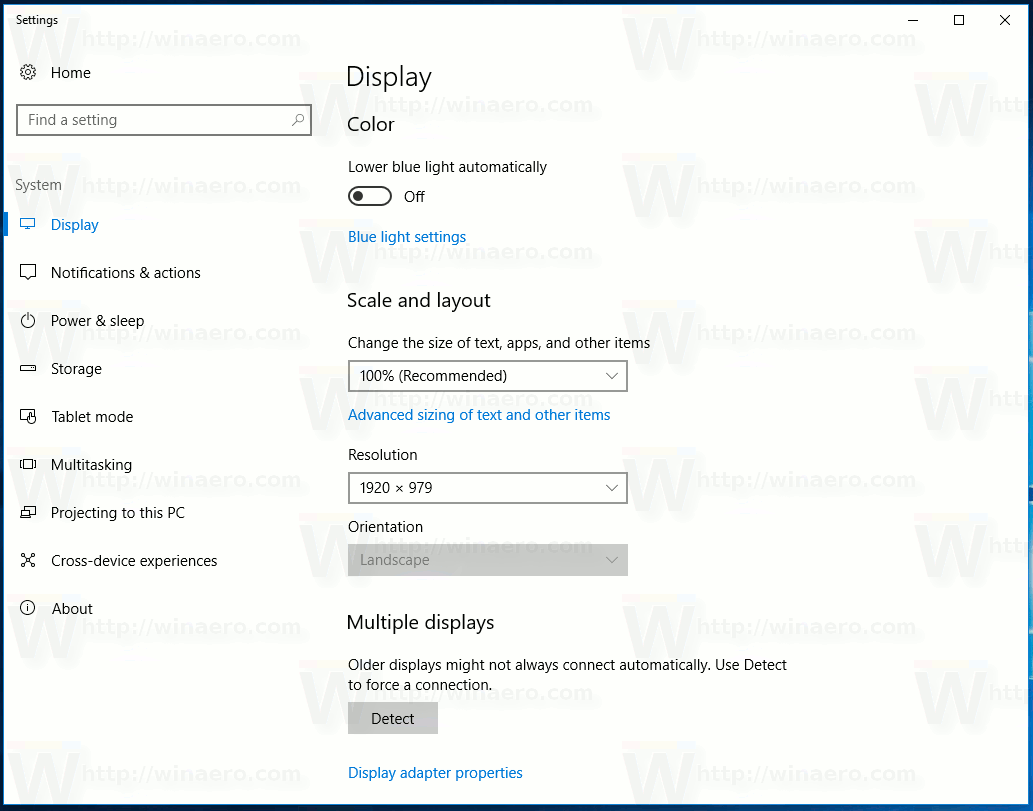
- There, go to the "Resolution" drop down list on the right. It is located under "Scale and layout".

- Pick the required display resolution and you are done.
There is an alternative method to open the Display options directly. Right click the empty space on the Desktop and choose "Display settings" in the context menu: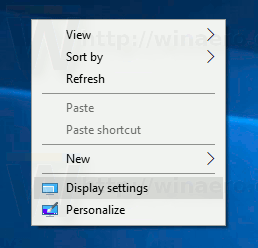
The required page of Settings will be opened immediately.
Finally, you can open the Display using the following command:
ms-settings:display
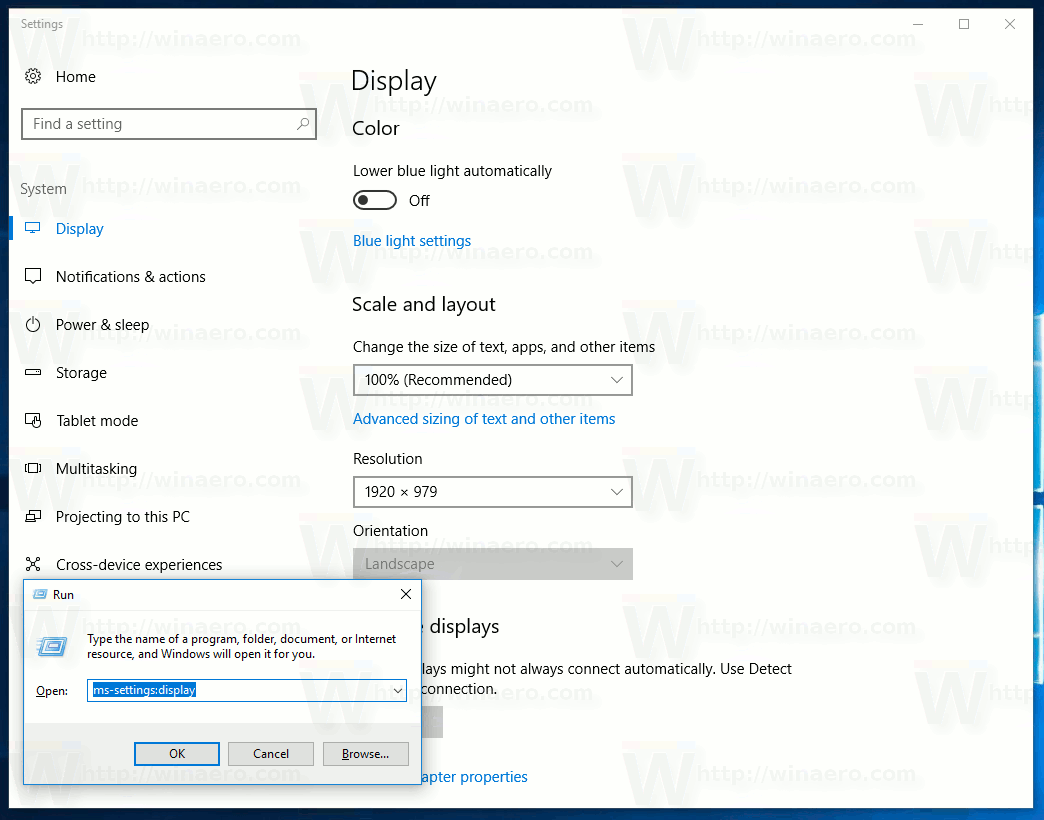 This is a special ms-settings command which can open the Display page of Settings directly. Read the following article to learn all available ms-settings commands in Windows 10:
This is a special ms-settings command which can open the Display page of Settings directly. Read the following article to learn all available ms-settings commands in Windows 10:
Open various Settings pages directly in Windows 10 Anniversary Update
According to Microsoft, these new Display Settings options have been added based on user feedback of the most commonly used settings. Now the user needs to perform less clicks to access frequently used options. As you can see from the screenshots in this article, the refreshed display page brings various changes to make the user interface clearer and more friendly. Now, you can change your display's resolution directly from the main page.
That's it.
Support us
Winaero greatly relies on your support. You can help the site keep bringing you interesting and useful content and software by using these options:
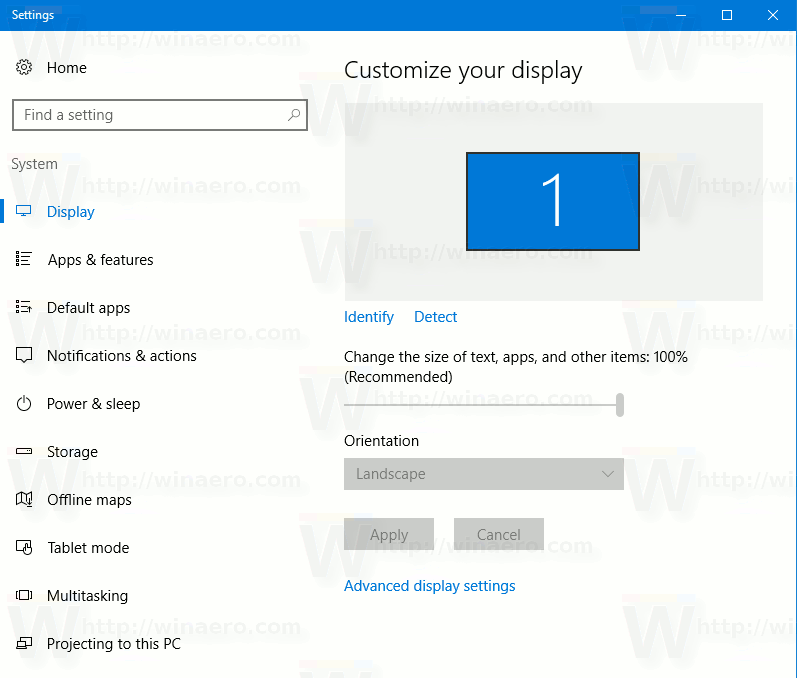

If you have more than one display, you will still see them at the top, and be able to arrange them.
Yes, you can change resolution like that, at Windows 10 Creator’s Update. But!
You can not change, or even see, at which Hertz monitor is working, and can not change from, 60Hz to 120Hz for example. (I have a Sony 3D Vaio notebook)
Maybe, nvidia settings may help, if I can reach! :)